
Revenue Overview
The Revenue Overview screen is a concise picture of business originating from the selected account for any yearly period desired. The data shown on the Revenue Overview screen belongs to bookings and individuals for which the account is the primary account. Company, agent, and source accounts can all be attached to a booking as primary accounts of their account type. Thus, primary company, source, and agent accounts attached to a booking will all have the revenue of that booking credited to their respective account profiles.
The Revenue Overview screen is only available in ORS, SFA, and properties with the MHT2 add-on license active. This screen is not available in single-property configurations.
Select the Overview button from the Account Profile Options menu (ORS - Profiles>Profiles, PMS - Reservations>Profiles, or S&C, SFA - Customer Management>Accounts) to display the Revenue Overview screen.
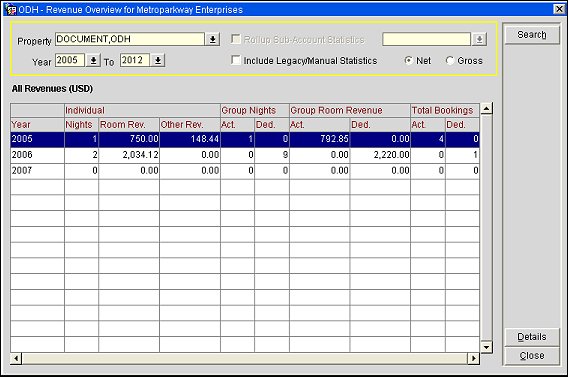
Property. Available when the OPP_MHT2 or OPS_MHT2 add-on license is active. Select the down arrow to choose the properties to see the revenue overview.
Year. Select the start and end years of the period of interest, for example 2008 to 2012.
Note: Depending on the period of interest, the statistics may include both historical and forecasted revenue statistics data.
Rollup Sub-Account Statistics. Available if the company has hierarchical relationships with other companies (for example, if the company has subsidiaries). Select this check box to include statistics for the lower-level entities in the statistics for this company. When this check box is selected, you may use the LOV to choose the specific relationship.
Include Legacy/Manual Statistics. If the company has revenue statistics that were added manually you may include the associated revenue by selecting this check box. (Legacy revenue information for a profile is added manually via the Profile History screen accessed via the Profile Options menu History button.)
Net/Gross. Select the option button that indicates whether you want to see net revenue (excluding taxes) or gross revenue (including taxes).
Year. Displays the year.
Nights. Total number of nights that were booked by individuals for the year.
Room Revenue. Total revenue from individual rooms for the year.
Other Revenue. Total revenue generated by individuals from everything other than room revenue for the year.
Actual. Total number of business block nights already materialized for the year.
Deduct. Total number of business block nights in a deduct from inventory status for the year. The statuses that are included in this calculation are defined in the Blocks>Revenue Overview Statuses application setting.
Actual. Total revenue for actual business block rooms already materialized for the year.
Deduct. Total business block room revenue in a deduct from inventory status for the year. The statuses that are included in this calculation are defined in the Blocks>Revenue Overview Statuses application setting.
Actual. Total number of business blocks in an actual status for the year.
Deduct. Total number of business blocks in a deduct from inventory status for the year. The statuses that are included in this calculation are defined in the Blocks>Revenue Overview Statuses application setting.
Highlight a year and select the Details button to display a breakdown of the selected year’s figures by property. The columns of this grid are the same as on the multiple year overview.
Highlight a property and select the Details button to display the Revenue Overview screen. It will display the information for the whole year for the selected property, broken down by group bookings by status and individual reservations.
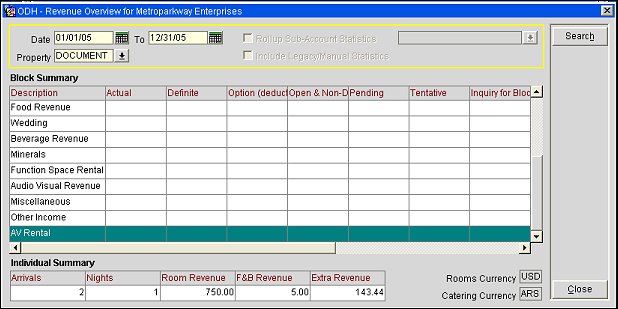
See Also