
Routing Limits
The cashiering Routing Limits feature imposes a limit on the total value of transactions that can be routed. When the Cashiering>Routing Limits application function is set to Y (the default is N, unless the OPP GCA Comp Accounting add-on license is active), several additional fields appear on the Routing Instructions - New or Edit screen: Limit, Percent, Used, and Covers. (This screen displays when you create or edit a routing instruction. To access the screen, select the Routing option from the Billing screen or Reservation screen Options menu; select New or Edit from the Routing Instructions screen.)
Note: When an active OXI Interface is present, OXI will exchange all data associated with the Routing Limits application function for PMS.
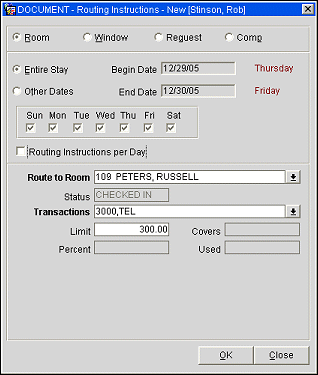
Note: When setting up a routing instruction for a reservation, either a limit, or a percentage, or a number of covers may be specified for a given transaction code on a specific date.
Percent. The Percent field may be used to route a percentage of the transactions associated with the routing instruction. For example, enter 10 in this field to route 10% of each transaction. Generates such as taxes and service charges are also split by the designated percentage. The Used view-only field shows the amount (if any) the guest has already charged that is associated with the transaction codes and/or routing codes you have selected for this instruction.
Tip! When a routing instruction with percentage routing limit is edited and the percentage value is changed, no "Refresh Folio" message is displayed and no changes take place to the existing charges. From this point on, the new routing limit percentage will apply to any new charges posted on the selected transaction code.
Example: Reservation for Guest A has a window or room routing instruction for transaction code 5000 to route a percentage limit of 50% to window 2. If the user posts a charge of $100 on transaction code 5000, this charge is split with associated tax, and windows 1 and 2 will each have $50 routed with 50% of the tax from the $100 charge.
Next, if the routing instruction is edited and the percent value is changed to either 60% or 40%, the change is saved and no “Refresh Folio” message is displayed after closing the Routing Instructions screen. From this point on, any new postings to transaction code 5000 will follow the new routing instruction with new percent value. Even if this routing instruction is deleted, no “Refresh Folio” message is displayed and the transactions on each window will remain.
Limit. Specify a maximum amount for this routing instruction. Limit accepts the total amount that may be routed for any one reservation using this routing instruction. The Used field shows the current amount already routed.
For example, if you set a limit of 200 on a window routing instruction for transaction code 1001, the first 200 charged by the guest to transaction code 1001 would be routed per the instruction, to window 2 of the Billing screen. Any overage would automatically be split off and transferred to window 1. If the Routing instruction was set up for room routing, the first 200 would go to window 1 of the target room and any overage would automatically be split off and transferred to window 1 on the originating guest’s Billing screen.
When setting up a routing instruction with a routing limit, if the limit is already exceeded by the guest, the limit will be automatically changed to equal the amount already charged. For example, if you set a room routing instruction for Smith for 500 on transaction code 1001, and Smith has already charged 550 against transaction code 1001, a message will request approval for a limit of 550 for the routing instruction to be set up.
Tip! In a scenario where an existing routing instruction with amount limit is deleted and a new routing instruction with percentage limit is added, the message “Refresh Folio” appears. This occurs because the routing instruction with amount limit was deleted.
Example: Reservation for Guest A has a window or room routing instruction for transaction code 5000 to route an amount limit of 50 to window 2. If the user posts a charge of $100 on transaction code 5000, this charge is split with associated tax, and $50 with tax will be on window 1 and $50 with tax will be on window 2.
Now, if the user opens the routing instructions screen, deletes the existing routing instruction, and sets up a new routing instruction with percent limit for the same transaction code 5000, a message to “Refresh Folio” is displayed after closing the routing instructions screen. This occurs because the routing instruction with amount limit was deleted. Answering “Yes” to this question does not change any postings since the routing instruction with percent limit is currently in effect. In case of routing instruction with percent limit, no charges are moved after refresh.
In a scenario where an existing routing instruction with percentage limit is deleted and a new routing instruction with amount limit is added, the message “Refresh Folio” appears. This occurs because the routing instruction with amount limit was added.
Example: Reservation for Guest A has a window or room routing instruction for transaction code 5000 to route a percent limit of 50% to window 2. If the user posts a charge of $100 on transaction code 5000, this charge is split with associated tax and windows 1 and 2 each will have $50 with 50% of the tax from the $100 charge.
Now, if the user opens the routing instructions screen, deletes the existing routing instruction, and sets up a new routing instruction with amount limit for the same transaction code 5000, a message to “Refresh Folio” is displayed after closing the routing instructions screen. This occurs because the routing instruction with amount limit is now in effect.
If the amount limit value is more than the total postings on transaction code 5000 on window 2, then answering “Yes” to this question will split and post more on window 2 for transaction code 5000. This will occur if there is a transaction on window 1 for transaction code 5000 and will continue until the amount limit for transaction code 5000 on window 2 is reached.
If the amount limit value is less than the total postings on transaction code 5000 on window 2, then the following message is displayed: “Routing limit has been changed to equal limit already used.” The amount limit value is changed to equal the limit already used and the “Refresh Folio” question is displayed. This occurs because the routing instruction with amount limit is in effect. Answering “Yes” to this question does not move any charges since the amount limit on window 2 has already been reached.
Here are some other rules that govern the behavior of this feature:
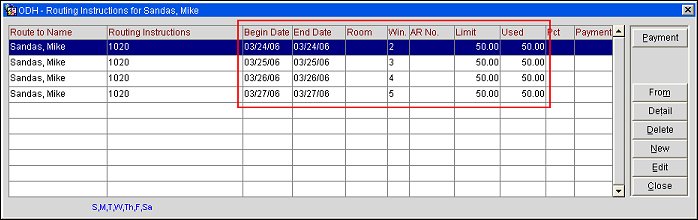
For interface (e.g., POS) postings only. Specify the number of covers the value of which s to be routed by the routing instruction.
When charges are made via an interface against any of the transaction codes included in the routing instruction, OPERA divides each charge by the number of covers specified by the interface. If the number of POS covers is greater than or equal to the number of covers on the routing instruction, the per-cover charge is multiplied by the number of covers on the routing instruction and that amount is routed. If the number of POS covers is less than the number of covers on the routing instruction, the charge will not be routed.
Example
Assume that the routing instructions assigned to a reservation are set up to route 2 covers to window 3. Further assume that the POS sends the following charges to OPERA for this reservation:
Transaction Code |
Description |
Total Amount |
Number of Covers |
2000 |
Food |
400.00 |
4 |
2001 |
Beverage |
50.00 |
|
2002 |
Gratuity |
20.00 |
|
2003 |
F&B Tax (7%) |
32.90 |
OPERA will split the charges as follows:
Transaction Code |
Description |
Amount/Covers |
Amount Per Cover |
2000 |
Food |
400.00/4 |
100.00 |
2001 |
Beverage |
50.00/4 |
12.50 |
2002 |
Gratuity |
20.00/4 |
5.00 |
2003 |
F&B Tax (7%) |
32.90/4 |
8.23 |
OPERA will route charges to window 3 as follows:
Transaction Code |
Description |
Amount Per Cover |
Number of Covers |
Total Amt. Routed |
2000 |
Food |
100.00 |
2 |
200.00 |
2001 |
Beverage |
12.50 |
25.00 |
|
2002 |
Gratuity |
5.00 |
10.00 |
|
2003 |
F&B Tax (7%) |
8.23 |
16.46 |
When routing limits are applied to a transaction, the Reference field on the Billing screen and the Transaction Details screen for both the guest making the charge and the guest receiving the routed charge tells you the original charge and how it was split.
Example:
Assume a routing is set up for transaction code 5500 with a 20% limit. Charges are to be routed from Room 600 to Room 601.
The guest in Room 600 posts a charge to transaction code 5500 of $200. The Amount field on this guest's Billing screen and Transaction Details screen would be $160. The Reference field on this guest's Billing screen and Transaction Details screen would read: 200.00 auto routing split into 40.00 and 160.00.
For the room receiving the charges, Room 601, the Amount field on the Billing screen and Transaction Details screen would show $40. The Reference field on this guest's Billing screen and Transaction Details screen would read: 200.00 auto routing split into 40.00 and 160.00. Routed From Jane Barnwell Of Room #600.
The Routing Limits feature brings with it extra functionality when the OPP_GCA Comp Accounting add-on license code is active. In the gaming world, when the Cashiering>Routing Limits application function is set to Y (this is the default for Comp Accounting), the Limit and Used fields appear on the Routing Instructions screen.
For window routing and room routing, these fields work as they do for PMS environments in general. Limit accepts the total amount that may be routed for any one reservation using this routing instruction. The Used field shows the current amount already routed.
However, when the Comp option button option is selected to set up comp routing, these fields have a slightly different functionality.
The Limit field again establishes a ceiling on the amount that can be comped for the guest, but the amount entered in the Limit field cannot exceed the per-instance credit limit on the transaction codes configured for the authorizer who is approving this routing instruction. The authorizer’s limit for the selected transaction codes appears in this field by default. The Limit amount can be set lower than the authorizer’s per instance credit limit, but cannot go over it.
When charges for which a comp routing instruction applies are made to the guest’s bill, the comped amount is automatically transferred to the comp window identified by the comp routing instruction. Should the charge exceed the amount specified by the Limit field on the Routing Instructions screen, the overage will automatically be routed to the guest’s window 1 (also called the “cash window”).
When the Cashiering>Routing Limits application function is set to N, authorizer per-instance credit limits are not set in authorizer configuration and the Limit column does not appear on the Authorizer screen.
Note: Only one routing limit feature may be set up for a given date or range of dates: either a routing limit amount (entered in the Limit field), or a routing percentage (entered in the Percent field), or a number of covers (entered in the Covers field). If a routing Percent is entered (rather than a Limit amount), the authorizer's per-instance limit is ignored. For example, assume comp routing is set up for transaction code 2000 and that the authorizer's limit for this transaction code is $100. Also assume that the routing Percent is set at 50%. If $400 is posted to the guest's bill, $200 will be sent to the comp window specified by the routing instruction.
Note: The Cashiering>Auto Transfer Generates with Main application parameter determines whether or not generates will transfer with the main charge regardless of whether the generate transaction codes are included in the routing instructions. If the parameter is set to N, generates will never transfer with the main charge; if it is set to Y, generates will always transfer with the main charge.
See Also