
F&B Meeting Agenda
The F&B Meeting Agenda is a Sales Force Automation feature that provides a fast way for outbound sales organizations to capture clients' high-level meeting and F&B requirements — even if those requirements are vague and subject to change. The Meeting Agenda is a list of food and beverage functions and meetings that a group is considering during their stay. Typically, many functions and meetings can be associated with one booking. The Meeting Agenda data becomes part of the business block information that is distributed with Leads, giving Lead recipients the catering details they need when deciding how to respond to the Lead. In addition, Meeting Agenda information can be included with other business block details when you Copy the business block.
The Meeting Agenda screen allows the Sales Manager to specify details such as the types of events the client is planning, number of attendees, proposed dates, budgets, additional resource needs, and so on. Revenue splits can also be provided if these are used by Lead recipients in determining whether to accept or turn down the Lead.
To access the Meeting Agenda screen, select the Agenda button from the Business Block, the Business Block Search, Potential or Lead screens. If the current business block already has set up a Meeting Agenda, the existing data will be shown in the form. Otherwise, the form will be blank.
Note: For Business Blocks, the Agenda button is available only if some number of meeting attendees has been specified in the Mtg. Attendees field on the Business Block screen.
Following is a description of the features of the Meeting Agenda screen.
The top portion of the screen provides identifying details about the business block to which the Meeting Agenda is attached. This information cannot be changed from this screen.
Account. The name of the Account to which this business block is attached.
Agent. The Name of the Agent attached to the business block.
Bus. Block. The name of the business block.
BB ID. A unique business block ID assigned by OPERA.
Agenda ID. A unique number that identifies the highlighted Meeting Agenda item. Assigned by OPERA.
Contact. The name of the Account Contact.
Agent Contact. Name of the contact for the Agent attached to the business block.
The Meeting Agenda screen has three grid areas, one for identifying component Event Types, one for adding Resource items, and one for specifying Revenue Split for the meeting.
You can make entries and changes to any record shown in this grid. To add or change data, click in the field; the selected record will be highlighted and you can make changes directly in the selected field.
It is possible to update F&B Agenda records for leads. For DATA leads, all agenda fields are editable. From the Lead Webreply the following fields can be updated:
Ev. Type. Event Type code for this Meeting Agenda item. Press [F9] to display the drop down list of Event Types, or, if you are familiar with the codes, you can type the appropriate code directly in this field. The default description will appear in the Name field.
Qty. Number of Events of this Event Type to take place on this date. When this field is left blank Events will not be created at the property level when a Data Lead is turned CFL. For this reason the default for this field is always 1.
Name. Name of the Event. The default name for the event identified by the Event Type code appears here, but you can edit this name.
Day. If this business block spans multiple days, the day when this Event starts or takes place. The default is day 1. The number of the day must be no greater than the number of days between the Start Date and End Date of the associated business block. (For example, the Event cannot start on day 4 if there are only 3 days included in the business block.)
A (Assigned). Shows how many spaces have already been assigned to this agenda record. This number can never be more than the number in the QTY field.
Date. The date on which this Event starts or takes place. The default date is the Start Date of the business block. You can type a date in this field, or double-click to display a graphical calendar from which you can select the date. The selected date must be between the Start Date and End Date for the associated business block. (For example, the Event cannot start on 15 JUN if the business block End Date is 14 JUN.)
Note: If at some point the dates for the business block are changed, the dates for the Meeting Agenda items will automatically change as well. If the new business block dates span fewer days than the original business block dates and the Meeting Agenda events no longer fit into the new date range, a warning message is displayed.
Start. Start time of the Event. The time here is defaulted from the event type configuration of the selected event type.
End. End time of the Event. The time here is defaulted from the event type configuration of the selected event type.
Unit Bgt. Budget allocated, per unit, for this Event.
Att. Anticipated number of persons attending this Event.
Budget. Total budget allocated for this Event.
Space Type. Type of function space required for this Event. Press [F9] to display the drop down list of Space Types, or, if you are familiar with the codes, you can type the appropriate code directly in this field.
Setup Style. Setup Style for this Event. Press [F9] to display the drop down list of Setup Styles, or, if you are familiar with the codes, you can type the appropriate code directly in this field.
N. An X in this column indicates that there is a note attached to this item.
Currency. Use this option to define a different currency for the F&B Agenda. The agenda amount and currency can be changed from the lead webreply page as well as from the property data lead (when the property has control over the lead).
Note: When the agenda gets converted into an event, the event will always be created in the catering currency of the lead property. The agenda revenue and currency do NOT get carried over to the event that gets created from it.
Note: For data leads, if the application parameter Cashiering > Property Specific Currency Exch is set to Y for the lead property, only those currencies that are configured for that property will be available for the lead. If the lead master is created with a currency that is not configured for the lead in that case, the lead will instead be created in its property base currency and the amounts converted accordingly.
New. Create a new Meeting Agenda item. A drop down menu will prompt you to select the Event Type. You can then enter information into the appropriate fields of the Event Type grid, or accept the pre-filled defaults.
Copy. Copy the highlighted Meeting Agenda item to another date within the business block dates. The Copying Agenda screen will appear.
Move. Move the highlighted Meeting Agenda item to another date. The Moving Agenda screen will appear.
Notes. Add a Note to the highlighted Meeting Agenda item. See F&B Agenda Notes for additional details.
Reports. Launches the Reports screen to run SFA reports.
You can select and add resources using this grid. The information displayed in this grid is associated with the Event Type currently highlighted in the Event Type grid.
Quantity. Number of resource items of this type required.
Name. Name of the resource item.
Add. Display the Select Resources screen.
Delete. Delete the highlighted Resource entry. You are prompted to confirm your decision.
You can select and event spaces using this grid. The information displayed in this grid is associated with the agenda record currently highlighted in the Agenda grid.
Function Space. Name of the function space reserved for this Event.
Status. Status of the event. This is determined by the application setting Catering>Event Status Agenda Spaces. Whatever configured status is selected for that application setting, will default as the status of the event.
Setup Style. Setup Style for this Event.
Rate. The rate code assigned to the selected function space.
C (Combo Space). Displays a Y/N to indicate if the assigned space is also a Combo Space.
S (Shareable Space). Displays a Y/N to indicate if the assigned space is also shareable.
Link Space. This option will only be available at the property level when the QTY field of the currently highlighted agenda record is greater than 0 and the number of already assigned function spaces is less than the QTY field of the current agenda record. For instance, if the QTY is one, and no space is assigned, this button is enabled. If the QTY field is 1 and one space has been assigned, this button is disabled. It is not be possible to link more spaces than defined in the QTY field in the linking process. When the Link Space button is selected, the Space Assignment screen displays.
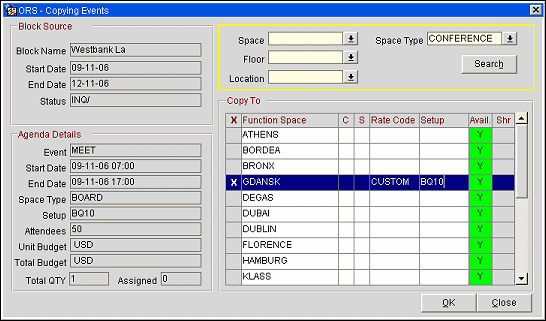
When checking spaces in the grid only a total number that is less than or equal to the QTY field on the agenda record minus the already assigned spaces for the appropriate agenda record can be selected.
Important! It will be possible to select unavailable spaces. If the status for Agenda events is set to a deduct status and an unavailable space is selected, the event linked to the agenda will be waitlisted.
The setup style is defaulted from the agenda to the selected spaces; but only if they are valid for those spaces. Otherwise the field stays blank and you will be asked to select the setup style. A rate code also needs to be selected.
When you select the OK button, events will be created with the agenda record's details, the selected space and the selected rate code and setup style. Revenues will NOT be updated to the events. The Event status will be taken from the application setting Catering>Event Status Agenda Spaces.
Note: The event status cannot be reverted back to prior statuses, even after the lead turns into a booking and the space event becomes a regular editable event. The application parameter Catering>Include Agenda Spaces In Catering Forecast can be set to determine whether the events created through space assignment should be counted in the property catering forecast or not. If the new parameter is set to N, The event will be created with the 'Exclude from Forecast Reports' checked. Set to Y, the 'Exclude from Forecast Reports' flag stays unchecked. Event Forecast figures as configured on property level for the appropriate event type will be updated to events linked to agendas.
Close. Close the linking screen without selecting any new space assignments.
Note: The F&B Agenda link, for those events linked to agenda records will be displayed on the Event and Event Search screens and maintained even after the lead turns into a booking.
Event. This option will only be available when at least one space assignment (event) is linked to the currently highlighted agenda record. When clicked, the Event Search screen opens with the current BOOKING ID and FBA ID defaulted. All buttons apart from EDIT, DELETE and CLOSE are disabled.
Delete. Deletes the event. When an event is deleted, the agenda record that it was linked to reflects that change. The space no longer shows in the Assigned Function Space(s) grid, the assigned number in the Space Type field is either reduced, or show again the space type (if no remaining assigned spaces exist).
Note: All users that have the AGENDA EDIT permission can assign spaces and delete assigned spaces again.
- Edit will open the Event Search screen in view only mode for the space event.
- Close will close the Event Search screen and bring you back to the F&B Agenda.
- Events that have an FBA link will be VIEW ONLY in all system areas that deal with events and show events. The only exception to this rule will be the Event Waitlist Screen; as it is possible to force agenda events onto and off of the waitlist, just as is the case with regular events.
This section will define how to add a meeting agenda from one of the following areas; Business Block, Business Block Search or Lead screens.
Use this procedure to create a new Meeting Agenda item.
Note: It is also possible to create a new agenda record by placing the cursor on the last field of the previous record and using either the tab or down arrow keys. Once either of these are pressed, a new record is created and the event type LOV displays. If an agenda record is created as a result of a clerical error, you must delete the record using the Delete button to remove it.
Use this procedure to edit an existing Meeting Agenda item.
Use this procedure to copy a Meeting Agenda item from one Business Block to another.
Note: Function Spaces that are linked to an agenda are not copied with the agenda.
Use this procedure to move a Meeting Agenda item from one Business Block to another.
Note: Function Spaces that are linked to an agenda are moved with the agenda.
When the Agenda button is selected from the Potential screen, a scaled-down version of the Agenda screen displays. This screen is identical to the Event Type grid on the Agenda screen. From here an Event Type, Quantity, Event Name, Number of Days, Budget per Unit, Discount Percentage, Space Type and Setup Style are defined. Resources and Revenue Split can be defined from the Main Agenda screen, accessible via the Business Block, Business Block Search or Lead screens.
See Also