
SFA Viewership
The SFA Viewership feature is available when the SFA license code OPF <260> is active and when the SFA > Restrict Viewership application function is set to Y.
This feature enables restrictions on which sales managers can view information for specific accounts, contacts, activities, and potentials, depending on the ownership of the information and the circumstances under which the information is accessed.
Only the owner of the account or contact has the rights to access and view the related details such as activities, potentials, and bookings. (The logged on user who creates the information is the original owner, by default. The original owner can designate other sales managers as additional owners of the information, thereby conferring on them the same access and editing rights. (These rights, of course, also depend on user permissions.) Selecting owners is handled from the Assign Owner screen (NAME_OWNER) which is accessed by selecting the ellipsis button next to an Owner field.)
The following guidelines show how viewership restrictions are implemented by this feature:
Only the owner or owners of a contact can see the contact listed on the Contact Search screen (CON_FIND) when selecting Customer Management > Contacts.
Only the owner or owners of an account can see the account listed on the Account Search screen (ACC_FIND) when selecting Customer Management > Accounts.
When an account is highlighted on the Account Search screen (ACC_FIND), or when an account is edited and the Contacts button is selected from the Account screen (ACC_MAIN), all contacts for the account will be listed on the Contact Search screen, including those for whom the user is not an owner. However, if the user is not an owner, the information shown on the Contact Search screen is limited to the contact name. The notation [RESTRICTED] follows the contact name and the Edit, Activities, Blocks, Extract, and Options buttons are unavailable.
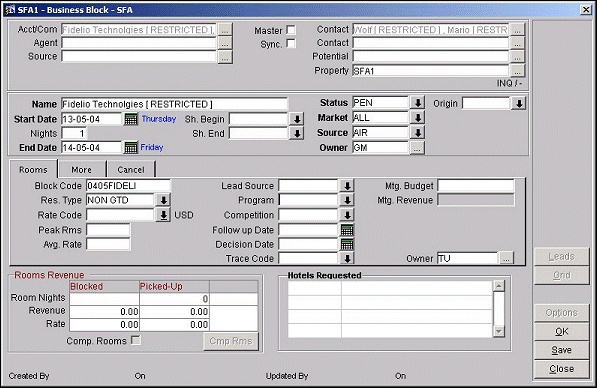
When the Business Block Search screen (BOOK_FIND) is displayed, all bookings are listed, according to the search criteria. However, you will only be able to view and edit those bookings for which you are an owner of both the account and the contact. Otherwise, when the restricted business block is highlighted, a [RESTRICTED] notation appears in one or all of the Account, Contact, and Agent fields, as appropriate. In addition, the Edit, Print, Extract, Notes, and Options buttons are unavailable.
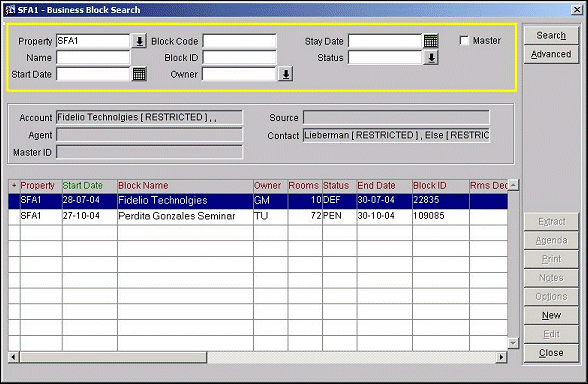
When opening the Activity Search screen (ACT_FIND) directly by selecting Customer Management > Activities (that is, without going through an Account or Contact screen) all activities are listed, according to the search criteria. However, activities that re associated with accounts or contacts for which you are not an owner display only the name of the account or contact, with the notation [RESTRICTED] following the name. In addition, when a restricted activity is highlighted the Edit, Delete, and Copy buttons are unavailable. [RESTRICTED] also appears in the activity Notes field in the lower part of the screen when a restricted activity is highlighted.
When opening the Potential Search screen (PROF_FIND) directly by selecting Customer Management > Potentials (that is, without going through an Account screen) all potentials are listed, according to the search criteria. However, when highlighted, potentials that are not associated with an account and contact for which you are an owner show the notation [RESTRICTED] in the Company field. In addition, when a restricted potential is highlighted, the Edit, Delete, Copy, Account, and Activities buttons are unavailable.