
Sums per Aging Period
To enter old balances from external accounting systems into OPERA Accounts Receivable, select System Configuration>AR>Enter Old Balances. From the Old Balance Search screen, select the AR account to enter old balances. The Enter Old Balances screen appears. Select the Sums per Aging Period tab to enter old account balances as lump sums per the AR aging periods set up for your property.
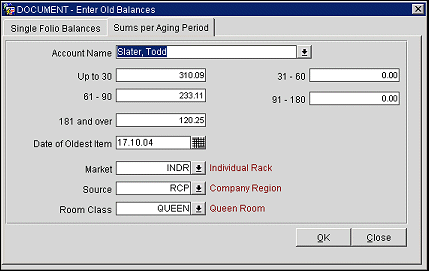
Provide the following information to add lump sum balances to an AR account per aging level. When you are done, select the OK button.
Account Name. Select the down arrow to choose the AR account to which the balance is to be added. The default is the AR account selected on the Old Balance Search screen.
Aging Periods. Enter a lump sum in the aging levels set up for this property, according to the age of the balances. When invoices are created for the balances entered, they will be assigned a date that falls in the middle of the period covered by the aging bucket. For example, if the system date is 06/29/04 and 150 is entered into the first aging bucket, which is 0 to 10 Days, an invoice dated 06/25/04 is generated for the 150 amount. 06/25/04 is the date for day 5, the mid-point, in the 11-day period between 06/29/04 (day 0) and 06/19/04 (day 10). (See Aging Levels Set Up for details on setting up the aging buckets.)
Date of Oldest Item. Available if a value is entered in the oldest aging bucket. Enter a date that will serve as the end point for the period covered by the oldest bucket; this will allow OPERA to compute a mid-point when assigning a date to the invoice for this balance. The default date is the minimum date if the balance is to fall within this aging bucket.
Market. The default market code selected in AR>Default Market Code application setting appears here. Select the down arrow to choose another market code from the list.
Source. The default source code selected in AR>Default Source Code application setting appears here. Select the down arrow to choose another source code from the list.
Room Class. The default room class code selected in AR>Default Room Class application setting appears here. Select the down arrow to choose another room class code from the list.
See Also