
Task Sheet Status
When the Rooms Management>Show Task Sheet Status Menu Item application function is set to Y and a PBX interface that can send attendant IDs and room statuses is active, properties have the ability to evaluate the speed for a room being cleaned and the relative location of a housekeeping attendant from the Rooms Management>Housekeeping>Task Sheet Status menu option. When a housekeeping attendant enters a room to be cleaned, they would enter a dial-in code (e.g., Dirty-Occupied, Dirty-Vacant) through the telephone in the room. When they were finished and leaving the room, they would again enter a dial-in code (e.g., Clean-Occupied, Clean-Vacant, Inspected) through the telephone.
Note: Remember that the information displayed on this screen is based on the information that the housekeeping attendant dials in when they are entering or leaving the room and not the Front Office Status for the room.
Room. Multi-select list of values to search for specific room numbers.
Attendant ID. Multi-select list of values to search for specific housekeeping attendants based on their attendant ID.
Task Sheet. Multi-select list of values to search for a specific task sheet that has been created.
From Date. Manually enter, or select the Calendar button, the starting date for the date range to search.
To Date. Manually enter, or select the Calendar button, the ending date for the date range to search.
Most Recent Status Changes. Select the check box to display the rooms that have had the most recent room status changes applied to them. The Task Sheet Status screen only displays changes made through the interface, but selecting the Most Recent Status Changes check box will also include changes made to the room statuses manually from the Rooms Management>Housekeeping>Housekeeping Management menu option.
Current Room Status. Select to display the current room status for rooms. As the Task Sheet Status screen is only displaying the room status changes that have been made through the telephone, selecting the Current Room Status check box would reflect changes that the users manually entered from Rooms Management>Housekeeping>Housekeeping Management.
Room. Room number that the housekeeping attendant has telephoned from to give the status.
Rm Type. Room type for the room.
Rm Status. Housekeeping status of the room as dialed in by the housekeeping attendant upon entering the room or leaving the room. Possible available options would be, depending on various settings:
CL |
Clean |
DI |
Dirty |
IP |
Inspected (When the Rooms Management>Inspected Status application function is active) |
PU |
Pickup (When the Rooms Management>Pickup Status application function is active) |
OO |
Out of Order (When the Rooms Management>Out of Order application function is active) |
OS |
Out of Service ((When the Rooms Management>Out of Service application function is active) |
HK Status. Status of the room as dialed in by the housekeeping attendant upon entering the room or leaving the room. Available options are:
VAC |
Vacant |
OCC |
Occupied |
Attendant. Housekeeping attendant ID of the attendant who is assisting to the room.
Business Date. Business date when the housekeeping attendant dialed in the starting or ending status of the room they were assisting to.
Time In. Time the housekeeping attendant dialed in a starting status to report that they were beginning on the room.
Time Out. Time the housekeeping attendant dialed in a ending status to report that they were finished with the room.
Preview. Select to preview the Task Sheet Status (hk_taskshtstatus) report.
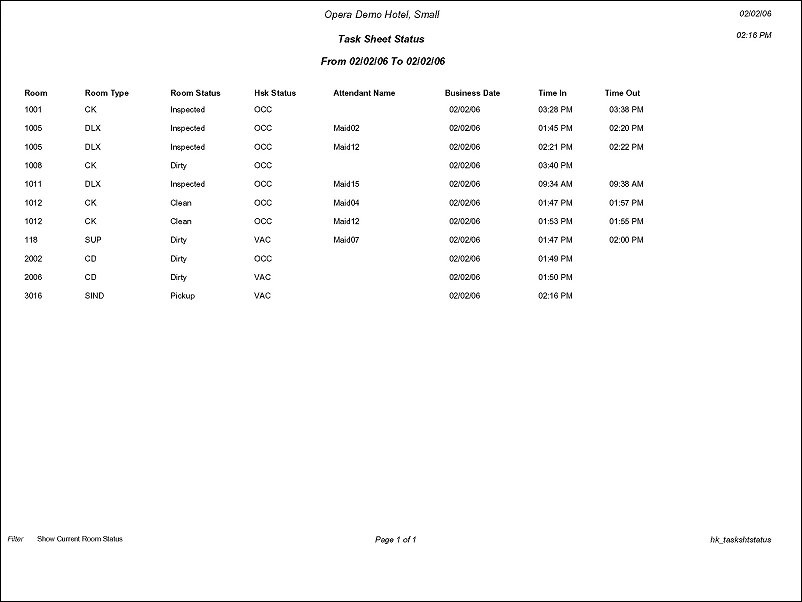
See Also