
Time Units
Select Setup>Configuration >Database>Time Units to define the time units to be available from the Activity screen.
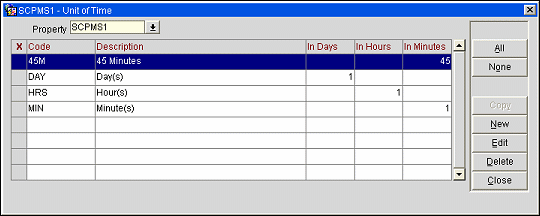
X. An X in this column indicates the code has been selected to be modified or deleted.
Code. A unique code for the time unit. 3-letter codes are recommended. Use simple codes that can be easily remembered (e.g., MIN = Minutes, HRS = Hours).
Description. The long description for the code. Use upper and lower case when entering text in this field because it will appear on Call Reports and other documentation
In Days. A pre- programmed field that is already configured showing that 24 hrs is equal to 1 day. If you wanted to have a Unit of Time called WKS = Week, then the In Days field would equal 7.
In Hours. A pre- programmed field that is already configured to show 60 minutes is equal to 1 hour. If you wanted to have a Unit of Time called 8WD = 8-Hour Working Day, then the In Hours field would equal 8.
In Minutes. A pre-programmed field that is already configured to show 60 seconds is equal to 1 minute. If you wanted to have a Unit of Time called QUI = 15-Minute Quick Call, then the In Minutes field would equal 15.
Create a Time Unit - Use this procedure to create a new time unit.
See Also