
Trace Code Definitions
From the main menu, select Configuration > Database > Trace Code Definition. (Or, select the Setup button from the Trace Code Maintenance screen — Configuration > Database > Trace Code Setup.) The Activity Traces screen appears.
Property. Select the down arrow to choose the property to search for trace code definitions.
Trace Group. Select the down arrow and choose the trace group to search for trace code definitions.
Note: When either of these S&C licenses are active, OSM_<version number> OPERA S&C ACCOUNT MANAGEMENT (BASED ON ROOM QTY) or OSL_<version number> OPERA S&C ACCOUNT MANAGEMENT (BASED ON CONCURRENT USERS), the Business Block Trace Group option is not available. When the application function > General > Potential is set to N, the Potentials Trace Group option is not available.
Trace Code. Select the down arrow to choose the trace code to search.
Show Inactive. Select this check box to display only inactive trace codes in the search results.
Code. The trace code assigned to this definition.
Trace Group. The trace group to which the auto trace is linked.
Field Name. The name of the field, which, when affected, triggers an Activity.
Create/Change/Delete. An X indicates the type of action that will trigger this auto trace.
Type. Activity type of the auto trace.
Purpose. Purpose that appears on the activity created by this auto trace.
To create a new activity trace, select the New button. To edit an existing activity trace, highlight your choice on the Activity Traces screen and select the Edit button.
To copy an existing trace and use it as a "template" for a new activity trace, highlight your choice on the Activity Traces screen and select the Copy button. A duplicate activity trace will appear in the Activity Traces list, which you can then edit to modify as necessary.
Trace Group. Select the group that this Trace Code belongs to. Groups are hard coded and include Accounts, Contacts, Activities, Business Block, and Potentials.
Trace Code. Select the Trace Code assigned to this definition. You must create the Trace Codes prior to trace definitions.
In Table. Display all the database views that are available to you for this trace definition based on the trace group.
Note: The table RESERVATION_DEPOSIT_SCHEDULE is available in the Business Block Trace Group. This table allows for the creation of Auto Traces when a new Deposit Request has been entered or edited.
When Create - New Record. If this marked, it will trigger this activity when a new record is created.
Or Update - Field. If this is marked, it will trigger this activity when a specific field is updated. When you choose this option button then the pick box next to the field will be available for field selection.
Note: When the or Update option button is selected, two additional option buttons display in the based on the condition section; New Value and Old Value. Using these options allows you to specify that an Activity should be generated when a specific field changes from a one value (old) to another value (new). This enables the condition to be built on the existing value of the selected comparison field before the update, or the new value of the field after the update.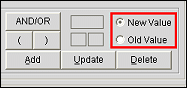
|
When Delete - Record. If this option is marked, it will trigger this activity when an Account, a Contact, or a Business Block that is assigned this Trace Code is deleted. In addition, the Notes section of the Activity Search screen and the corresponding Activities screen for this activity will be populated with the following message detail, depending on the type of record affected:
|
|
|
Example
The Business Block named PS Company BB that had an Auto Trace based on record deletion assigned to it was deleted by User #4.
A new activity is created, and the Notes section of the Activity Search screen for this activity is automatically populated with the following message: The business block PS Company BB (#2284633) was deleted on 04/08/11 by User #4.
Activity Class. Select an Activity Class for which an activity trace will be created when the conditions are met.
Type. Select the Activity Type that will be created when the above conditions are met.
With Purpose. Enter the purpose that will appear on the Activity.
For Sales Rep. Select from the following options to determine the Activity owner.
For Time. Available for MEETING and APPOINTMENT Activity Classes. Select the time for the activity to start.
Note: When the Activity > Use Time Zones for Activities application parameter is set to Y, activities are shown in the activity owner's time zone; if no time zone is specified for the activity owner, the time zone of the owner's log-in property is assumed; if the activity owner's log-in property does not have a time zone assigned, the database time zone is assumed. For example, assume the database time zone = US/Eastern and the Time Zone Region field on sales manager A's Edit User screen is set to US/Eastern. The Time Zone Region field on sales manager B's Edit User screen is set to US/Pacific. A block-level trace is set to create an activity for the overall block owner to make a confirmation call to the client at 10:00 AM 3 days before the block arrival date. For blocks whose overall owner is a sales manager in the US/Eastern time zone (as is sales manager A), the activity will be stored in the database for 10:00 AM US/Eastern time. For blocks whose overall owner is a sales manager in the US/Pacific time zone (as is sales manager B), the activity will be stored in the database for 01:00 PM US/Eastern so that it shows as 10:00 AM for the US/Pacific sales manager owner.
See Activity Time Zones for details.
On Date Calculation. Specify the Start Date to be assigned to the Activity. The first field is a pick box from which you can choose from a list of date fields. Then choose whether you would like to go forward (plus) or backward (minus) from this date, and the number of days. Leaving this field blank will generate the Activity with a start date equal to the date in the field specified in the preceding LOV.
Note: When creating an Auto Trace you enter a minus (-) or plus (+) followed by an integer after you have selected a field for on date calculation to indicate when the Auto Trace should be generated.
Enter the conditions required for the activity to be generated. Select the Field, the Operator, and the Value.
For example, if an Activity should be generated when a business block Rooms Follow up date is changed from empty to not empty, the Based on Condition would look like the below example where the 'OLD' condition is that Rooms Follow up is NULL and the 'NEW' condition is that the Rooms Follow up is not Null.
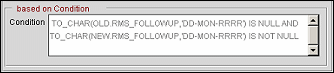
Inactive. Select this check box to inactivate the trace. You can reactivate the trace by unselecting the check box. To permanently delete a trace, highlight a trace in the Activity Trace screen and select the Delete button. Traces marked as Inactive will not be processed.
Using a web service, the property ID, booking ID and the external access token can be sent from webProposal to OPERA when the webProposal Send button is selected, provided the Primary Recipient check box is marked on webProposal. The web service populates internal PROPOSAL_SENT_DATE and VIEW_TOKEN fields in the business block allotment header. Then, based on changes to the PROPOSAL_SENT_DATE, OPERA auto-trace functionality can automatically create an activity attached to the appropriate business block. The activity includes a link to the external access URL which can be used to open and view the proposal from within OPERA. In addition, the external access URL (Launch webProposal) will also be added to the webProposal tab on the business block.
Note: This feature assumes that the OPERA S&C webProposal URL link has been configured in Menu URL Setup (Configuration > Setup > Menu URL Setup). This will make the Proposal Sent Date field available for selection from the BOOKING_HEADER table.
Configure the activity trace as follows:
Trace Group. Select Business Block (BOOKINGS).
Trace Code. Select a trace code that you have configured in the Bookings trace group.
In Table. Select the BOOKING_HEADER table.
Select the When create or update field option button and choose the PROPOSAL SENT DATE field.
Then complete the trace definition as you normally would do.
Show Me