
User Activity Log (user_activity_log with GEN4.FMX)
The User Activity Log report displays system activity that has been performed by chosen users and/or user groups. Records can be filtered by activity group and (if applicable) activity type. The date range for user activity reporting can be specified, or the default date range (the current business date) can be used. Various sort orders are available.
This report records and displays information regarding changes to the following areas:
Note: If the GENERAL > MASK CREDIT CARD NUMBER application function is set to Y and the user has Credit Card Information View permission, the user activity log records each time such user accesses an OPERA screen that displays credit card information (i.e., credit card numbers and expiration dates) — which in these cases will be un-masked — regardless of whether any action was taken on the credit card information itself. These screens include the Reservation screen, the Payment screen, the Profile screen, the Group Rooming List, and others. Following is an example of the activity log details in this situation: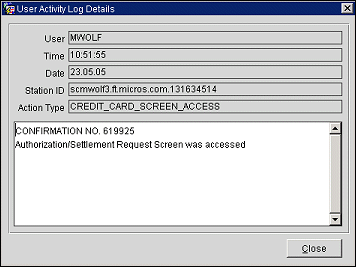
For credit card authorizations, the Action Description field specifies one of the following authorization initiation points for each authorization attempt:
See User Activity Log for additional details.
Notes: If a folio is emailed for a reservation, a change record is added to the Reservation Change Log (Reservation screen Options menu > Changes). If a folio is emailed where there is no associated reservation, a change record is added to the Profile Change Log (Profile screen Options menu > Changes) e.g., for Passerby, AR folios and Post It folios.
For Post It folios, which can be emailed only from Folio History, the log is available only under the User Activity Log option (Miscellaneous > User Activity Log) since the Post It profile is hidden in OPERA.
The User Activity Log contains information such as NAME, ROOM, CONFIRMATION, WINDOW, FOLIO, INVOICE, AR ACCOUNT, BUSINESS DATE, TYPE, and FOLIO STATUS, as applicable.
If there is an error when emailing the folio, the error description is added to the User Activity Log Description.
From Date/To Date. Specify the date range for the user activity you want to report on. The default date range is the current business date.
Activity Group. Select the Activity Group that you want to report on.
Activity Type. Certain Activity Groups (e.g., Reservations, Profiles) require you to specify an Activity Type. Select the activity type to report on. If this field is not active, an Activity Type is not required.
Activity By. User by whom activity was performed. To report on a specific user or users, or members of a user group or user groups, select the users and/or user groups from the Users list. Leave blank to search for data regardless of user.
Activity For. Available when Permissions is selected as the Activity Group field. User (or user group) for whom changes were made by the user identified in the Activity By field (or by any user if the Activity By field is left blank). Leave blank to report on data regardless of user/user group.
Text. Enter a partial or whole string to search for in the log’s Descriptions.
Sort Order. Select the sort order for the report: User, Date (the default), Time, Action Type, Description.
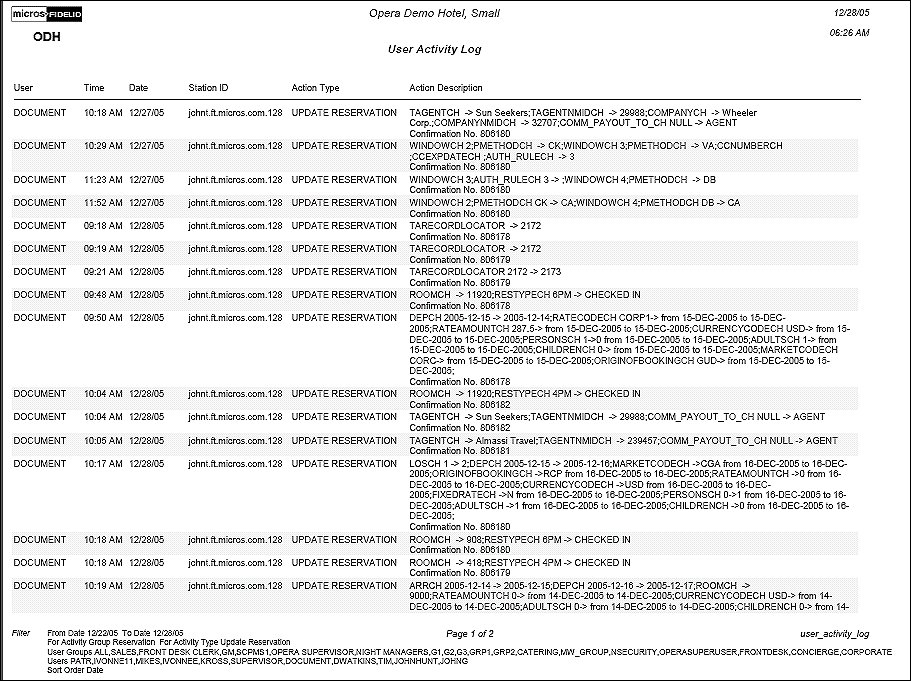
In addition to being able to run the User Activity Log report from Miscellaneous > Reports menu option as described above, there are other places in OPERA where User Activity Log reports can be run.
The report will be run for the dates selected in the screen's search criteria. These dates will show as the From Date and To Date in the report filter.
Certain screens (such as Reservations and Profiles) offer the Changes button on their Options menus. Select this button to run the User Activity Log report related to the currently selected reservation, profile, etc. The From Date and To Date in the report filter will be blank because the report will be showing all activity related to the current reservation, profile, etc., regardless of date.
The calculation of the From Date and To Date will be based on the business date being reported. For the night audit User Activity Log report, OPERA determines when the business date being reported was opened, down to the second, and when the business date was closed, down to the second. OPERA uses these dates/times to show all activities that happened while the business date was open.
For the shift report, OPERA will show all activities that happened from the start of the business date until the second the report was initiated.
In both cases, the report filter will show "Business Date" with the business date for which the report was run.