
Visa Folio Export Data Definition (VISA_EXTRACT & VISA_EXTRACT_DAY)
Note: Based on VISA requirements, the VISA_EXTRACT and VISA_EXTRACT_DAY export files are part of the OPERA Export Module are available for all properties having OPP_EXP Export Files add-on license active.
Although VISA E-Folio Export is available via the night audit procedure, these new exports are more enhanced and flexible by utilizing the built in OPERA Export features in addition to the BIN ranges configuration.
Also as a requirement from VISA, the old VISA E-Folio Export generated via the night audit process will still remain active, but can be inactivated by properties on demand. This ensures that the files are generated until the configuration of export files is completed.
The VISA_EXTRACT and VISA_EXTRACT_DAY exports allows for the collection of credit card transaction data that have occurred by corporate credit cards issued from Visa. This allows Visa to provide better management information that will allow these corporate clients to have better control of expenditures. This export will include all folios that have a generation date of the current business date that have at least one VISA credit card payment and at least one credit card number that matches the credit card BIN numbers that is received by the property from VISA.
The VISA_EXTRACT Export is used to generate the VISA Extract automatically during the End of Day (Night Audit) procedure.
The VISA_EXTRACT_DAY Export is used to generate the VISA Extract manually for any previous days where the export data is missing or incorrect. A parameter form is available to enter the date, or date range, that the export needs to be generated for.
For the VISA_EXTRACT and VISA_EXTRACT_DAY to work correctly, configuration steps need to be set up.
First, VISA provides a flat-delimited text file that will contain a range of bin numbers that need to be considered for the export. When this file is received, it needs to be imported into OPERA.
From the Configuration > Setup > Screen Design > List of Values Maintenance > LOV Value Maintenance menu option, select the LOV Value drop down arrow and choose EXP_VISA_BIN_VALUE.
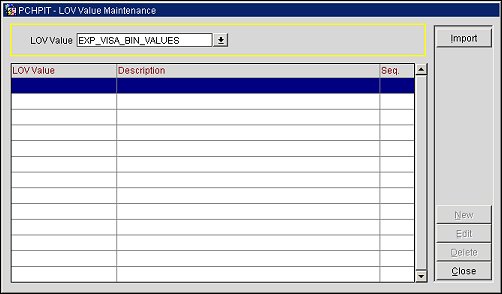
When this value is selected, an Import button is displayed. Select the button to display the File Upload form to select the correct flat tab-delimited text file to upload.
When the correct file is selected, click the Upload button. If a range of numbers already exists, then a prompt is displayed to verify that the range of numbers can be overridden.
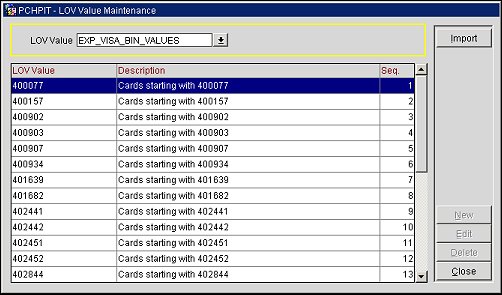
The range of card bin numbers will now be populated in the LOV Maintenance grid.
Note: When bin card bin numbers or imported into OPERA, this is registered in the User Activity Log under the Configuration Activity Group. The details will resemble the following for the import action: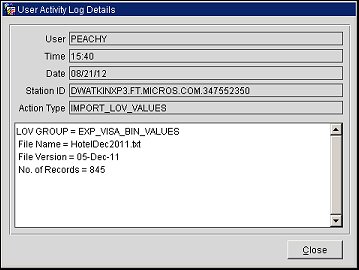
To manually configure the export, select Miscellaneous > File Export > General or Configuration > External > Export Files to access the Export File List screen. Select the export from the list and select the Edit button to access the Export File Details screen. The Export File Details screen allows you to specify the particular features of the export file. Once configured, refer to Generate Export Data for information on generating the export.
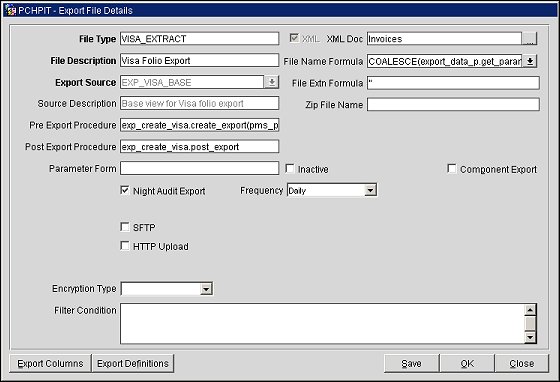
Parameter/Field |
Default Value |
Notes |
File Type |
VISA_EXTRACT or VISA_EXTRACT_DAY |
Name of the export. |
File Description |
VISA Folio Export |
Description of the export. |
Export Source |
EXP_VISA_BASE |
Source View Name for the export. This field is read-only, unless configuring the export. |
Source Description |
Base view for VISA folio export |
Source description. The description is automatically populated once a value is selected in the Export Source field. |
Pre Export Procedure |
exp_create_visa.create_export(pms_p.business_date(),pms_p.business_date(),'Y') |
Name of the procedure that will run before running this export. |
Post Export Procedure |
exp_create_visa.post_export |
Name of the procedure that will run after this export has been generated. |
Parameter Form |
VISA_EXTRACT - N/A VISA_EXTRACT_DAY - exp_by_daterange |
Indicates which parameter form should be called before export data is generated. |
Night Audit Export |
VISA_EXTRACT - Checked VISA_EXTRACT_DAY - Not Checked |
Indicates if the export is run in the night audit procedure. |
Frequency |
Daily |
This field appears when the Night Audit Export check box is selected, and is the frequency that this export will generate. The available options are:
|
SFTP |
Not Checked |
When the SFTP check box option is selected on the Export File Details screen, the Delivery Configuration button allows you to configure the location and delivery method for sending the selected export file via a secure FTP channel. The Export File Delivery Configuration screen supports two options: SFTP using password authentication, or SFTP using public key authentication. |
HTTP Upload |
Not Checked |
Indicates if the export file is to be uploaded automatically by IAS to an HTTP site defined in the HTTP Address field. |
XML |
Checked |
This read-only field is automatically selected and indicates that the export is and XML file. |
XML Doc |
|
See the XML Doc field description in Export Files for details concerning this field. |
File Name Formula |
COALESCE(export_data_p.get_parameter('CHAINCODE'),exp_create_data.get_hotel_code(pms_p.resort))||'_'||to_char(pms_p.business_date(),'MMDDYY')||'_'||to_char(pms_p.business_date(),'MMDDYY')||'EXP' |
Formula indicates the format that the file will be named. In this case it will be:
CHAINCODE_from business date_to business dateEXP
or
DOCUMENT_081412_081412EXP |
File Extension Formula |
'' |
Extension of the file. |
Zip File Name |
N/A |
|
Inactive |
Not Checked |
Indicates if the export is Active (Not Checked) or Inactive (Checked) |
Component Export |
Not Checked |
Indicates if this export contains export components or not. |
Encryption Type |
Blank |
Encryption Type |
Filter Condition |
Blank |
Any additional conditions configured for the export. |
Export Columns. Select this button to define and configure the export columns. The Export Columns Details screen appears, displaying the columns available in the view. For additional information on the Export Column Details screen, refer to Export Column Details.
Export Definitions. This option is available when the export requires the property to define specific export codes and corresponding values before running the export.
See the VISA_EXTRACT and VISA_EXTRACT_DAY Export Data Details
See Also