
Understanding and Working With the Interface Rights Grid
The Interface Rights Grid appears on the General tab for all interface types. The Grid displays the interface rights (permissions) configured for the interface. Only the interface rights that are configured here will appear on the Interface menu (Shift+F8 Quick keys option)
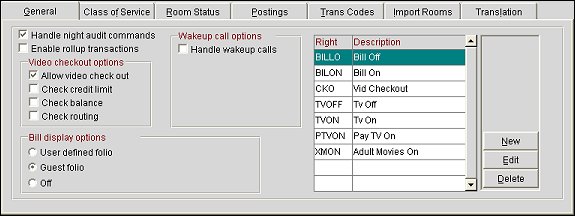
The available configurations will vary per interface type and the General tab may appear different than the above image (depending on the interface type you are configuring), however all available interface rights can be configured for any interface type. It is the responsibility of the installer to know whether or not the interface actually supports the functionality.
Interface rights can be added to any interface type. To add new interface rights, select the New button from the General tab. The IFC Rights - New screen appears. Complete the following fields and select the Save button to add a new interface right.
Category. Select the category to configure the right for. Selecting a category is optional, however if left blank, all available interface rights will appear in the Right field list of values.
Right. Select the interface right from the list of values.
Code. Enter a unique code for the interface right. This field is limited to five characters. This value will appear on the Room Status or Group Bar/Unbar screens when working with the Interface Menu screen.
Description. Enter a short description of the interface right. This value will appear on the Room Status or Group Bar/Unbar screens when working with the Interface Menu screen.
Interface rights can be added to any interface type. To add new interface rights, select the New button from the General tab. The IFC Rights - New screen appears. Complete the following fields and select the Save button to add a new interface right.
Category. Select the category to configure the right for. Selecting a category is optional, however if left blank, all available interface rights will appear in the Right field list of values.
Right. Select the interface right from the list of values.
Code. Enter a unique code for the interface right. This field is limited to five characters. This value will appear on the Room Status or Group Bar/Unbar screens when working with the Interface Menu screen.
Description. Enter a short description of the interface right. This value will appear on the Room Status or Group Bar/Unbar screens when working with the Interface Menu screen.
To delete interface rights, select the Delete button from the General tab.