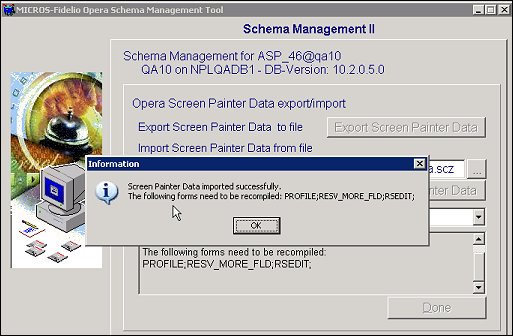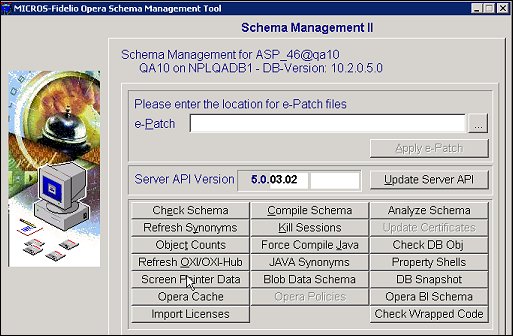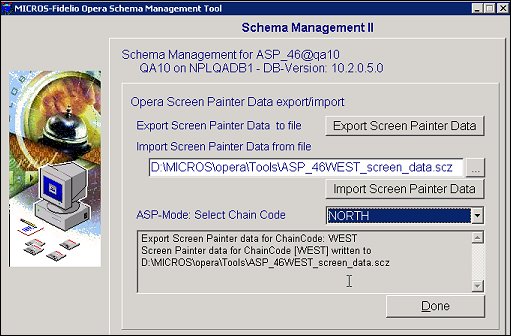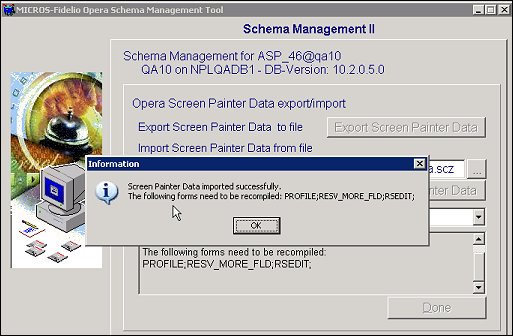Applying Screen Painter to Chains
There are two ways to copy screen painter data to chains: through screen painter templates and by exporting/importing data through OPERA SMT. The most convenient and fastest method is Screen Painter Templates.
Screen Painter Templates
Screen painting can be applied to a chain and multiple chains using a template.
- The template name is assigned to the chain by the user through the application setting General>Screen Painter Template. By default, the application setting template name value is set to the chain code of the current property. To create a new template name, enter the name in the Value field. The template name does not have to match an existing chain code. The new template name can be free format, while avoiding special characters. The template is located in the same table as the chain code: dynamic_fields table.
- When forms in Configuration>Setup>Screen Design>Screen Painter are screen painted, records are created in the dynamic_fields table and the template applies changes to all properties in the associated chain. Some considerations to remember:
- A screen painter template is per chain.
- Screen painting is only applied to properties in the chain with the specified template.
- The same template can be used for different chains in a schema (when assigned in the application setting General>Screen Painter Template).
- Different templates can be used for different chains in a schema. (when assigned in the application setting General>Screen Painter Template).
- When screen painting in ASP Mode, the template name is identified in the title bar of the form being painted.
- When migrating chains having screen painted forms into an existing chain or a new chain, using OPERA to Hosting (O2H) Utility, the screen painter template eliminates downtime.
Export/Import Chain Data with OPERA SMT
Screen painter dynamic fields can be imported/exported to/from chains through SMT>Schema Management>Screen Painter Data. This can be done to/from an ASP-Mode chain or a non-ASP Mode chain. This procedure should be done by an OPERA supervisor or OPERA support.
Export
In the Schema Management section, select Screen Painter Data to export Screen Painting information.
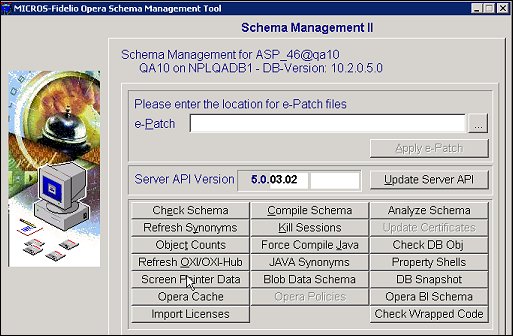
This option will extract all the screen painter related data and create a compressed *.scz file.
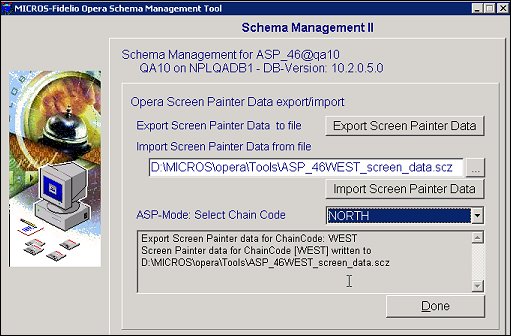
Import