
OBI Subject Areas Overview
Note: This topic applies to OBIEE OPB_<version number> OBI Enterprise (Multiple Properties), or OPI_BUIP_<version number> OBI Standard (Single). When the OBIEE version is installed, Sales and Catering Advanced Reporting subject areas are included within the OBI subject areas. In the single-property version of OPI_BUIP_<version number> OBI Standard (Single), Sales and Catering Advanced Reporting subject areas are not included. For more information on Sales & Catering Advanced Reporting subject areas, refer to S&C Advanced Reporting Subject Areas.
Introduction
OPERA Business Intelligence (OBI) provides a solution for analyzing problems by quickly and accurately gathering large volumes of OPERA data and processing it into multidimensional views. By accessing OBI>Answers, you select the type of data you want to view for analysis. The results are formatted and presented to you in charts and graphs, allowing you to drill down and view the data from many perspectives.
Note: For more information on the OBI User Interface, refer to OBI UI Overview. For more information on each Subject Area, select the Subject Area you interested in from the Table below.
Subject Areas
On the Answers Dashboard, OBI data cubes are listed on the right-hand side of the screen, identified as Subject Areas. Subject Areas not requiring cubes for reports are also displayed in OBIEE, such as those for S&C Advanced Reporting. These non-cube subject areas are processed directly from OPERA tables using online transactional processing (OLTP). To differentiate between OBI Cubes and S&C Advanced Reporting, OBI Cube subject areas are in all capital letters (i.e. CALENDAR EVENTS) while S&C Advanced Reporting subject areas are in upper and lower-case letters (i.e. Block History).
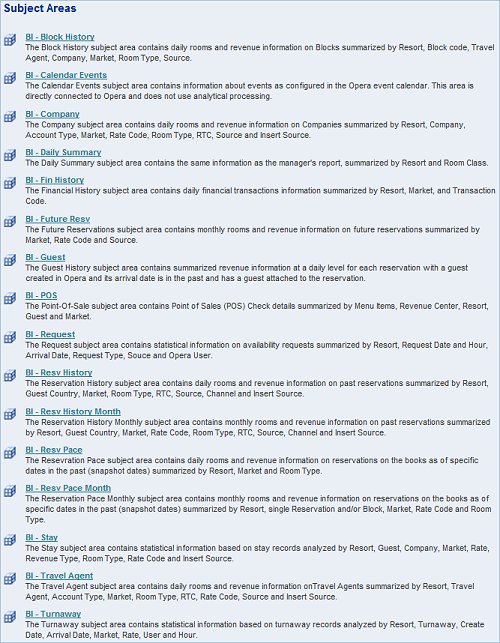
Subject Area Columns
The Subject Area columns, on the left-hand side of the screen, are a list of the type of data available for selection that will appear in your reports. The columns contain dimensions, hierarchies, attributes, facts, and filters to present a multidimensional model of your request. Columns indicate the columns of data that your request will return. Together with filters, they determine what your results will contain. To run a request, you need to specify at least one column.
Note: In OBIEE OPB_<version number> OBI Enterprise (Multiple Properties), when users hover the mouse cursor over any attribute or measure of a Subject Area, a tooltip displays that describes the column. If applicable, a description of how the values are calculated is also included.
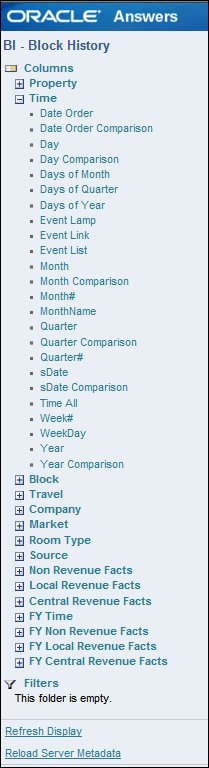
The Subject Area (i.e. Block History) contains data dimensions, which are the categories or descriptions of the type of data that will be processed for your report, such as Resort, Time, Block, Travel Agent, Company, Market, etc.
The Time and Dates Dimension contain selections for specific periods of time, such as Year, Quarter, Month, Day. Additionally, with the Time and Date Dimensions you can select comparisons between these periods of time. For example, by selecting Month Comparison, you can select dates in one month with the same dates in another month.
Within each Dimension are available attributes (or specific, more detailed types of data) of that Dimension arranged in a hierarchy. Hierarchies define the levels of how data at the bottom level roll up to the higher level. For example, in the Company Dimension the lowest attribute in the hierarchy is Company ID which rolls up to Company Name, which rolls up to the Company Country, on up to the Company Region, and up to All Companies. Your selections determine the hierarchy you want included in the results and how users can drill-down to the lowest level of detail.
Note: When a column is identified as a Fact (i.e. Non Revenue Facts), the data gathered is measurements and the list are not arranged in a hierarchy. See Facts below.
Fact columns contain measures, or numeric facts, and are not arranged in a hierarchy (data does not roll up to other data in the list). An example of the Fact Column is Local Revenue Facts. When opened, the list contains all the possible measurements for selection for your report (i.e. Food and Beverage Revenue, Last Year’s Food and Beverage Revenue, etc.).
Filters, along with columns, determine what your results will contain. Filters restrict the result set, such as filtering out or excluding certain data. For example, a filter may exclude all data for the current year and only include data from past years. (In the example of Block History, there are no available filters, however.)
OBI Subject Areas
Select the link to the Subject Area you are interested in learning more about, below.
|
||
|
|
|
|
||
|
See Also
Show Me
![]() Viewing Column Tooltips in OBI
Viewing Column Tooltips in OBI