
Translating the OBI Dashboard
The OBI application (OPB_<version number> OBI Enterprise (Multiple Properties) or OPI_BUIP_<version number> OBI Standard (Single) labels, messages, prompts, and other visible text can be translated to other languages using the OPERA Translation Studio (Utilities > Utilities > Translation Studio). This topic provides an overview on how the Regions can map an English term with a language code and its translation for OBI. The results appear on the OBI application Presentation Layer. When the user logs in and chooses a language different than English, the application shows the translated term for the corresponding language.
Note: For information on translating OPERA OBI Setup screens (Configuration > Setup > Opera Business Intelligence Setup) that appear in OPERA (you enter obi_setup in the Search field Form/Reports/Msgs), refer to the Introduction to the Translation Studio and Translation Main Screen. Those topics will also provide a more detailed explanation of the Translation Studio screens.
Note: When accessing the Translation Studio application, the initial screen requests a password. Permission to use the module is currently based upon the password entry. Contact your Regional support office for this password.
For other OBI translations, the OBI development team can assist and the Oracle BI Documentation also provides some instructions.
Note: For the end-user to login to OPERA and OBI in a translated language, the Application Function > General > LOGIN LANGUAGE must be set to Y. Additionally, the default language for the user needs to be set up in Setup > User Configuration > Users > Edit > Language.
The example provided in this topic is for mapping the OBI Presentation Layer, Market Labels, for translation from the English language to Italian.
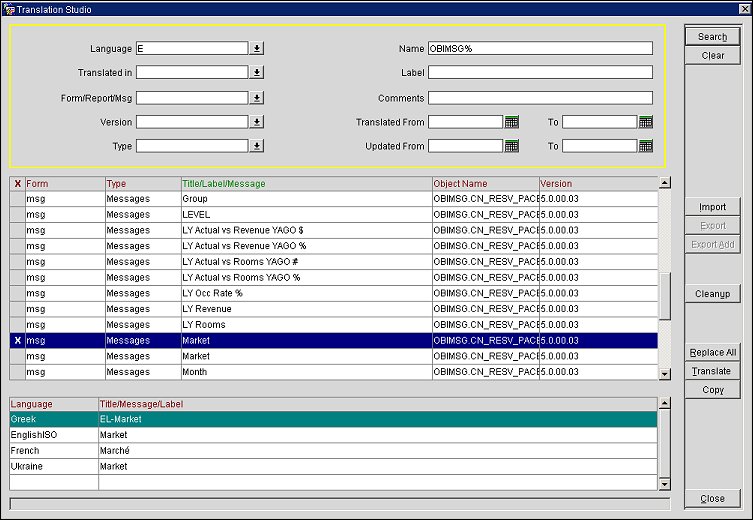
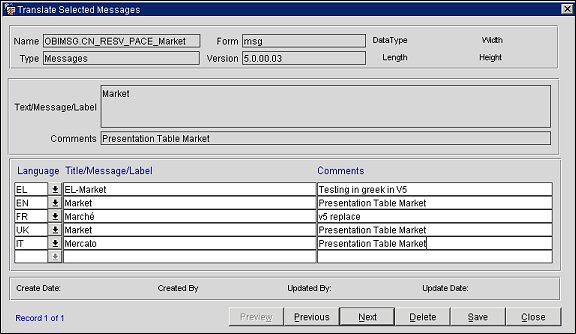
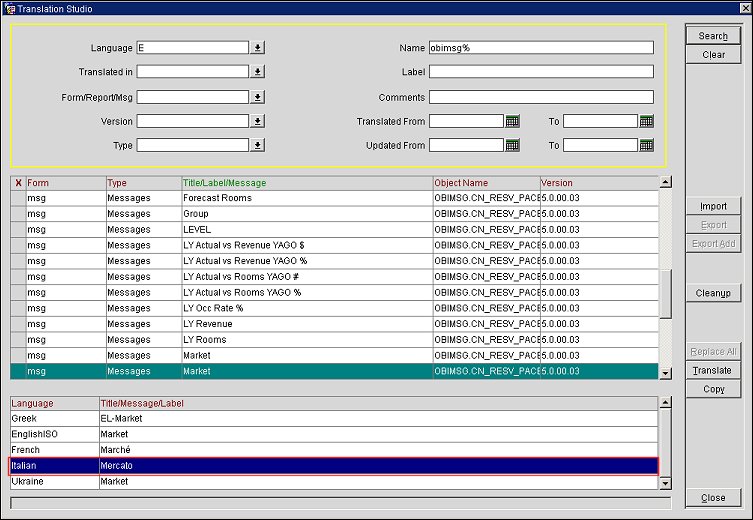
Access your translation results (in our example, from the English Market to Italian Mercato table labels) in OBI > Answers and Reports.
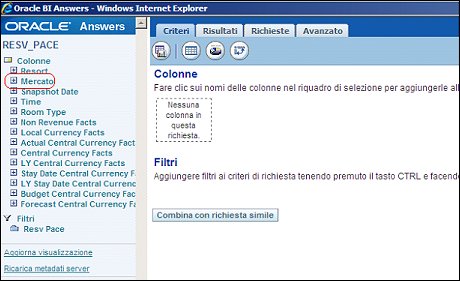
See Also