
SFA Chain Setup
SFA has chain ownership functionality similar to ORS chain ownership that provides consistency between the two applications. In SFA during Chain Setup, chains are selected that the SFA property will have access to. SFA profiles will be created for the defined profile types for the selected chain. SFA users will only be able to see profiles that are either linked to the chain code configured for the SFA property, or that carry the chain code CHA, in which case profiles are visible for users in all CROs and SFA properties.
From within SFA, select Configuration>Property>Property Details.
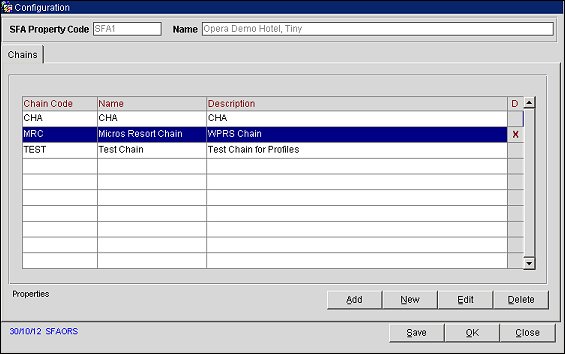
On the Chains tab, a list of pre-defined Chain Codes that have been linked to the SFA property display. You can add a chain or multiple chains to this property as well as make other modifications.
SFA Property Code. (Read Only) The property selected from the Property Configuration - Edit screen that will have chain codes added or edited.
Name. (Read Only) Name of the SFA property.
Chain Code. The alphanumeric identifier for the chain.
Name. The name of the chain.
Description. The full description of the chain.
D. If the SFA property is linked to multiple chains, you can define one chain as the Default by clicking in the D column. An X will appear, identifying it as the default chain. When profiles are created, the chain marked as 'default' will be associated with the profiles. If no chain is selected as 'default,' the first chain in the grid in alphabetical order will be associated with newly created profiles.
Add. Add a chain to the SFA property. The Chain Select screen appears where you select the configured chain you want associated. The chain appears on the Configuration - Chains Tab grid, linked to the SFA Property.
New. Select the New button to create a new chain. The Chain Configuration screen appears. The newly created chain automatically becomes part of the SFA property. The new chain will also become part of the list of values to be made available for other SFA properties. (See Creating and Editing Chains for the SFA Property, below.)
Edit. Select Edit to modify the configuration of an existing chain. The Chain Configuration screen appears. (See Creating and Editing Chains for the SFA Property, below.)
Delete. Select Delete to delete a chain from the SFA property.
When the New or Edit buttons are selected from the Configuration screen, you can create new or edit existing chain details to link to the SFA Property. (This screen also appears when Configuration>Property>Chain Setup is selected.)
Select the Chain Tab to view or modify the chain's details.
Chain. The chain's identifying code.
Name. Enter the name of the chain.
Description. Enter the full descriptive name for the chain.
Begin Date. Enter a date when the chain's properties can be sold.
End Date. Enter a date when the chain is no longer available and cannot be displayed or sold.
Default. When checked (from the Configuration grid), indicates if the chain is the default chain. When profiles are created in SFA, they will be associated with the default chain. If a chain is not selected as 'default,' the next chain in alphabetical order on the grid will be associated with the profiles.
New Img. Select the image file depicting the property.
Select the Address Tab to view or change the chain's demographic information.
Address. Enter the full street address for the Chain.
City. Select the city location for the Chain from the city list of values.
Postal Code. Enter the zip or postal code number.
Country. Select the country location for the Chain from the county list of values.
State. Select the state location for the Multi-Property or Chain from the state list of values.
Phone No. Phone Number for the Chain.
Fax No. Fax Number for the Chain.
Email. E-mail Address for the Chain.
Select the Details Tab to view or enter any notes about the chain's booking conditions, Loyalty Programs, or Marketing information.
Accept Frequent Flier Cards. Select this check box if the chain accepts Frequent Flier Cards.
Booking Conditions. Enter any special booking requirements or conditions this chain may have.
Loyalty Program. Enter any notes about Loyalty Programs regarding this chain.
Marketing Text. Enter any marketing that may be provided to the customer.
Select the properties tab to see a list of properties that are associated with the chain.
Property. The property code.
Name. The property's full name. The property name and number of rooms must be equal to that as supplied with the license code.
Country. The property's country code from the country's list of values created in Configuration>Profile>Geographical Data>Countries.
Begin Date. The date when the property can be sold.
End Date. The date when the property is no longer available and cannot be displayed or sold.