
Event Waitlist
This feature is available in:
The Waitlist screen uses a simple grid format to let you view events waitlisted for a function space, and at the same time view the events that are currently holding the function space in a deduct from inventory status.
You can also access this screen by using the right-click menu option Waitlist Events from the Function Diary.
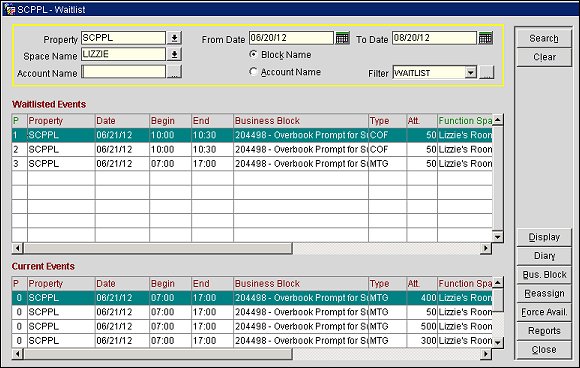
Property. This feature is available if the OPP MHT2 or OPS MHT2 license is active. Select the down arrow to choose the property to search for waitlisted events.
From/To Date. Enter the date range to search for waitlisted events. The From Date can also be used on its own; however, to use the To Date you must fill in the From Date first.
Space Name. Select to choose the room in which the waitlisted events you are searching for are scheduled.
Account Name. Select to search for a specific account's waitlisted events. You will be taken to the Account Search screen.
Block Name. Select to display the Business Block Name. The default for this option button is controlled by the application setting Catering > Default Waitlist Display.
Account Name. Select to display the Account Name.
Filters. (Available if the General > Filter Search application function is set to Y.) Select the ellipsis button to choose the filter you wish to use. A filter is a tool to find information in the database. By defining a filter you are defining specific criteria to search for information that matches your needs. Click the Filter button to access the filter maintenance screen.
Attach Grid Definition. Check to select or define a Grid for the search display results. Click the arrow to select a grid or define a new grid.
And / or. To attach a second query, use [And] or [or] and repeat steps 6 - 8. Double click the cell to choose either [And] or [or].
Use filters to create your own set of searching criteria and save it to use again.
Attach Grid Definition. Check to select or define a Grid for the search display results. Click the arrow to select a grid or define a new grid.
And / or. To attach a second query, use [And] or [or] and repeat steps 6 - 8. Double click the cell to choose either [And] or [or].
Click the Ok button to return to the screen where you started.
The results to your search display on the grid. To modify the grid display see Customize Search Display Results and Search Grid Color Maintenance.
Waitlisted Events Grid
(P) Priority. A ranking system that lets you place waitlisted events in a rank order. Each waitlisted event for the day, regardless of which function space it requires, is given a ranking. If a function space becomes available, the waitlisted events come off the waitlist in order of their assigned priority. The logged in user must have the permission WAITLIST PRIORITY to update the priority for a waitlisted event.
Date. Displays the Start Date of this Event.
Begin. Displays the Start Time of the Event.
End. Displays the End Time of the Event.
Account Name or Business Block Name. Displays the Account Name or the Business Block Name, depending on which option is chosen in the search criteria.
Type. Displays the Event Type Code.
(Att) Attendees. Displays the number of Expected Attendees for the Event.
Function Space. The name of the function space that has been allocated to this Event.
BB ID. Displays the system- generated Business Block ID number.
Event ID. Displays the Event ID number.
Event Revenue. The sum of all the revenue allocated to the Event. If there is Current Revenue attached to this booking, this information appears. If there is no current revenue, the Forecasted Revenue will be displayed.
Total (Booking) Revenue. The sum of all the revenue allocated to the Room Block and Events in this entire Business Block. If there is Current Revenue attached to this booking, this information appears. If there is no current revenue, the Forecasted Revenue will be displayed.
(C) Catering Only. If the Business Header is Catering Only a check mark will display in the column, otherwise it will have a blank display.
Rm St. (Room Status). The status of the room business block.
Cat Status. Displays Catering status of the business block.
Current Events Grid
This grid is identical to the Waitlisted Events grid, except that it displays the Events that are currently holding the function space for that date and time. Each time you highlight a Waitlisted Event, its corresponding Current Events display.
Display. Access the Event screen for the highlighted event to view / edit resources, etc.
Diary. Access the Function Diary. The parameters for the selected waitlisted Event are passed to the Function Diary.
Business Block. View and/or edit the Business Block for the highlighted event.
Reassign. Change the function space for the highlighted event. This will take you directly to the Event Space Set Up screen. This button will only be accessible if the logged in user has the permission EVENT SPACE EDIT. Also, this button will be disabled in a remote S&C if the highlighted event was created in SFA and in SFA the button will be disabled if the event was created in a remote property.
Force Availability. Force the highlighted waitlisted Event to "change places" with a current event/s. This button will only be accessible if the logged in user has the permission WAITLIST FORCE. Also, this button will be disabled in a remote S&C if the highlighted event was created in SFA. This button is not available in SFA.
Reports. Display the OPERA Reports screen where you can select from a list of reports. (See Reports for details.)