
Adding Match and Merge Rules
Merge rules must be configured for the Concept Interface when it is first set up. Thresholds are the initial merge rules that need to first be set when a new interface is being configured. The LOWER_THRESHOLD indicates the lowest merge level that a profile needs to achieve to be considered for a match. If a profile fails to meet the LOWER_THRESHOLD merge level, it will not be created as new. The UPPER_THRESHOLD indicates the hurdle a profile needs to take in order to match with an existing ORS profile. If a profile acquires points between the lower and upper threshold it will be staged and user intervention is required to achieve a final match.
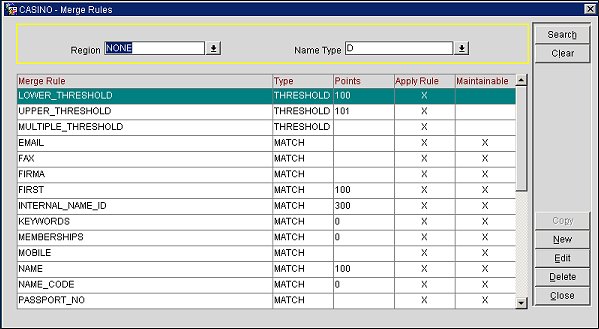
Note: Do not change these default settings.
Note: For the lower, upper, and multiple thresholds, the Type will be THRESHOLD. Once the thresholds are set, all other types will become MATCH as they apply to the merge rules.