
Advanced Daily Rates Configuration Process
The Advanced Daily Rate behaves like a regular Daily Rate with the exception that its Rate Details are populated by indicating the Daily Base Rate for each date instead of manually typing its rate amounts. Reservations assigned the Advanced Daily Rate code will have multiple rate amounts assigned automatically and the rate amounts can vary per night. Rate amounts will be inserted into the reservation based on the Daily Rate level available for that particular night.
The Advanced Daily Rate configuration process first involves setting up the "Advanced Daily Base Rate." Each Advanced Daily Base rate will be configured as a separate rate level. Using the Advanced Daily Base rate, you can configure as many rate levels as needed. When the Advanced Daily Rate is configured, it will use these Advanced Daily Base rate levels as its base rates.
Next, you will configure the "Advanced Daily Rate." When selecting the Advanced Daily Rate's Rate Detail tab, the Daily Rate Entry screen opens. On the Daily Rate Entry screen, you will set up the rate details for this rate code by selecting a date range and applying an Advanced Daily Base rate (level) for each date.
To configure the Advanced Daily Rate for your property, follow the steps below:
ADV BASE AMOUNT
ADV BASE FLT PCT
ADV DAILY BASE RATE CODE
ADV DAILY BASE YN
ADV DAILY RATE YN
The below two screens show examples for two business events, APPLY DAILY RATES and NEW RATE SET, respectively.
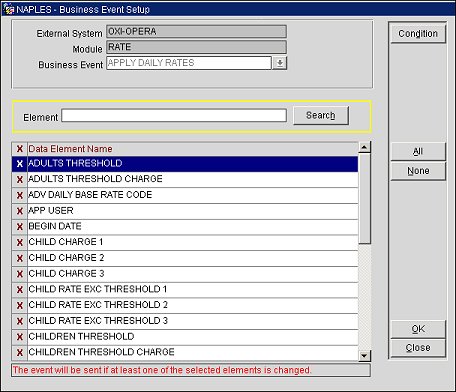
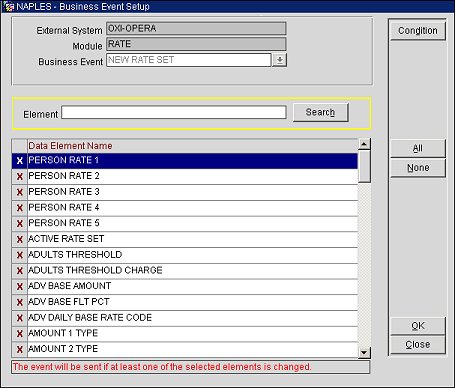
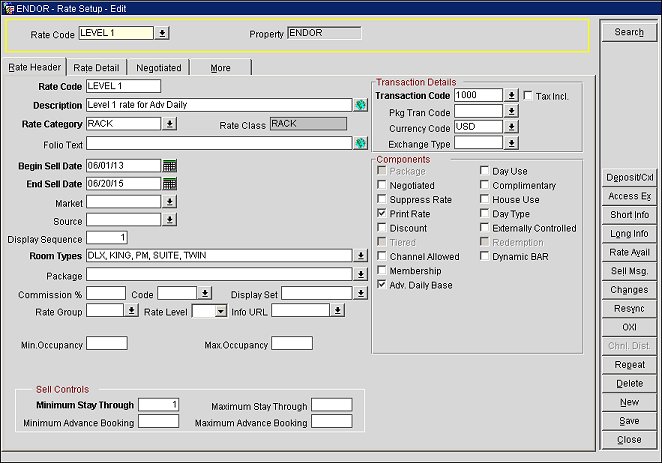
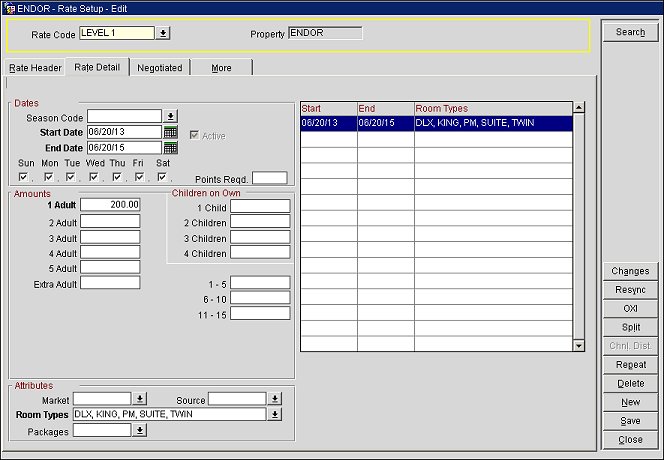
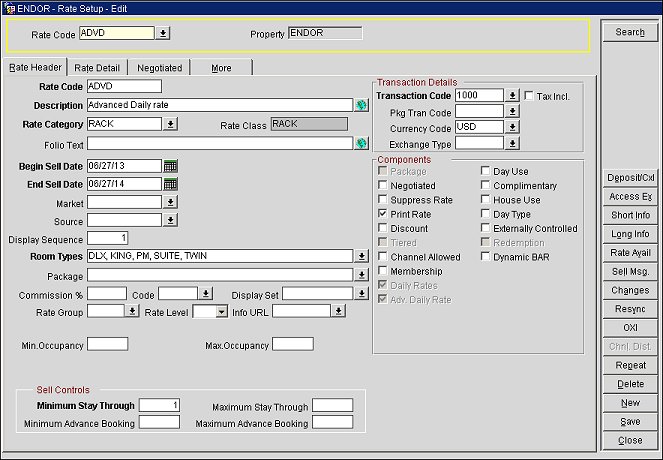
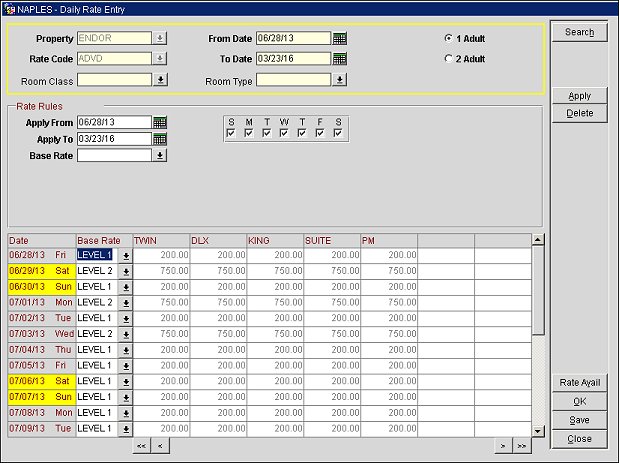
Since the Advanced Daily Rate has varying levels associated with it, any multi-night reservations will reflect this change in levels of the daily rate. This is displayed with the "ADVD" rate code amount being highlighted in yellow on the ORS Sales screen's Rate Availability grid.
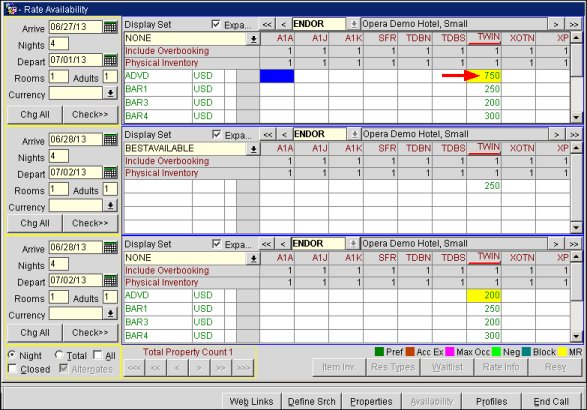
Tip: From the Rate Availability screen, you can highlight the Advanced Daily Rate amount and select the Rate Info button to see this change on levels (see screen below).
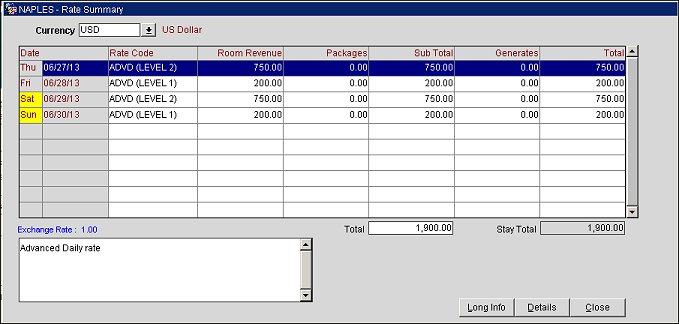
Show Me
![]() Advanced Daily Rate Configuration
Advanced Daily Rate Configuration
See Also