
Bank Search
The Bank Search screen appears when you need to select a bank account for activities such as commission payment (Commissions>Payment Processing>By Account) and reviewing payment activity or reprinting commission checks (Commissions>Payment Activity).
If a property does not have a default bank account assigned, a prompt is displayed when Commissions>Payment Processing>By Account selected notifying the user that there is not one assigned. This message prompt is displayed to help in preventing orphan commissions when End of Day processing is run.
Note: Bank accounts are set up using Configuration>Commissions>Bank Accounts.
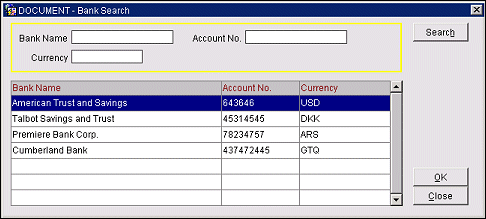
To find a specific bank account, enter your search options and select the Search button. A list of accounts matching the search criteria appears in the search results grid. To select an account, highlight your choice and select the OK button.
Note: The OK button is available only if there are commissions records to be processed.
Bank Name. Enter all or the first part of the bank name.
Account No. Enter all or the first part of the bank account number.
Currency. To identify a bank account by the currency used for that account, enter the currency code, or first part of the currency code.
See Also