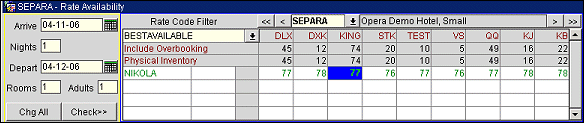Best BAR by Day Configuration
The Best BAR by Day functionality is one type of Best Available Rates (BARs) that can be selected and configured. Best BAR by Day allows the user to set up multiple Best BAR rates. During the availability search process, the system automatically groups all Best BAR rates by room type, displaying the lowest available rate for a room type, for the arrival date. A line in the availability grid displays available room types and their lowest rates. With this rate type, users can also set up rate codes based on the Best BAR Rate Code's amount, such as for negotiated rates. Best BAR by Day works well with Yield Management systems as it opens and closes rate codes dynamically, based on price. The user doesn't have to open or close BAR rate codes manually.
In addition, functionality is available with this type of Best (BAR) for the user to group Best BAR rates and dependent rates together, providing OPERA with different parallel groups of BBAR rates. On the ORS Sales Screen and Rate Query Screen, each Best BAR rate group will appear along with its associated Best BAR rate code. This gives PMS and ORS users more selling flexibility. See Grouping Best BAR by Day Rates Functionality throughout this topic, below.
In the Rate Availability screen, the Best BAR rate displays for each room type, based on the day of arrival. Each room type can have a different rate code.
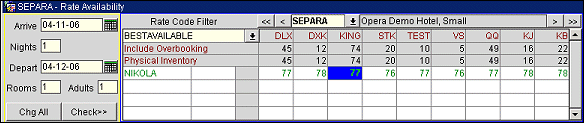
The Best BAR by Day is available when the following license codes are active: OPR<version number>ORS, and/or OPP<version number>PMS, and when the Best Available Rate function is active and the application setting Best Available Rate type is defined as Best BAR by Day.
For information on other Best Available Rates (Best Available Rates by Day and Best Available Rates by LOS), refer to Best Available Rates (BAR) Configuration.
Process Overview
Application Settings
The Best BAR by Day functionality is available when the following application settings have been made:
- The Application Settings Function > Application Setting > Rates > Best Available Rates must be set to Y. This displays Best Available Rates configuration menu options, drop down lists, and check boxes on the Rate Query and ORS Sales screens.
Note: When the OPP<version number>PMS license code is active, and the Best Available Rates, Application Setting > Function is set to Y, the system sets the Application Setting parameter SHOW ADD SEPARATE LINE PKGS TO RATES ON RATE QUERY (Include Packages that are "Add Rate Separate Line" in the Rate Query) to Y. This parameter cannot be changed to N while the Best Available Rate function is active.
- The Best BAR by Day type must be selected through the Application Settings Setting > Rates > Best Available Rate Type.
Note: When Best BAR by Day is selected, none of the other BAR types are available including Best Available Rates by Day, Best Available Rates by LOS, and (Dynamic Best Available Rates) DBAR.
- In an ORS environment, the Best Available Rates can be selected for the Default Display Set. Select Selling Screen > Settings > Default Display Set > BESTAVAILABLE. This option displays one Best BAR on the availability grid. If this option is not selected (either another display set or None selected), the BAR-based codes will display as regular rates, with the price reflecting the Best BAR by Day rates.
Grouping Best BAR by Day Rates Functionality
The application settings requirements for grouping Best BAR by Day rates include:
- Rates > Function > Dynamic Best Available Rate = N.
- Rates > Function > Best Available Rates = Y.
- Rates > Settings > Best Available Rate Type = Best BAR by Day.
- Rates > Parameters > Enable Rate Groups = Y.
The user permissions for grouping Best BAR by Day rates include:
- RateMgmt Config > RATE GROUPS - Rate Groups.
Rate Codes Configuration
Rate codes used for best available rates are created through Configuration > Rate Management > Rate Classifications > Rate Codes. New or existing rate codes can be used for Best BAR (BBAR) rates.
- A BBAR rate code cannot be based on itself (see Base Rate functionality).
- All BBAR rate codes should have the same currency as each other for the system to consider them for returning available room types and their lowest rates.
- All BBAR-based rate codes (those calculated and reduced using the BAR base rate, such as negotiated rates) should have the same currency as the BBAR rate code.
- BBAR based rate codes, and BBAR rate codes, cannot be configured into Blocks because the block price is very static and closing or opening the Rate Codes based on hurdles is very dynamic in the system.
- On the Rate Header Tab (Configuration > Rate Management > Rate Codes > New or Edit) select the BAR check box for all rate codes designated as Best Available Rates. Selecting this check box designates the rate as a Best Available Rate that will be considered for BBAR availability.
- If you want a rate code amount to be dependent upon a BAR rate code (for example, negotiated rates can be based on BAR rate codes), the Rate More Tab (Configuration > Rate Management > Rate Codes > New or Edit > More Tab) contains fields to set up the calculation in a section called BAR Base Rate. The negotiated rate code you are setting up as a BAR based rate code cannot itself be a BAR rate code (that is, the BAR check box cannot be selected on its Rate Header). This section provides the amount and rounding fields that are used to calculate the negotiated rate that is based on a BAR rate. The negotiated rate (i.e. ABC123 for a room type is $145.00) is set up as is typically done. The BAR check box for the negotiated rate on the Rate Header Tab should not be selected.
- Then, on the More Tab, select the negotiated rate (i.e. ABC123) from the Rate Code search LOV that you want associated with a Best BAR rate code, if it is not already displayed. The rate code you are setting up as BAR Based cannot itself be a BAR rate code.
- On the More Tab, in the BAR Base Rate area, select the BAR Based check box.
- On the More Tab, in the BAR Base Rate area, enter the amount you want changed/deducted from any Bar-Based Rate for a room type in the Amount field. For example, when a profile has a negotiated rate associated with it (ABC123) and you want to deduct $25.00 off the lowest, Best BAR price you would enter - 25 and select Flat. (Alternatively. you can express the deduction a Percentage.) Indicate whether the deduction will be rounded or not.
During the availability search, OPERA will check for the Best BAR rate code for the room type/arrival date. Then it will calculate and display the price of that negotiated rate code (i.e. ABC123), by applying the criteria you just entered. In our example, the Best BAR price for the arrival date and for the room type may be $125.00. With the negotiated rate now configured as BAR Based, the system automatically deducts $25.00 from the Best BAR price, making the price for the room now $100.00.
Note: If a property has the OPERA PMS application active without also having the ORS application active, the Rate Detail tab will be view only for the rate code using BAR Base Rate functionality. Rate details will not apply to the rate code using BAR Base Rate functionality. When the ORS application is active, however, users must set up a default rate Amount for 1 Adult for the rate code on the Rate Detail tab. This amount will be used while transferring data to external systems (e.g., PMS, GDS upload, etc.) and will be used if there is no BAR Rate Code setup, or All BAR Rate Codes are closed.
Best BAR Rate Codes are available in GDS and OWS/ADS:
- Channel management requires that Best Available Rate codes be converted to channel rate codes. See Channel Conversions.
GDS Availability:
- Best BAR rates will always display first, followed by public rates.
- When searching for specific rate codes, the specific rate code will display first followed by the Best BARs, then public rates.
OWS/ADS Web Services Availability:
- If the parameter Best Available Rate YN is activated (Y) in General Availability, only the Best BAR rate code is displayed.
- Best BAR rates will always display first, followed by public rates (those rates not selected as Negotiated Rates).
- When searching for specific rate codes, the specific rate code will display first followed by the Best BARs, then public rates.
Grouping Best BAR by Day Rates Functionality
To set up the rate codes for grouping:
- Create Rate Groups to be used for future rate code configuration and groupings. Access Configuration > Rate Management > Rate Classifications > Rate Groups. See Rate Groups. For example, create rate groups called BBGP1, BBGP2, BBGP3, BBGP4, BBGP5, BBGP6.
- Configure BBAR rate codes for the rate grouping. Access Configuration > Rate Management > Rate Codes > New > Rate Header Tab. See Rate Header Tab.
- When configuring the new rate codes for the rate groups, it is best to label them with an easily-identifiable name so they can be understood when viewed on the rate availability screens. For example, names such as BBAR11, BBAR12, BBAR13, BBAR21, BBAR22, and BBAR23 can be used with the first digit indicating the rate group and the second digit indicating the rate sequence.
- Ensure each rate code has the BAR check box selected.
- Create dependent rates, if desired, for the rate group. Name them so they are identifiable, such as BARBASED1, BARBASED2, etc.
- Do not select the BAR check box for dependent rates.
- Assign the rate group that is associated with the dependent rate. For example, assign BBGP1 to BBARBASED1 and BBGP2 to BBARBASED2.
- On the Rate More tab, select the BAR based check box and enter the necessary calculation requirements.
- By defining the Rate Group on a dependent rate, the value is calculated based on the Best Available Rate within its own Rate Group. Therefore, the Rate Group on the dependent should be the same as the BAR rate.