
Update Market Code
The Change Market Code utility, Utilities>Update Market Code, gives a property the capability to change market codes, create uniformity of market codes across all products, and update existing market codes. Market codes that already exist can be used or new market codes can be configured. See the below diagram for further reference to this process.
Note: Prior to using this tool, the following must be performed by the property. It is the responsibility of the property to define the new Market Codes that the existing market codes will be updated to. The property also needs to manually update the OXIHUB/OXI conversion tables if they get referenced or defined.
Note: If an external system (Oracle or other vendor) such as ORS/CRS, Yield, etc., is connected to the PMS, this utility will not provide synchronization/updates or send Business Events to these systems. It is the responsibility of the property to proceed with the appropriate updates to these external systems.
Note: As multiple OPERA products are involved (i.e., ORS, OXI, PMS, OWS, GDS, etc.) and that, potentially, Market Code updates may occur at different and varying times, it is extremely important that operational planning has taken place to ensure that the steps, processes, and activities are established and followed.
Note: From an OBI functionality perspective, the need to do a full build of the cubes will be required in order to refresh the market codes. One of the following could be done to complete this action:
- Full build : rebuilds all the data in the cube
- Incremental or daily maintenance build: updates the cube with the new data and only builds for a couple of days at a time.
For example, on 07/01/11 the site runs this utility and updates market code ABC to MNO, then this will update the OPERA tables while for BI :
1- If they continue to run the daily maintenance builds only (no full build) then the data prior to 07/01/11 will continue to show under market code ABC while everything after 07/01/11 will show under market code MNO
2- If they run a full build of the cubes then all the data that used to show under market code ABC will show under market code MNO. (same as what’s in the OPERA tables)
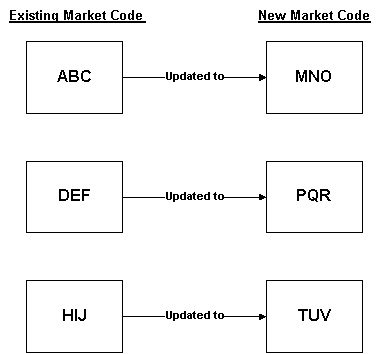
After configured, the existing market codes are replaced on a one-to-one basis. For example, Market Code ABC is to replace Market Code MNO in all instances when running this utility. But this replacement will only happen on a per property code level. So if the market codes are updated for one property, they will not be updated at another property.
When using an external system to connect to the PMS module, the Update Market Code utility does not provide synchronization/updates to these external systems. These updates will have to be done by the property themselves. As far as updating separate OPERA products, if all of the products are running from within the same environment (i.e. schema), then market codes will update across the multiple OPERA products by running the utility in one product. However, if these products are running in separate environments (i.e. multiple schema's or using an interface to pass data), then each product should be updated as a separate system.
Note: Market Code Updates only occur for Future Reservations that are not checked in and for Future Cancellations and No Shows. Reservations with a status of Departed or Still In-House will not be affected by this utility.
Note: No historical Market Code statistical data is changed with this utility.
Note: Users at this property need to be logged off the system before this utility is run.
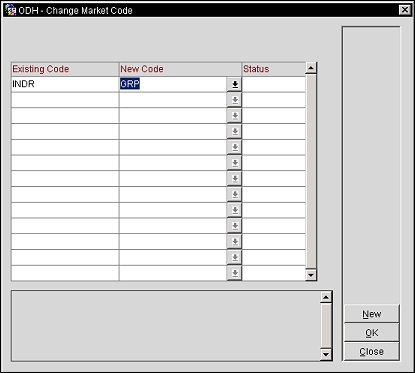
Property. Select the down arrow to choose the property in which the market codes need to be changed for.
Once a market code is selected in either the Existing Code column or in the New Code column, it will no longer be displayed in the list of values to be selected.
Existing Code. After selecting the New button, choose the existing market codes to be updated from the multi-select list of values.
New Code. Select the down arrow to choose the new market code that all the existing market codes will be updated to.
Note: If all of the market codes are selected for the existing codes column, the following prompt is displayed to warn that no market codes exist to be selected.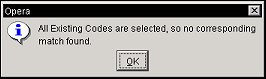
Status. Displays a status of Complete or Error. If the status is Complete, then a list of tables accessed and the number of records updated are displayed in the large status description field at the bottom of the screen. But if Error is displayed, then a detailed error message will be displayed.
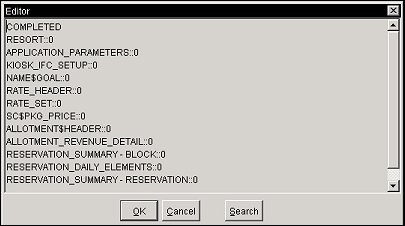
New. Opens a multi-select list of market codes to choose either the existing market codes or the new codes to be updated to.
OK. Select to update the selected market codes with the new market codes for the property. After selecting the OK button, a warning is displayed.

See Also