
Market Codes
Select Configuration>Rate Management>Codes>Market Codes to display the Market Codes screen. Use market codes setup to manage and track the source of property business, and analyze industry statistics and trends. Among other uses in OPERA, market codes display on Arrival and Guests In House reports, and are required on the reservation.
When defining these codes, you must assign the appropriate main group to each market code. When making a reservation, the appropriate market code will need to be selected. This can either be entered by the agent or linked to the rate code and the application will automatically fill this field in for you. Based on the market segmentation codes, OPERA can produce daily, month-to-date, and year-to-date statistics of revenue, number of guests, number of rooms occupied, and average room rate. Again, these market codes will be linked to a Market Group. In addition, monthly revenue budgets can be entered for each of the market codes.
Note: You can change a code at any time, but remember that since these codes are used to create statistical reports, it is highly recommended you only delete or change a code at the end of your fiscal year, unless it has never been used.
When the Reservations>Reservation Color Definition application setting is set to Market Codes, then the color assigned to the Market Code for the reservation will display on the Reservation, Reservation Search, Telephone Operator, and Folio History screens and can be displayed on certain reports.
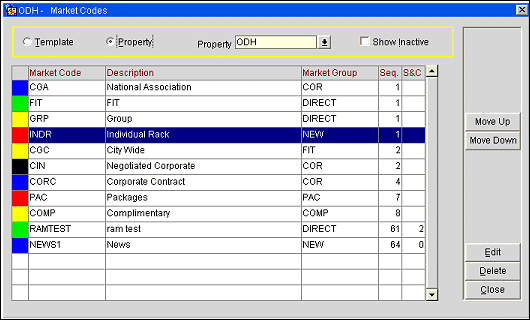
Template/Property. Market codes can be distributed to multiple properties if the OPP_MHOT Multi-property add-on license code is active. Select the Template option button at the top of the screen to configure market codes for distribution to the properties in your cluster. Select the Property option button to customize centrally distributed market codes for individual properties. When you select Property, the Property LOV field appears. Select the down arrow to choose the property from the Property drop down list.
Show Inactive. Select this check box to display inactive market codes. Inactive market codes are not currently available for selection from the OPERA screens, although they remain in the database because they may be attached to reservations or other system entities.
X. Available when the template option button is selected. An X in this column indicates that the market code has been selected for the Copy function.
Color. Display colors are used in the room plan to indicate the reservation’s market segment for quick reference.
Market Code. Designation assigned to the market code.
Description. Description of the market code.
Market Group. The group to which the market code belongs. Market groups are set up from Configuration>Rate Management>Codes>Market Groups. See Market Groups for details.
Seq. Sequence number that determines the position of the code in listings. To change the sequence, highlight your choice and use the Move Up/Move Down buttons.
S&C. Available when the OPS_<version_number> OPERA S&C license is active. The display sequence for market codes to appear in the business block in the Sales & Catering application.
To add a new market code, select the New button. (When the OPP_MHOT Multi-property PMS add-on license is active, the New button is available only when the Template option button is selected.) To edit a marketing code, highlight your choice on the Market Codes screen and select the Edit button. The Market Codes - New or Edit screen appears.
Market Code. Designation to be used for the market code (e.g., FGOV, SGOV, GA, GC, CO, HS, CORP, LCORP). This code cannot be changed once the market code is saved.
Description. Description for the market code (e.g., Federal Government, State Government, Group Association, Corporate Group, Complimentary, House Use, Corporate, Local Corporate).
Market Group. Group to which the market code belongs. Market groups are set up from Configuration>Rate Management>Codes>Market Groups. See Market Groups for details.
Display Color. Assign a color code to any or all market codes to differentiate between guests of each market segment when looking at the reservation on the Room Plan or Telephone Operator screens. Display colors are used in the room plan to indicate the reservation’s market segment for quick reference.
Display Sequence. The number assigned here controls the position of the market code in listings. Market codes without a sequence number are listed alphabetically following market codes that have a number assigned. Sequence may also be controlled by highlighting a record on the Market Codes screen and using the Move Up and Move Down buttons.
S&C Sequence. Available when the OPS_<version_number> OPERA S&C license is active. The number assigned here controls the sequence of the market codes list in a business block. When you are working in the S&C application, market codes in the business block will be sequenced according to the S&C Sequence field. When you are working in the PMS application, market codes in the business block will be sequenced according to the Sequence field. Market Codes without a sequence number are listed alphabetically following market codes that have a number assigned. Sequence may also be controlled by highlighting a record on the Market Codes screen and using the Move Up and Move Down buttons.
Print Group. (Optional) If the Configuration>Property>Property Details>Country Mode is set to NO-Norway, this field displays to accommodate the legal requirements for Norway to record market codes into groups of business. All market codes can be assigned to a print group (Business, Conference, and Leisure) without having to reconfigure the market codes for Norway properties. The Norway report points to the Print Group field to generate data.
Inactive. Select this check box to mark a code or record as active or inactive. Inactive market codes are not available for selection from the OPERA screens, although they remain in the database because they may be attached to reservations or other system entities.
Use this feature to copy market codes created as templates to individual properties. The Copy button is available only when the OPP_MHOT Multi-property add-on license is active, and the Template option button is selected.
Select the market codes to copy by marking an X in the X column. (Use the spacebar or type an X to mark a record.) Use the All or None buttons to select or unselect all records.
Select the Copy button to display the Properties List. From the list of properties, choose the properties to copy the market codes to. Select the OK button to copy.
See Also