
Reprint Checks
OPERA Commissions allows you to reprint commission payment checks. This is usually done if a check is lost or damaged. This process voids the original check and assigns a new check number to the reprinted check. A complete history is retained.
To reprint checks, open the Payment Activity screen. Access this screen by selecting Commissions>Payment Activity. The Bank Search screen appears. From this screen, choose the bank account from which the check you want to reprint was issued. (See Bank Search for details on this screen.)
On the Payment Activity screen, select the Reprint button. The Range of Check Numbers to Reprint screen appears.
Note: To reprint a check that is statused Unpresented, you must first change the check status from Unpresented to Outstanding so that it appears on this screen. See Payment Activity for details.
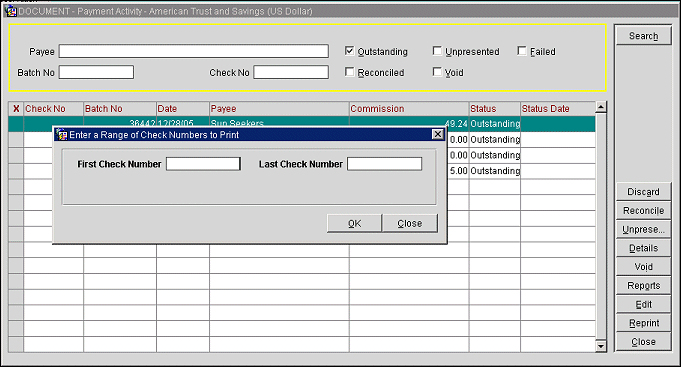
Provide the following information.
First Check Number/Last Check Number. Enter the check number of the first check to be printed in the First Check Number field. If you are printing a continuous range of check numbers, enter the last check number to be reprinted in the Last Check Number field. If you are printing only one check, enter the same check number in both fields.
Select the OK button.
If the bank account configuration (System Configuration>Commissions>Bank Accounts) allows editing of check numbers, you are prompted to enter the first check number to be used for reprinting. By default, the next available number in the check number sequence appears in the First Check Number to be Used field. If the bank account configuration does not allow editing of check numbers, the information in the First Check Number to be Used field is view only.
Be sure the check stationery is in place and aligned before starting to print. When you are ready, select OK to begin the printing.
When the checks are finished printing, the message, "Checks have finished printing. Do you wish to print the check summary report?", displays.
Select Yes to print the check summary report to your local printer (be sure you have changed the printer paper if the same printer is used for check printing and standard report printing). Once the report has finished, you are returned to the Reprint screen.
See Also