
Configuration of the Passerby Location (Point of Sale) in OCIS
In OCIS, you can configure a POS Code that will be used in the OCIS Passerby Rec Upload web service. When this web service is called, it will receive the POS Code and post the passerby transaction into OCIS or PMS. The passerby transaction can originate from a non-PMS system, such as a POS (Point of Sale) system.
Note: This configuration can also be done in PMS if the POS transaction information is to be posted to PMS.
To set up the POS in OCIS
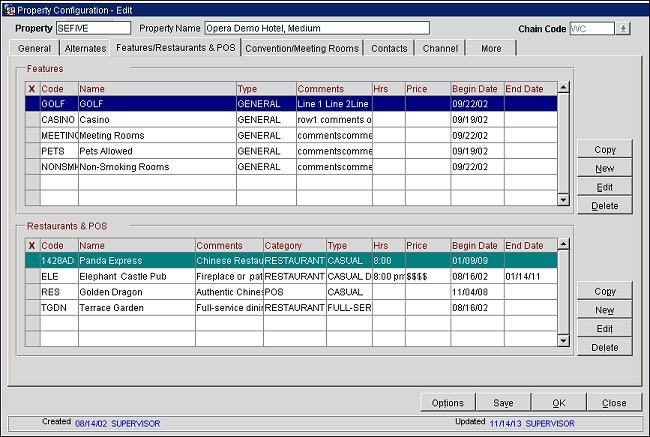
In the screen above, the Panda Express POS location exists with a POS Code of “1428AD.”
Note: This POS Code, “1428AD,” will be passed in the <inLocation xsi:type="xsd:string">1428AD</inLocation> tag in the uploadGuestPasserbyRec1 Request message. Refer to the "OCIS Passerby Rec Upload Service Specification" document on the Oracle website for more information on this web service.
Code. Enter a unique code for the POS.
Name. Enter a name associated with the POS.
Type. Enter the type of POS (e.g., Casual Dining, Fine Dining, etc).
Category. Select either Restaurant or Point of Sale for the category that suits the POS.
Begin Date. Select the calendar button and choose a begin date for when the POS will become active in the system.
End Date. Select the calendar button and choose an end date for when the POS will become inactive in the system.
OK. Select to save the POS.
This POS Code can be viewed in the following location in OCIS:
See Also