
Reservation Dashboard Administration Screen
The Administration screen is available only when the OPZ_<version number> Operetta license is active. It is accessible from the Go To Administration hyperlink on the Dashboard and when displayed allows a property to configure features specific to the property. The Administration screen is divided into 7 panels: the Reservation, Property, Cashiering, Membership, and Interface panels, as well as a Property Information panel and a Processor Monitoring panel.
Note: If the OPZ_<version number> Operetta license is active and a logo file is specified for this setting (i.e., it is not null), the logo will replace the standard Operetta logo which is rarely seen behind the Reservation Dashboard. In addition to this curtain displaying the image, the standard OPERA logo will replace the Operetta logo image found on the Cashier and End of Day Login screens, Dashboard Administration screen, End of Day Routine screen, and Log Out screen.
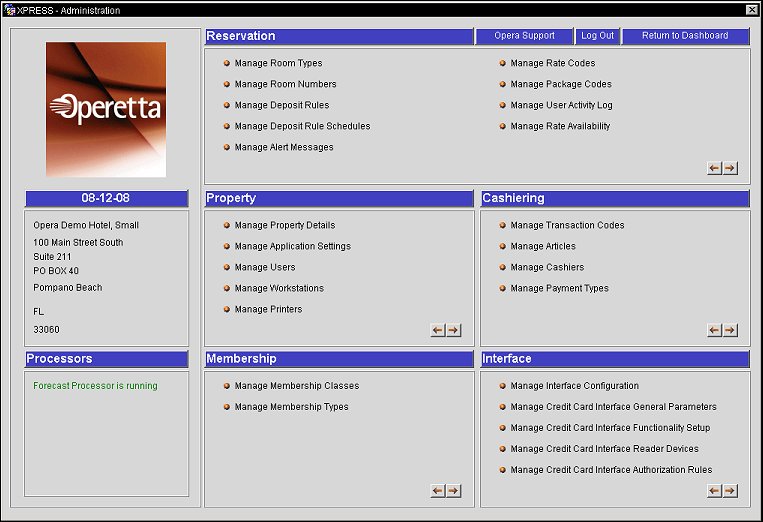
Displays the current business date, along with the name of the property and its address.
This Processor area is to assist the property is evaluating the active processor statuses. . Properties will want for this text to be green, indicating that the Forecast Processor is running, For whatever reason, should the processor stop, the text here will be in red reading Forecast Processor is not running. Simply select the red hyperlink, thereby restarting the forecast Processor. The text and color will now be updated upon the starting of the processor.
Reservation administration allows you to configure to the property's business needs by setting up your property's room types, room numbers, and reservation codes, to name a few.
Configuration to the Property functionality includes the property details, application users, workstations, and application settings. Click on the links below to find out more details.
The Cashiering section allows you to configure a comprehensive range of setup functions to handle postings made to the property.
Sets up the different types of memberships that can be used at your property by guests.
Administers the interfaces that your property will be utilizing, including the credit card interface.
OPERA Support. Selecting this option will require you to enter a special password to continue on. Without the entry of this password, you will not be able to access any information beyond the password screen. However, with entry of the correct password the application Configuration screen is displayed in a separate window. The intention of this access is only for OPERETTA Support personnel.
Log Out. Select to log out of the Administration and Reservation Dashboard screens.
Return to Dashboard. Select to return to the Reservation Dashboard screen.
See Also