
Default Reservations OXI_HUB Global
The first default page is the reservation default page. The OPERA values can be chosen by selecting the  button seen alongside the text entry field. A list of configured OPERA values for this item displays. The external system values have to be inserted in a free- format style, but need to be valid for the external system to accept the record. Be aware of case sensitivity when filling in values in the external system column for the defaults.
button seen alongside the text entry field. A list of configured OPERA values for this item displays. The external system values have to be inserted in a free- format style, but need to be valid for the external system to accept the record. Be aware of case sensitivity when filling in values in the external system column for the defaults.
Global Defaults are recognizable as RED text entries. When you are in a property-specific default level the defaults will be standard BLACK text entries.
Note: Global defaults should apply to all properties linked to this interface. It is recommended to set global defaults and validate afterwards whether all defaults apply to all properties, or whether property-specific defaults are needed.
You can find out if you are in global mode by checking the toolbar on top of the screen – it should read Global Defaults for the Interface OXI-OPERA. Further, global default values are shown in RED.
Example: screen Reservation defaults Global level.
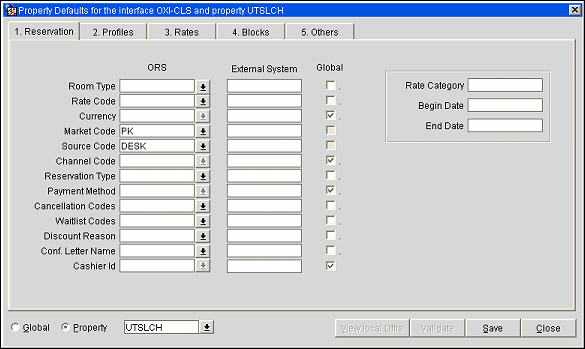
Room Type. Select a room type that is readily available in OPERA with high inventory
Rate Code. Select a rate code that has all of the configured room types for the property. Since rates can be subject to restrictions that either close the rate and or room types depending on hotel occupancy, we strongly suggest making a ‘OXI Default’ rate code and insert this value. This default rate can be used for a Global default value for example, if the rate is to be used across multiple properties within a chain.
Setup of the default Rate:
Points to consider:
Currency. ORS currency code that should be used as default for a reservation in case no currency code is sent or the code cannot be converted – may need to be set at property level.
Market Code. Select the standard market code that should be used in case conversion is not possible, or if the associated block code/rate code for the reservation do not contain a market code. This is in direct relation to the OXI_RESERVATIONS parameter CRS_MARKET/SOURCE_ CONTROL.
Source Code. Select the standard source code that should be used in case conversion is not possible, or if the associated block code/rate code for the reservation do not contain a source code. This is in direct relation to the OXI_RESERVATIONS parameter CRS_MARKET/SOURCE_ CONTROL.
Reservation Type. The reservation type in OPERA determines whether the booking is deductible from inventory or not. Select your default according to your needs and we highly recommend maintaining proper conversion for this data element as well.
Payment Method. This is the default payment method used by OXI_HUB for a reservation in case no payment method is sent or conversion fails. We highly recommend to select this default carefully and to maintain proper conversion for this data element as well.
Discount Reason. Select a default discount reason that OXI_HUB will apply in case the external system rate overwrites the OPERA rate code amount and a discount amount is entered into the reservation in OPERA. This is only needed if the OPERA function USE_FIXED_RATE_FUNCTIONALITY is NOT used.
Select other defaults according to your needs.
Note: These buttons are applicable for all documented default screens.
Global. Toggle button that allows you to access default values on the global configuration level for the interface, which means that values entered here apply to all properties for this interface. This button is greyed out when you are actually in the Global Defaults screen.
Property. Toggle button that allows you to access default values at property level in case a global default would not apply to a specific property. This button prompts you with a selection list of all properties configured for this interface. Select a property and the defaults set for this property will appear. When you toggle between Global and Property while in the defaults section, OXI_HUB will always prompt you with the last selected property, thus making comparison between global and property values easier.
View Local Dflts. Toggle button that allows you to see what the Property specific values are for the same field that you is resting in. Small screen opens for you to select property interested in comparing the values.
Validate. When in global mode, this button allows you to verify if the selected global values are valid for All Properties linked to this interface.
Example: The rate code template in ORS contains rate codes A, B, C. Property FDH selects only rate code A. Property FDH1 selects rate code B and C. This shows that we cannot assume that all values from the global template are selected for all properties, and therefore a validation mechanism is used to verify whether the properties have the global values configured or not.
See Also