
E-Certificate Guest List
Prerequisites
From the Profile Options menu, select Guest List to open the E-Certificates Guest List screen and define the guest list for the profile member. The individuals defined here represent a fixed list of people approved by the profile member to use the E-Certificate. This screen can also be used to define a list of people who are eligible to use the profile's membership points for award redemption reservations.
You can set the maximum number of individuals who can be added to this list through the Profile > Setting > Maximum Allowed E-Certificate Guest List application setting.
For a multiple guest list, redemption of the E-Certificate will occur on a first come, first serve basis. Validation for the guests will be based on first and last name and the E-Certificate number. The member will email or communicate the E-Certificate number to the elected non-members.
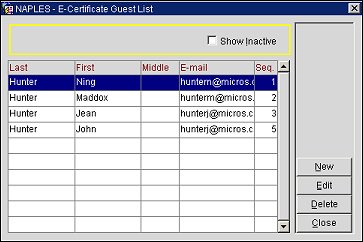
Show Inactive. Select to filter display grid to show only inactive guests.
Last. The last name of the guest.
First. The first name of the guest.
Middle. The middle name or initial of the guest.
E-mail. The email address of the guest.
Seq. The order in which the guest is listed.
New. Select to add a new guest to the list. The E-Certificate Guest List - Add screen opens.
Edit. Select to edit a highlighted guest. The E-Certificate Guest List - Edit screen opens.
Delete. Select to make the guest inactive in the list. Once inactive, the guest can be fully deleted from the display grid by selecting Delete again.
Select the Edit button to edit a guest in the list or select the New button to add a new guest to the list. The E-Certificate Guest List - Add/Edit screen opens.
Last Name. (required) Enter the last name of the guest.
First Name. (required) Enter the first name of the guest.
Middle Name. Enter the middle name of the guest.
Email. (required) Enter the email address of the guest.
Display Sequence. Enter a numeric sequence or order for the guest. The number entered here controls the order in which the guest is listed in the display grid.
Inactive. (E-Certificate Guest List - Edit screen only) Select to make the guest inactive. Guest will not display in grid unless the Show Inactive check box is selected above the display grid.
Note: When deleted from the display grid, the guest will become inactive in the system. To make the guest active again, select the Show Inactive check box at the top of the grid, highlight the guest and select Edit. On the Edit screen, select the Inactive check box (to uncheck it) and select OK. The guest will now be active again.
See Also