
Display the Event Change Log - Detailed Changes
To access the Event Change Log - Detailed Changes for Catering, highlight the event from the Event Search screen and select the Detailed Changes button from the Event Options menu. Or, from the Event screen, select the Detailed Changes button from the Event Options menu. The Catering Log screen for the selected event appears.
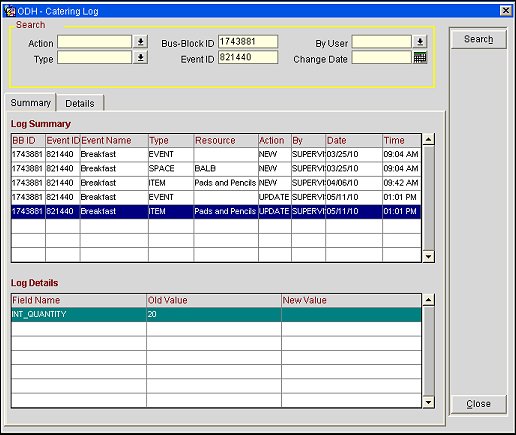
Action. Select the down arrow to choose the type of catering log information you wish to display: NEW, UPDATE or DELETE.
Type. Select the type of change you are searching for. Available options include Attendee (available when the application function Catering>Attendee Management is active), Event, Item, Menu, Menu item, or Space.
Bus-Block ID. Type the required business block ID for which to view Event changes.
Event ID. Type the required Event ID for which to view changes.
By User. Select the user name for which you want to see the changes he or she has made.
Change Date. If looking for changes that have been made from one specific date onwards, type the start date here, or click on the calendar button to select the date from the calendar.
Field. Available when the Detailed tab is selected. Select the down arrow to choose the Event screen fields you wish to display.
Select the Summary tab to display summarized Catering Log information.
BB ID. Business Block ID the change is linked to.
Event ID. Event ID the change is linked to.
Event Name. Event Name.
Type. Area to which the change has been applied. Possible types are Attendee, Event, Item, Menu, Menu item, Space.
Res.Name. Resource Name after the change.
Action. What has been done to the selected type. Can be NEW, UPDATE or DELETE.
By. Name of User who performed the change.
Date. The date the change was made.
Time. The time the change was made.
When you highlight a record in the upper grid, log details appear for that change in the lower grid.
Field Name. Fields affected by the change. One change can affect multiple fields.
Old Value. Displays the old value of the field.
New Value. Displays the field contents after the change was applied.
Select the Details tab to display detailed Catering Log information. Summary information is displayed above the Log Details grid for your reference.
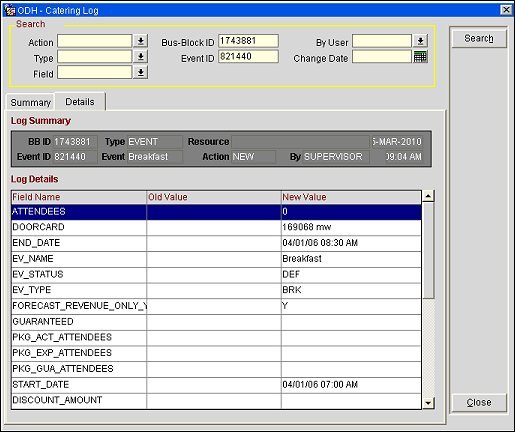
Field Name. Lists the fields that were affected by the change. One change can affect multiple fields.
Old Value. Shows the old value of the field.
New Value. Shows the field contents after the change was applied.
Note: It is possible to specify which action for which field should be recorded into the Change Log. This can be done through option Audit Log Configuration under the Catering header in the Configuration menu.