
Display the Event Change Log - Production Changes
To access the Event Change Log - Production Changes screen, highlight the event from the Event Search screen and select the Production Changes button from the Event Options menu. Or, from the Event screen, select the Production Changes button from the Event Options menu. The Event Changes screen appears for the selected event.
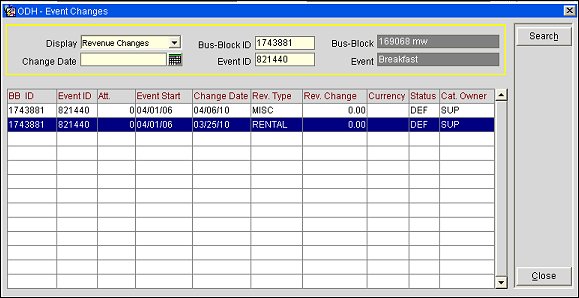
Production changes to events are recorded in the Event Changes Log and include changes to the Event status and/ or revenue.
Note: To start recording detailed changes it is necessary to check the Details OK? flag on the Catering tab of the Business Block header.
Display. Select 'Status Changes' or 'Revenue Changes', depending on which log you want to view.
Change Date. If looking for changes that have been made from one specific date onwards, type this date here, or click on the calendar button to select the date from the calendar.
Bus-Block ID. Type the required business block ID for which to view Event changes.
Event ID. Type the required Event ID for which to view changes.
BB ID. The Business Block header ID this change is linked to.
Event ID. The event ID this change is linked to.
Att. Number of attendees for this Event.
Event Start. Event Start Date.
Change Date. Date the change took place.
Rev. Type. The revenue type that was affected by the change.
Rev. Change. Amount the revenue for the specified type was changed by. Can be positive or negative amounts.
Currency. Currently not functional. Will be used to convert foreign currency catering revenue into base currency.
Status. Event status.
Cat. Owner. Catering primary Sales Manager.
Bus-Block ID. The business block ID this change is linked to.
Event ID. The Event ID this change is linked to.
Change Date. Date the change took place.
Prior Status. Status of Event before change.
Current Status. Status of Event after the change.
See Also