
Exchange Rates
Note: The Exchange Rates screen and the Currency Calculator screen are available in OPERA S&C when the Cashiering>EXCHANGE RATE and Cashiering>CURRENCY CALCULATOR user permissions, respectively, are granted to the user. Buy and Sell exchange rate functionality will not be active in OPERA S&C.
Currency exchange rates determine how much value foreign currencies have, compared to the local currency. Expressed as a formula:
Amount in Local Currency = Amount in Foreign Currency / Exchange Rate
Currency exchange rates can vary depending on the type of transaction that is being conducted — for example, settlement, or posting restaurant charges, or cashing traveler's checks. In addition, exchange rates for buying foreign currency (the usual foreign currency exchange transaction) can also differ from exchange rates for selling foreign currency (supported when the Cashiering > Sell Foreign Currency application parameter is set to Y). Exchange rates are time sensitive. They are set up to become effective on a certain date and remain in-effect unless and until they are superseded by a rate with a newer effective date. Finally, exchange rates can include a percentage of commission that the property charges for handling the exchange.
When the Cashiering > Foreign Currency Handling application function is set to Y, select Cashiering > Cashier Functions > Exchange Rates or Configuration > Cashiering > Foreign Currency > Exchange Rates to access the Exchange Rates screen. From this screen you can view current, past and future exchange rates, create new exchange rates, and edit and delete exchange rates.
The Exchange Rates screen shows the currency exchange rates that are effective for today's business date.
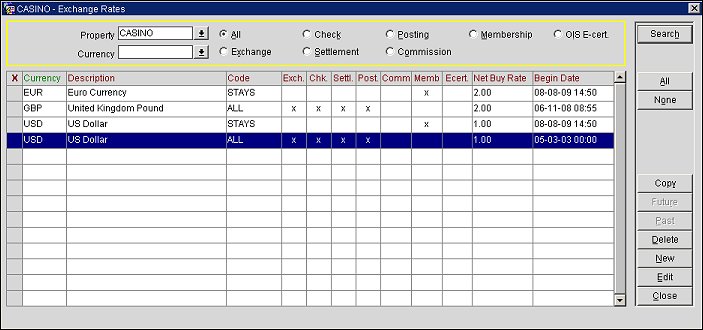
In addition to being time sensitive, specific currency exchange rates can be associated with each major purpose, or usage, of the currency exchange. For example, when the exchange is part of a posting, the currency exchange rate might be different from the exchange rate when the exchange is being handled in payment of travel agent commissions. Or, in another example, the exchange rate for cashing a guest's traveler's check into the local currency, might change each day or on a certain day each week.
If a commission is associated with a particular type of currency exchange, the commission percentage is displayed in the lower part of the screen when that exchange record is highlighted in the grid.
For any currency shown on the Exchange Rates screen you can access lists of exchange rates that were in-effect in the past, and exchange rates that are planned to become effective in the future, if these other exchange rates exist. When a currency exchange rate is highlighted, the Past and Future buttons are available if there are applicable past or future currency exchange rates.
Global. Select this check box to set the exchange rate code at the CRO level.
Note: This option button is only available when the Property Specific Currency Exch application function is active.
Property. Available in PMS when the OPP_MHOT Multi-property PMS add-on license is active, or in ORS when the Property Specific Currency Exch application function is active, Select the Property option button and then the down arrow to choose the property to see exchange codes.
Note: The Property option button does not display in PMS if the OPP_MHOT Multi-property PMS add-on license is inactive or in ORS when the Property Specific Currency Exch application function is inactive
Currency. Select the down arrow to choose the code for the foreign currency you are interested in. The list of values shows all configured foreign currency codes for the property. Leave this field blank to see information for all currencies. (Currency codes are set up using Configuration > Cashiering > Foreign Currency > Foreign Currency Codes when the Cashiering > Foreign Currency Handling application function is set to Y).
Exchange Rate Usage option buttons. Select the option button that correspond to the usage, or purpose, for which you want to see currency exchange rates. All current currency exchange rates for the selected usage will be displayed.
X. An X in this column indicates that the record has been selected for copying. Use the All and None buttons to select and unselect all records.
Currency. Currency code.
Description. Description of the currency code.
Code. Currency exchange code. The currency exchange codes are set up in Configuration > Cashiering > Foreign Currency > Exchange Codes. These codes represent currency exchange usages, or purposes. The Xs that follow to the right show the specific currency exchange usages covered by each currency exchange rate type. These can include:
For a given currency and time period, the currency exchange rate types can include each currency exchange usage only once. For example, if the Swiss Franc CHECK type specifies a Check exchange rate for the period starting 7-23- 03, the Swiss Franc ALL type cannot also specify a Check exchange rate for the period starting 7-23-03.
Net Buy Rate. The applicable exchange rate when buying currency, the usual exchange transaction. (Net Buy Rate = Buy Rate + [Buy Rate x Buy Commission] / 100)
Net Sell Rate. (Available if the Cashiering > Sell Foreign Currency application parameter is set to Y.) A sell rate can be set for a foreign currency if the Sell Foreign Currency flag is set on the Foreign Currency Codes setup screen. (Net Sell Rate = Sell Rate - [Sell Rate x Sell Commission] / 100)
Begin Date. The effective date and time for the current exchange rate.
Note: In scenarios where the OPERA database and the property are in different time zones, the date and time shown here are per the Time Zone Region setting on the Property Configuration screen (Configuration>Property>Property Details), if any, specified for that local property.
Copy. (Available when the OPP_MHOT Multi-property PMS add-on license is active.) Select this button to display the multi-select Property LOV. From this list you can choose the properties to copy the current currency exchange configuration to.
Delete. Delete the highlighted currency exchange rate. When you delete a current currency exchange rate, that currency can no longer be selected when performing the type of currency exchange activity to which the specific currency exchange rate applied. For example, if you delete the current Swiss Franc CASH currency exchange rate, the Swiss Franc is no longer available from the currency options when you are performing currency exchange.
Future. Display any currency exchange rates for the highlighted currency that have a start date and time later than the start date and time for the current currency exchange rate. In other words, display currency exchange rates that will be in-effect starting in the future. This button becomes available when you highlight an exchange rate that has a future exchange rate associated with it.
The following information is provided on the Future Exchange Rates for Currency XXX screen:
To delete a future exchange rate, highlight the entry in the grid and select the Delete button.
Note: In scenarios where the OPERA database and the property are in different time zones, the date and time shown here are per the Time Zone Region setting on the Property Configuration screen (Configuration>Property>Property Details), if any, specified for that local property.
Past. Display any currency exchange rates for the highlighted currency if they have a start date earlier than the start date for the current currency exchange rate. In other words, display currency exchange rates that are no longer in-effect. This button becomes available when you highlight an exchange rate that has a past exchange rate associated with it.
Note: When the Past button is selected, all currency exchange records that have a start date older than the currency exchange record that is currently highlighted will be displayed. This is independent of the currency exchange type.
The following information is provided on the Past Exchange Rates for Currency screen:
Note: In scenarios where the OPERA database and the property are in different time zones, the date and time shown here are per the Time Zone Region setting on the Property Configuration screen (Configuration>Property>Property Details), if any, specified for that local property.
When granted the CASHIERING CONFIG > EDIT PAST EXCHANGE RATES permission, you can edit a past exchange rate when it is configured as membership type. To edit a past exchange rate, select the Edit button and make modifications as needed (see below for a description of the fields).
This feature is useful when you need to change the details for past exchange rates that were configured incorrectly. When the updates are made to a past exchange rate, OPERA recalculates the exchange rates for all properties where it is being used. The past exchange rate is also updated in OBI once the OBI cubes are rebuilt.
For the new exchange rate to be displayed in stay record information, you must recalculate financial statistics in OBI.
Select the New button from the Exchange Rates screen to add a new exchange rate. To edit an existing exchange rate, highlight your choice and select the Edit button. The Exchange Rates - New or Exchange Rates - Edit screen appears.
Note: When adding a new exchange rate for a specific exchange code (e.g., Check, Settlement, Posting, etc.), be sure that the appropriate option button is selected in the search criteria for the type of exchange rate you want to add. For example, be sure the Check option button is selected and that check exchange rates are displayed if you are adding a new check exchange rate.
Currency. Select the down arrow to choose the type of currency for which you would like to set up the exchange rate. The list of values shows the foreign currency codes configured for your property (Configuration > Cashiering > Foreign Currency > Foreign Currency Codes). The description of the currency code appears to the right of the field.
Code. Select the down arrow to choose the currency exchange code for this type of exchange (these codes are set up in Configuration > Cashiering > Foreign Currency > Exchange Codes). Select ALL from the Exchange Codes LOV if you want to use the same exchange rate details for all types of exchanges involving this currency. You can configure only one exchange rate for each currency/code combination having a given begin date. The description of the code appears to the right of the field.
Begin Date. The start date when the exchange rate becomes effective. The begin date and time for a new foreign currency exchange rate cannot be set to a future date and time unless an exchange rate exists for the current business date and time. (In standalone OPERA S&C, the system date and time is used to determine the current date and time.) The default is today's date and the current time at the local property per the Time Zone Region setting on the Property Configuration screen (Configuration > Property > Property Details).
Begin Time. The start time when the exchange rate becomes effective. The begin date and time for a new foreign currency exchange rate cannot be set to a future date and time unless an exchange rate exists for the current business date and time. The default is today's date and the current time at the local property per the Time Zone Region setting on the Property Configuration screen (Configuration > Property > Property Details). Once the exchange rate has been configured, then the Begin Time field is grayed out and can't be manually modified. But if the exchange rate is modified, then the Begin Time field is updated to the current time at the local property per the Time Zone Region setting on the Property Configuration screen (Configuration > Property > Property Details).
Comments. Additional information related to the currency exchange rate, such as an example or explanation. This information appears on the receipt printed for the guest when making this kind of currency exchange.
Buy Rate/From Buy Rate. Enter either the Buy Rate or the From Buy Rate. OPERA will calculate the complementary exchange rate and display both exchange transactions in the Exchange Info area.
For example, assume US Dollars is the local currency and you are setting rates for buying Euros. When buying Euros you want 1 USD to equal 0.770471 EUR; therefore, you enter 0.770471 in the Buy Rate field. OPERA will calculate the From Buy Rate and automatically enter 1.297907... in the From Buy Rate field. The Exchange Info area will summarize the buy exchange rate as follows:
1 USD = 0.770471 EUR
1 EUR = 1.297907 USD
Buy Commission. The commission charged by the property for accepting foreign currency. If a commission is charged for this kind of currency exchange, enter the percentage charged as a commission. When accepting foreign currency in exchange for base currency (e.g., Cashiering > Cashier Functions > Currency Exchange), the buy commission is subtracted from the amount of base currency the guest receives in exchange for foreign currency. For example, assume the base currency is EUR and the exchange rate for CHF is 2 with a 5% buy commission. If the guest presents 200 CHF for currency exchange, the guest would receive 100 EUR minus the 5% buy commission, or 95 EUR. When accepting payments in a foreign currency (e.g., paying a bill at check out), the buy commission is added to the amount the guest must pay in foreign currency. Using the same exchange rate and buy commission as above, if the guest has a bill of 100 EUR he would owe 200 CHF plus the 5% buy commission or 210 CHF.
Net Buy Rate. This view-only field shows the effective exchange rate (Net Buy Rate = Buy Rate + [Buy Rate x Buy Commission] / 100).
Sell Rate/From Sell Rate. Enter either the Sell Rate or the From Sell Rate. OPERA will calculate the complementary exchange rate and display both exchange transactions in the Exchange Info area.
For example, assume US Dollars is the local currency and you are setting rates for selling Euros. When selling Euros you want 1 USD to equal 0.770471 EUR; therefore, you enter 0.770471 in the Sell Rate field. OPERA will calculate the From Sell Rate and automatically enter 1.297907... in the From Sell Rate field. The Exchange Info area will summarize the buy exchange rate as follows:
1 USD = 0.770471 EUR
1 EUR = 1.297907.... USD
Sell Commission. (Available if the Cashiering > Sell Foreign Currency application parameter is set to Y.) If a commission is charged for this kind of currency exchange, enter the percentage of the Sell Rate charged as a commission.
Net Sell Rate. (Available if the Cashiering > Sell Foreign Currency application parameter is set to Y.) This view-only field shows the effective exchange rate (Net Sell Rate = Sell Rate - [Sell Rate x Sell Commission] / 100).
When running a report in the currency configured for the property, if the reservation/block are in the configured currency, then this is the currency that is displayed on the report. But if the reservation/block is in a foreign currency, the foreign revenue will be converted based on the current date, the fixed rate at check-in, the fixed rate when the reservation is created, or the fixed rate when the block is created. The following is an example that will show the functionality in more detail:
The following elements will be considered:
Currency Code
Exchange Rate Flag and Exchange Date
Current Date - Exchange Date remains blank.
Fixed at Check In - Exchange date remains blank until the reservation is checked in in which the exchange date will be updated with the check in date.
Fixed at Reservation - Exchange date is the reservation creation date.
Fixed at Block - Exchange date is the block creation date.
Revenue Amounts in Foreign Currency
Exchange Date
1. If it is Fixed at Reservation or Fixed at Block then the revenue amounts will be in the local currency if the exchange date is less than the current business date. If the exchange date is the current business date, then the foreign currency amounts will be converted to the local currency.
2. If it is the Current Date, the foreign currency amounts will be converted to the local currency using the current business date as the exchange date.
3. If it is Fixed at Check In and the guest is checked in, then Option 1 above is used. If it is Fixed at Check In and the guest is not checked in, then Option 2 will be used.
When running a report in a foreign currency, if the reservation/block is in the local currency, it will be converted into the local currency. But if the reservation/block are in the same foreign currency as the report, then no conversion is necessary. And, if the reservation/block is in a different foreign currency than the report is, then the reservation/block currency is converted based on the current date, the fixed rate at check- in, the fixed rate when the reservation is created, or the fixed rate when the block is created. The following is an example that will show the functionality in more detail:
The following elements will be considered:
Currency Code
Exchange Rate Flag and Exchange Date
Current Date - Exchange Date remains blank.
Fixed at Check In - Exchange date remains blank until the reservation is checked in in which the exchange date will be updated with the check in date.
Fixed at Reservation - Exchange date is the reservation creation date.
Fixed at Block - Exchange date is the block creation date.
Revenue Amounts in Foreign Currency
Exchange Date
1. If the currency code of the reservation is the same as the one for the report, the foreign currency amounts will be taken.
2. If the currency code of the reservation is in the local currency, then the currency will be converted to the report currency using the exchange rate of each individual reservation date.
3. I the reservation is in a different foreign currency than the report currency, then the revenue amounts will directly be converted into the report currency using the exchange date.
See Also