
Force Payment
When the Reservations > Cashiering Flow at Checkin / During Stay application setting is set to Force Payment, prepayment of anticipated charges for nights is required prior to checkin, regardless of payment method. You can determine the number of nights for which payment is required during the check in process.
Upon selecting the Check In option (e.g., from the Reservation Search screen or from the Arrivals screen) the Payment screen appears. (Before displaying the Payment screen, you must login to the Cashier if you have not already done so.)
Note: For a Day Use reservation, if a deposit covers the room and tax plus other applicable charges (e.g., packages, fixed charges, and pre-stay charges), you will be taken directly to the Billing screen. A key will be issued with a Key Valid Until date equal to the departure date (which is the same as the arrival date). If the stay total charges minus the deposit is an amount greater than 0, then the Payment screen appears with the applicable Amount displayed, and a Key Valid Until date equal to the departure date. The Payment screen will display 0 nights and the Key Valid Until date is the same as the arrival date.
Note: When checking in a group via the Group Options menu Check In Group button, the Payment screen is not displayed. Keys will be issued with a Key Valid Until date equal to the departure date (or the number of days after checkout determined by the IFC > Key Expiry Days application setting).
The Payment screen allows you to specify the number of nights for which the guest wants to prepay. (See Minimum Nights to Pay with Force Payment, below, for information on how Force Payment is handled when the Reservations > Minimum Nights To Pay With Force Payment application setting is being used.) Based on the number of nights prepaid, the Key Valid Until field shows the valid-until date for the key that will be generated by the key interface. By default, the Nights field, the Key Valid Until field, and the Amount field reflect values for the full stay. If you change the Nights value, the Key Valid Until and Amount fields adjust accordingly. The Amount field on the Payment screen is not editable. The value in this field will depend on the Nights / Key Valid Until date. The Direct Bill payment method is not available for payment during the checkin.
For example, assume that the amount for the guest's entire 3-night stay starting on 02/06/08 is $300 ($100 per night). If you change the Nights field to 1, the Amount will change from $300 to $100 and the Key Valid Until will change from 02/08/08 to 02/06/08.
If a deposit has been paid, the deposit amount is taken into consideration in the Payment screen calculations. For example,
(See Prepayment via Routing Instructions, below, if the Lodging transaction code for this reservation is covered by room routing.)
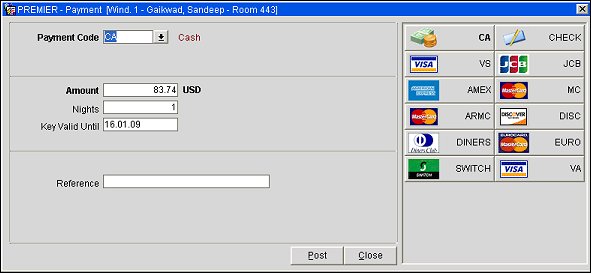
Note: When the Reservations > Cashiering Flow at Checkin/During Stay application setting is set to Force Payment and the Reservation > Force Bill Print Type is set to Folio, the Print Folio check box is not available on the Payment form and the folio will automatically be generated when the full payment has been applied.
Payment screen fields are standard to the Payment screen except for the following:
Amount. The amount shown in the Amount field is determined by the number of nights for which you are requiring prepayment. Charges that must be prepaid include Lodging (i.e., Room and Tax), plus the following, as applicable:
Paid deposits are automatically subtracted from the amount. The paid deposit is taken into consideration to calculate the amount only during the check in process.
Note: During check-in, when the Reservations > Cashiering Flow at Checkin / During Stay application setting is set to Force Payment and the Cashiering > Exclude Rate from Auth Based on Routing application parameter is set to Y, if a reservation has room routing or window routing instructions for the Lodging transaction code, the amount shown in the Payment screen Amount field will exclude the routed charges. This is regardless of the payment method associated with the reservation.
Nights. The number of nights for which prepayment is being made.
Minimum Nights to Pay with Force Payment
A minimum number of nights to be prepaid can be set using the Reservations > Minimum Nights To Pay With Force Payment application setting. (This application setting is null by default.) If the reservation nights are greater than this minimum, the guest must pay for at least this minimum number of nights. If the reservation nights are equal to or less than the value of this application setting, the guest must pay for the entire stay in order to check in.
If you attempt to change the Nights value to a number less than the specified minimum, the message "Payment is necessary for a minimum of X night(s)" appears and the number of nights returns to the minimum.
Key Valid Until. The date until which the room key will be valid. Auto-populated depending on the value entered in the Nights field.
Note: The KEY_PIN and KEY_VALID_UNTIL merge codes can be included on the folio in order to print the key PIN code assigned to the guest room for this check in.
Some guests may want to pay for their stay using more than one payment method. To do this, you can change the default Payment Code (pulled from the reservation) on the Payment screen to the desired payment method. Then edit the default Amount to the amount the guest wants to pay using that payment method. You can then post the payment in that payment method.
Upon posting the amount, the value in the Amount field changes to the amount remaining for the minimum number of nights (or the entire stay). To complete the check in you would repeat posting payments in the desired payment methods until the guest has paid for the required number of nights.
Example 1
Reservations > Cashiering Flow at Check In = FORCE PAYMENT
Reservations > Minimum Nights to Pay With Force Payment = NULL
A reservation is checking in for 7 nights at the rate of 100 per night. During check in, the Payment screen defaults to the payment method associated to the reservation. The Amount defaults to 700 and Nights defaults to 7. The Key Valid Until date shows the departure date for the 7-night stay.
If the user enters an Amount of 225 using the selected payment method, then changes the Nights to 5, the Amount will recalculate based on 5 nights and the Key Valid Until date changes based on the number of nights. The user then posts the payment.
The Close button on the Payment screen will be disabled after making the payment, and the Amount field shows the remaining 275 to complete the 5-nights payment; the user can now change the payment method and Amount and continue to post until the entire amount for 5 nights is paid in order to complete the check in process.
In the event the user changes the number of nights after making 1 or more partial payments, the Amount will be recalculated and will either change to 0.00 if payment so far covers the charges for the number of Nights, or it will display the amount still to be paid to cover the charges for any remaining nights. In other words, if the user changes Nights from 5 to 2 after posting the first payment, since the user already paid an amount of 225, the charge for 2 nights is covered and the Amount will change to 0.00, the Key Valid Until date will change based on 2 nights, and the user can select Post to complete the check in process.
If the user changes Nights from 5 to 7 after posting the first payment, since the already paid amount of 225 will cover the charges for 2 nights, the Amount will change to 475 ((100 * 7) - 225 ), the Key Valid Until will be set for 7 nights, and the user can select Post to complete the check in process.
Example 2.
Reservations > Cashiering Flow at Check In = FORCE PAYMENT
Reservations > Minimum Nights to Pay With Force Payment = 3
A reservation is checking in for 7 nights at the rate of 100 per night. During check in, the Payment screen defaults to the payment method associated to the reservation. The Amount defaults to 700 and Nights defaults to 7. The Key Valid Until date shows the departure date for the 7-night stay.
If the user enters an Amount of 100 using the selected payment method and attempts to change the Nights to 2, a prompt will appear that “Payment is necessary for minimum of 3 night(s)" and the Nights value will change to minimum nights to pay — i.e., 3. The Key Valid Until date will change based on 3 nights. The Amount will recalculate based on 3 nights. Then the user posts a first payment of 100 using the selected payment method.
The Close button on the Payment screen will be disabled after making the payment, and the Amount field shows the remaining 200 to be paid. At this time the user can again choose to change the Amount and use a different payment methods until the entire amount for the minimum nights to pay — i.e., 3, is paid for in order to complete the check in process.
The user will not be able change the Nights value to less than the minimum to pay; in the event the user changes the number of nights value to be more than the minimum to pay, OPERA will recalculate the Amount field (which will show either be 0.00 or the difference in the amount paid so far and the total amount to be paid for selected number of nights).
Once payment for the minimum nights to pay is complete, the check in process will continue.
If the guest is staying longer than the minimum nights (e.g., a 4-night stay when 3 is the minimum) and the user was to post a total amount that is over the payment for 3 nights but less than the payment for 4 nights (e.g., the user posts a total of 320 but the total cost of the stay is 400) only 3 nights would be registered as being paid for and the key expiry date would be 3 days and not 4. Selecting the Post button at this stage will close the Payment screen and generate a pro-forma invoice and keys to complete the check in process.
If the reservation has window routing for the entire stay which sends charges to a window that has a direct bill payment type associated with it, then the Payment screen will not appear since the guest will not be responsible for any of the charges. The key will be created for entire stay and check in will be completed.
If the reservation has window routing for part of the stay which sends charges to a window that has a direct bill payment type associated with it, then the Payment screen will appear with Amount field defaulted to the total amount of stay less the charges being paid by direct bill. The Nights and Key Valid Until dates will default per current functionality.
Example
A reservation is checking in for 7 nights at the rate of 100 per night. The reservation has window routing set up for 3 nights to window 2 for all the stay charges and has the direct bill payment type associated with window 2.
During check in the Payment screen displays 400 ((100 *7) - 300) as the amount due which is the total amount of stay charges (700) less the charges being paid by direct bill (300).
If there is no window routing set and direct bill is the only payment method associated with the reservation (i.e., direct bill is the default payment type for all the windows), then the Payment screen will not appear. The key will be created for the entire stay and check in will be completed.
If a reservation has direct bill as the only payment method associated and there is a window routing for all or partial charges to another window, the Payment screen will not appear since direct bill payment will be applicable to all the windows by default.
Note: The Pro-forma folio will still be generated / printed even if the Payment screen is not presented since the pro-forma folio also acts as a registration card.
Post. Select Post from the Payment screen to post the payment. The Billing screen will open and display the amount paid, and the "Checkin Successful" message appears along with the key PIN code. Select OK. You remain on the Billing screen. When you close the Billing screen you are taken to the screen where check in was initiated.
Close. If you select Close from the Payment screen, the check in will be discontinued and you are returned to the screen where check in was initiated.
Note: If you are making multiple payments during check in, for example if you are making partial payments using different payment methods, and the Reservations > Minimum Nights To Pay With Force Payment application setting is being used, the Close button becomes unavailable immediately after making 1 payment for part of the required minimum number of nights; the Close button remains unavailable (and the check-in process cannot proceed or be reversed) until you have posted the total amount for the minimum number of nights required for check in. See Minimum Nights To Pay With Force Payment, above, for details.
The prompt for posting additional charges does not appear with the Force Payment application setting.
When the required payment has been posted, one of the following payment records is automatically generated, depending on the Reservation > Force Bill Print Type application setting:
When the required payment is posted, the key request is automatically sent to the key interface to create the key card or to provide the key PIN code.
Note: The KEY_PIN and KEY_VALID_UNTIL merge codes can be included on the folio in order to print the key lock code assigned to the guest room for this check in.
The key PIN code and Valid Until date can be screen painted on the Reservation screen. These fields appear in the Additional Information section as Key Info (in key valid until date/key PIN code format) on the Reservation Dashboards.
After the reservation is checked in and there still are any unpaid nights, if you select the Payment button on the Billing screen, the Payment screen opens with the Nights / Key Valid Until date fields pre-populated as appropriate for the remaining unpaid number of nights. The Amount is pre-populated with the cost of stay for the remaining unpaid nights. The Amount, Nights and Key Valid Until date fields are editable at this time. You can choose to not pay for any remaining nights by making the Nights field 0; the Amount will change to 0.00 and the Key Valid Until date will change to the date until which the current key is valid. This way, you can make any miscellaneous payments to the guest's folio without having to pay for the remaining unpaid nights.
After all the nights are paid for, the Payment screen will not display the Nights and Key Valid Until date fields.
If the Lodging transaction code (Room Charge) for the reservation has been routed to another guest's room (see Transaction Routing for details) the Lodging prepayment obligation for the reservation being checked in can be handled by automatically routing the Lodging charges to that room. When Lodging routing instructions exist, you are prompted: "Routing Instructions for Lodging exist. Do you want to skip the payment?"
If you select Yes, the Payment screen is not displayed unless there are other charges that must be prepaid (i.e., packages, fixed charges, pre-stay charges).
If you select No, the Payment screen displays with the total number of nights shown in the Nights field, and the total stay amount including packages, fixed charges, and pre-stay charges less deposit in the Amount field. The Nights field can be edited for any number of nights from 1 to the total number of nights for the stay; the Amount value will adjust accordingly. If you close the Payment screen without making at least one night's payment, the reservation will not be checked in.
The "Routing Instructions for Lodging exist. Do you want to skip the payment?" prompt is controlled by the Popup Blockers feature. This means that you can hide this prompt and specify a default response. If you choose to hide the prompt with a default No response, the prompt will not display and the Payment screen will appear automatically. At least one night's payment will be required in order to check the guest in.
When you are checking in a reservation and performing an advance bill, if charges exist on multiple windows, then the Payment screen will appear for each of the windows having a balance. If a payment is made for any of the windows, then the check in remains; if no payment is posted for any of the windows then the check in is reversed.
Note: When the Reservations > Cashiering Flow At Checkin/During Stay application setting is Force Advance Bill and Payment, Force Advance Bill, or Force Payment, by default the prompt to post additional charges is not displayed. See Popup Blocker for additional details.
After the reservation is checked in, when performing a room move or trying to issue a key via the interface menu, on the Keys screen the key valid date is grayed out and defaults to the valid-until date for the earlier issued key.
When the IFC > Display Key Screen application parameter is set to Y, then if extending the number of nights on the reservation, the Keys screen will also gray out the valid-until date; even if you select OK, a new key / key PIN code will be issued only for the existing valid-until date. If Display Key Screen is inactive, then a key command is not sent to interface to create a new key. The intention is that the user will not be able to issue a key that is valid for dates that the guest has not been charged for or paid for.
At times the guest may request changes that affect the reservation's length of stay, fixed charges, number of adults or children, rate, and so on — any of which might impact the total cost of the stay. Ensuring payment/refund for these kinds of changes is accommodated when the Cashiering > Payment/Refund Upon Cost of Stay Change application parameter is set to Y.
When you attempt to save any change to a reservation that will result in an increase or decrease in the total stay charge (for example, if you change the length of stay by editing the number of Nights or Departure date on the reservation), the following prompt is displayed: "The change to the reservation may result in additional payment or refund. Do you wish to continue?"
When you answer Yes, OPERA will display the Payment screen. If the change increases the cost of the stay (for example, an increase in the number of nights), the Payment screen prompts for additional payment to cover the added nights, including any additional fixed charges that are posted Daily. If the change lowers the total cost of the stay (a reduction in the number of nights, for example), the Payment screen shows the amount due back to the guest based on the reduced number of nights and, if applicable, associated fixed charges that are posted Daily. The payment method on the Payment screen defaults to the payment method specified on the reservation. After you post payment, the change is saved.
If you respond No to the prompt "The change to the reservation may result in additional payment or refund. Do you wish to continue?" the reservation change is not saved.
Example
Reservation A is for 5 nights at 100 per night plus 10 daily fixed charges. The payment method on the reservation is VA credit card. At check in, the Payment screen prompts for 550 (100 + 10 per night). The guest pays the entire amount. Here are two possible scenarios.
1. After two nights, the guest wants to extend her stay by 2 nights.
The user edits the reservation number of Nights (or changes the Departure date). When the Reservation screen Save button is selected, the prompt is displayed: "The change to the reservation may result in additional payment or refund. Do you wish to continue?"
If you answer Yes, OPERA will display the Payment screen. The Payment screen shows an amount of 220 due for the additional two nights and the payment method is shown as VA. Upon posting the payment, the change to the number of nights is saved. A proforma folio is generated. You can close the Payment screen without posting any payment; the reservation changes are still saved and the User Activity Log will record "No payment/refund posted to the reservation upon change of stay total."
If you answer No, the reservation screen reverts back to the original 5 number of nights.
2. After two nights, the guest wants to decrease her stay by 2 nights.
The user edits the number of Nights (or changes the Departure date). When the Reservation screen Save button is selected, the prompt is displayed: "The change to the reservation may result in additional payment or refund. Do you wish to continue?"
If you answer Yes, OPERA will display the Payment screen. The Payment screen shows an amount of -220 to be refunded for the two nights and the payment method is shown as VA. Upon posting the payment, the change to the number of nights is saved. A new proforma folio is generated automatically. You can close the Payment screen without posting any payment; the reservation changes are still saved and the User Activity Log will record "No payment/refund posted to the reservation upon change of stay total."
If you answer No, the reservation screen reverts back to the original 5 number of nights.
At times the reservation may have window routing with the payment method for the routed window set to direct bill and the transaction code affected by a change (number of nights, for example) is covered by the routing instructions. In this case, upon saving the change, OPERA prompts: Please review the routing instructions and charges. Select the OK button to proceed. Upon selecting OK, the change is saved.
If the change (to the stay dates, for example) also affects transaction codes that are not covered by the routing instructions, upon saving the change, the following prompt is then displayed: "The change to the reservation may result in additional payment or refund. Do you wish to continue?" OPERA processes the change as described in the above example, depending on whether the change results in an increase or decrease in the total cost of the stay.
If the routing instructions are set up using the Other Dates option on the Routing Instruction screen, and the charges for certain dates only are being routed to the window having the direct bill payment method, OPERA displays the Payment screen to prompt for payment (or refund) of charges not included in the routing.
Example
Reservation A is for 5 nights at 100 per night. The rate code is associated with the transaction code 1000, which is routed to window 2 having a payment method of direct bill. Routing is for Other Dates and covers nights 4 and 5.
At check in, the guest is prompted to pay for nights 1 through 3 since charges for nights 4 and 5 are routed to window 2, which has a direct bill payment method.
Following check in, the guest wants to change the number of nights to 10 (that is, she wants to add 5 more nights, nights 6 through 10). When the user saves the reservation with the changed number of Nights, the existing window routing instructions are not invoked because they covered only nights 4 and 5. The payment screen appears prompting for an additional 500.
In the event the reservation has room routing to a PM room or to another guest room and the room routing covers the transaction codes that are affected by the changed number of nights, the Payment screen is not displayed. The prompt Please review the routing instructions and charges appears.
See Also