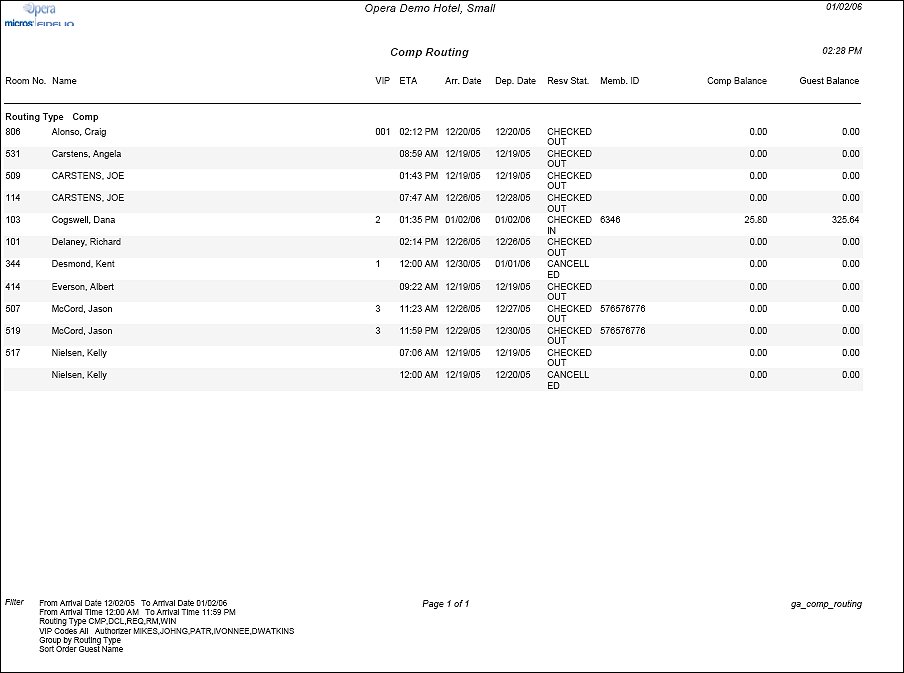Comp Routing (ga_comp_routing with GAM3.FMX)
The report can only be run when the OPP_GCA Gaming and Comp Accounting add-on license is active.
The report output will display all Reservations that have Comp Routing attached. This includes Declines and Requests for Comp routing.
Date Range. Select a From Date and To Date and either the Arrival Dates or Routing Dates option buttons. If Arrival Dates is selected, the date range entered will look for all reservations with an Arrival Date within the specified range. If Routing Dates is selected, the date range entered will look for all charges that were routed to a comp window, within the date range specified.
Type. Multi Select LOV of Request, Comp, Decline. Request means the guest may be eligible for comp charges, and an Authorizer needs to validate the request and create or decline the Comp Request.
VIP. Multi select LOV of VIP Codes. Available when the Profiles>VIP application function is set to Y.
Authorizer. Select the down arrow to choose the authorizers for the comp charges to be reported.
ETA. Specify a time range for the report to filter. Based on the Date criteria selected, this will either be the Arrival Time or the Routing Time.
Routing Instructions. If selected, the report output will display all Comp routing instructions attached to the reservation. For routing instructions that are not for the entire stay, the dates that apply to the routing instruction will display on the report (Routed to Room 2001 (04/22/05-04/23/05) ROOM. 1008).
Comments. If selected, the report output will display all comments attached to the Comp Routing and Comp Request. This option does not control display of Profile or Reservation Notes.
Group By. Routing Type, Date
Sort Order. Guest Name, Room No., Date
The VIP column is available when the Profiles>VIP application function is set to Y.
The Membership ID, if shown, is the membership ID that is associated with the membership type selected for the Comp Accounting>PTS Membership Type application setting.