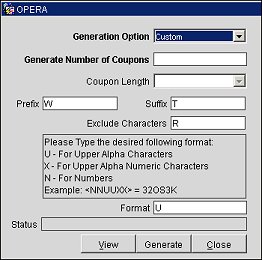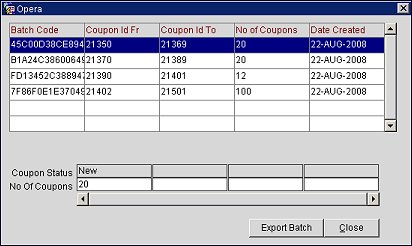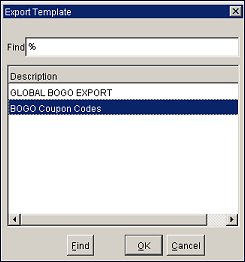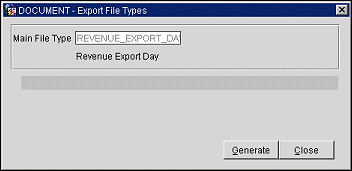Generating and Exporting Coupon Codes
This procedure shows you how to generate unique coupon codes that are linked to a promotion code and export these coupons as a batch export file. When coupon codes are generated for a promotion, they can be distributed to select guests as part of a loyalty or rewards program. The selected guests can then use these coupons when making a reservation through the Web or directly with central reservations or the hotel. When a guest calls to make a reservation, this unique coupon code can be given the agent who can enter the code in the Coupon field of the ORS Sales Screen-Define Search, Reservation, or F5 Rate Query screens. After entering the coupon code, the promotion code will be populated in the Promotions field.
To generate coupon codes linked to a promotion code, follow the steps below:
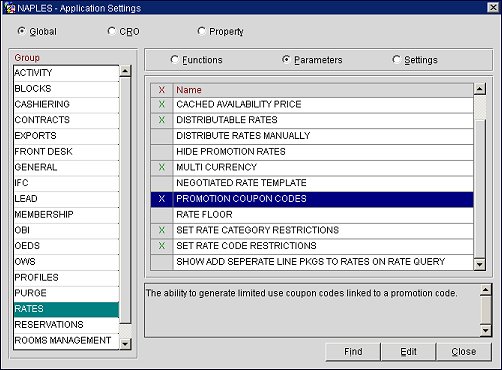
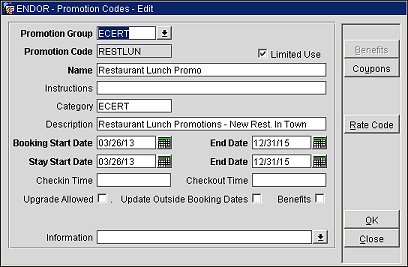
Generation Option. Select the down arrow and choose a generation option for the coupon. The following options are available: Alpha-Numeric, Alpha, Numbers, or Custom.
Generate Number of Coupons. Enter the number of coupons you want to generate.
Coupon Length. (Unavailable when "Custom" is selected for the generation option.) Select the down arrow and choose a character length for the coupon code. You can choose a character length between 8 to 20 characters.
Prefix. (Only available when "Custom" is selected for the generation option.) Enter the prefix you want to use for the coupon code.
Suffix. (Only available when "Custom" is selected for the generation option.) Enter the suffix you want to use for the coupon code.
Exclude Characters. (Only available when "Custom" is selected for the generation option.) Enter the characters you want to exclude from the coupon code. You can separate the characters with a comma.
Format. (Only available when "Custom" is selected for the generation option.) Enter a supported character format. The supported characters are listed in the pane above this field. These are U - For Upper Alpha Characters, X - For Upper Alpha Numeric Characters, or N - For Numbers.