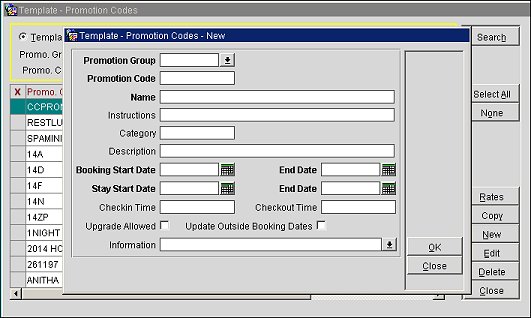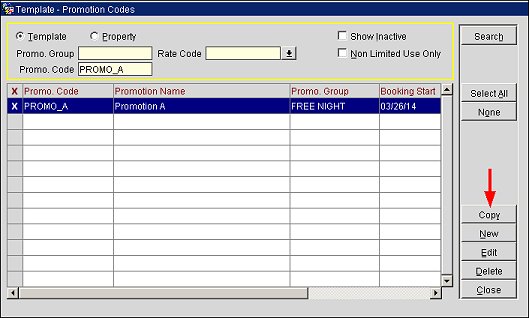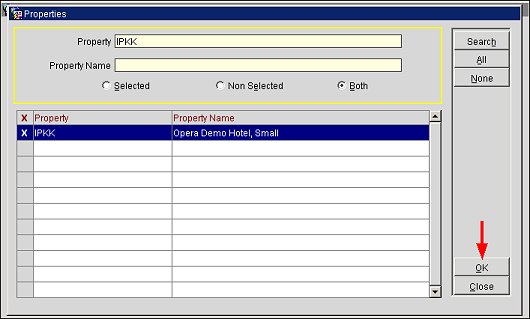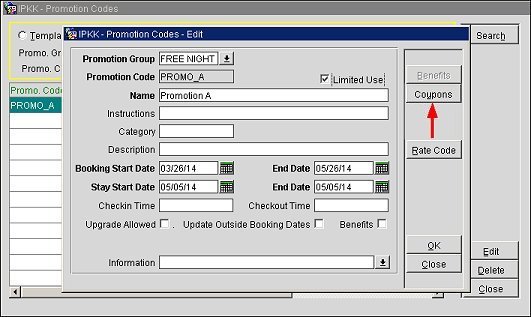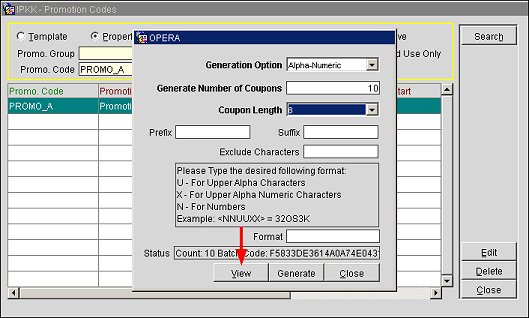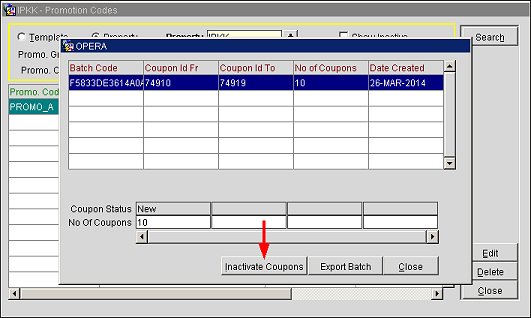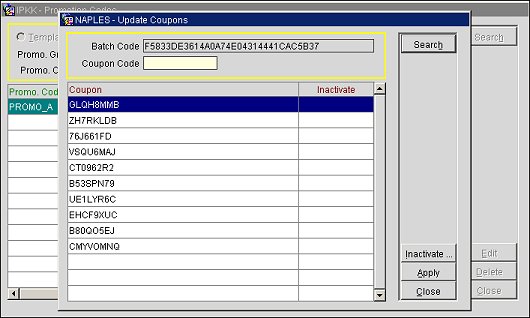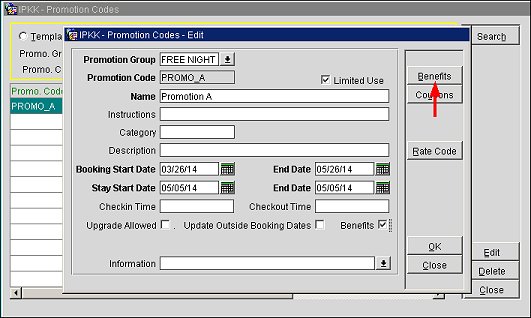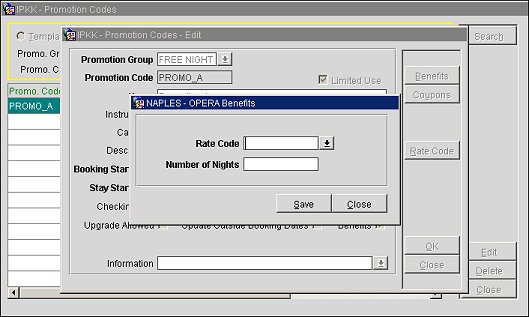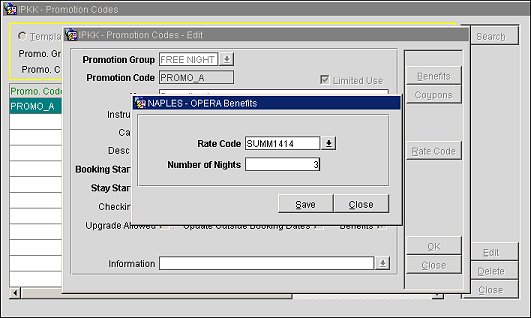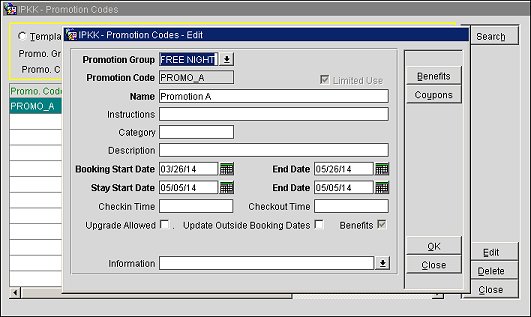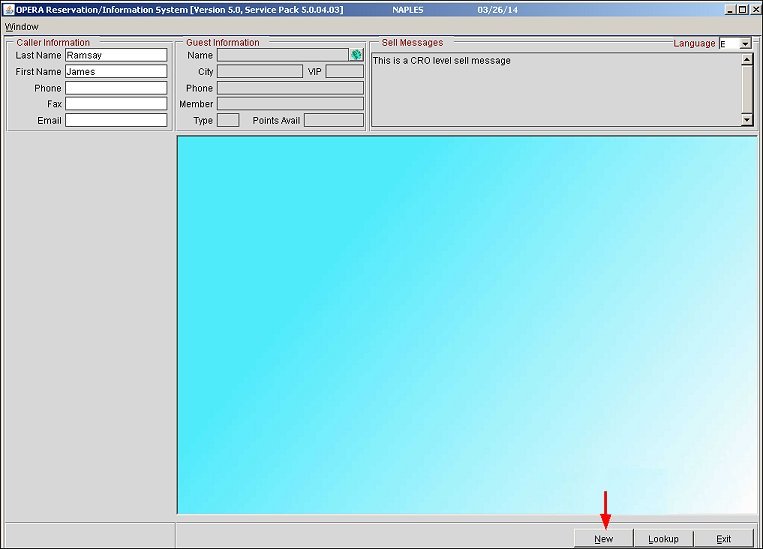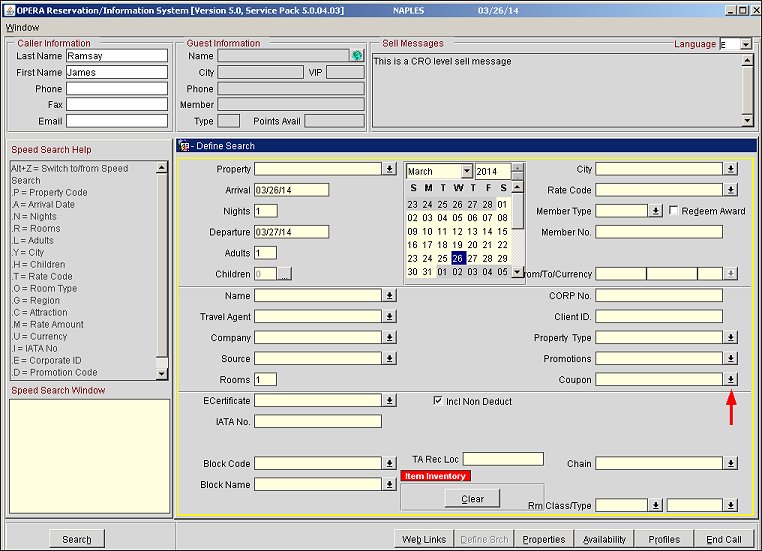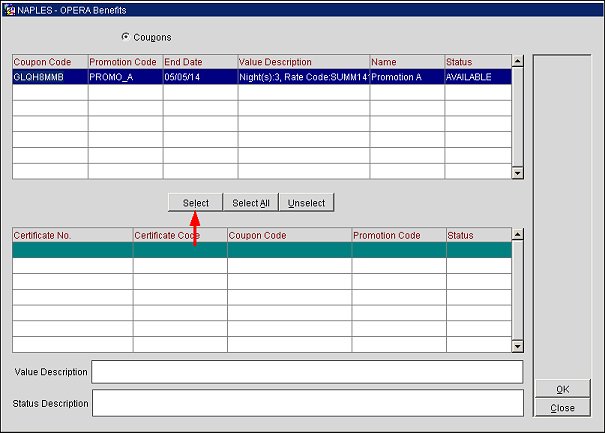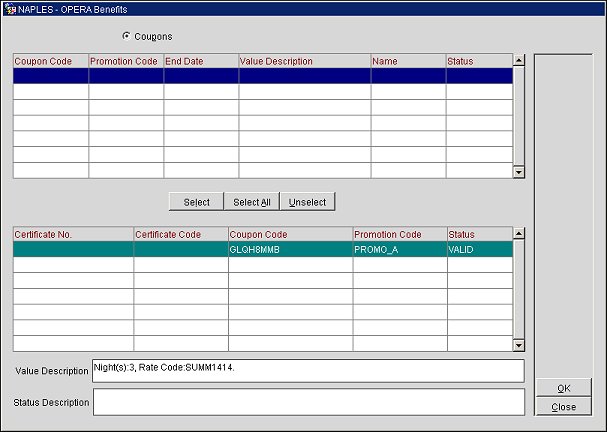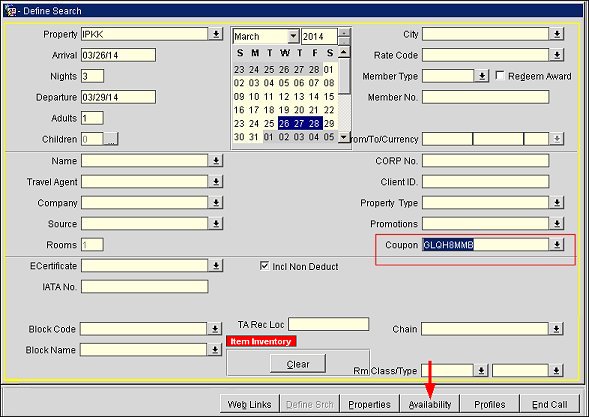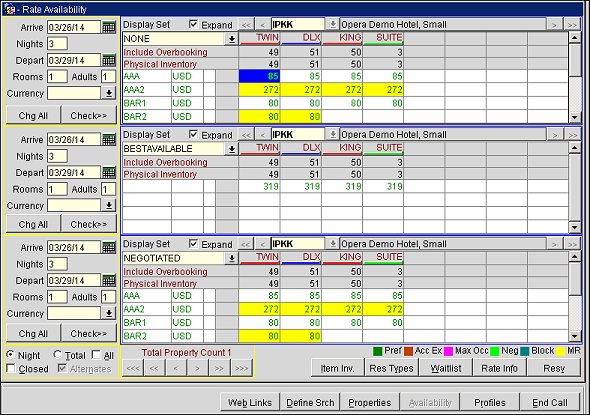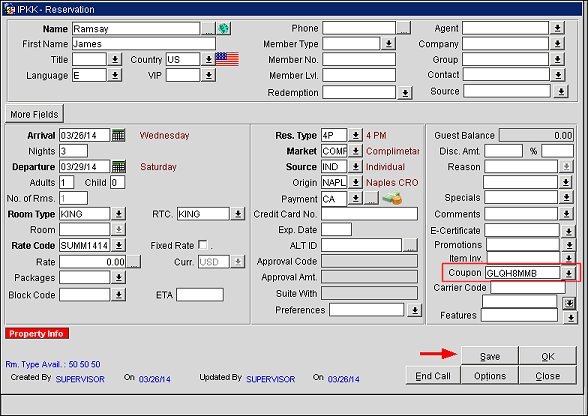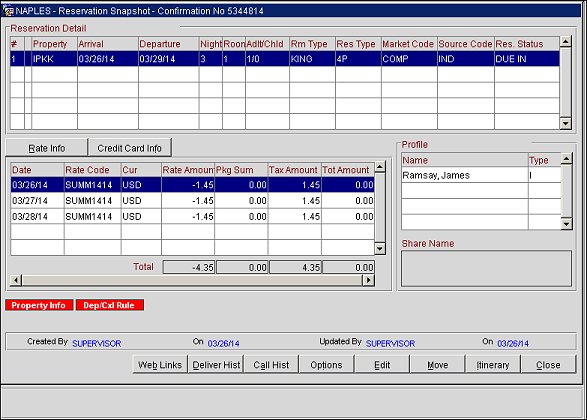Applying a Benefit Coupon to a Reservation
This topic details the steps for applying a benefit coupon (a coupon that has a benefit rate code attached to its promotion code) to a reservation. The configuration process consists of three parts:
Part 1: Configuring the Promotion Code and Copying it to a Property
Part 2: Configuring the Benefit Coupon for the Promotion Code
Part 3: Applying the Benefit Coupon to a Reservation
Prerequisites
Before beginning, ensure the following application settings are active and user permission is granted:
Part 1: Configuring the Promotion Code and Copying it to a Property
- In ORS, go to Configuration > Rate Management > Promotions > Promotions Codes and create a new promotion code. Select a promotion group, enter a promotion code, enter a name and select the start and end dates for the promotion code. Select OK to save the new promotion code.
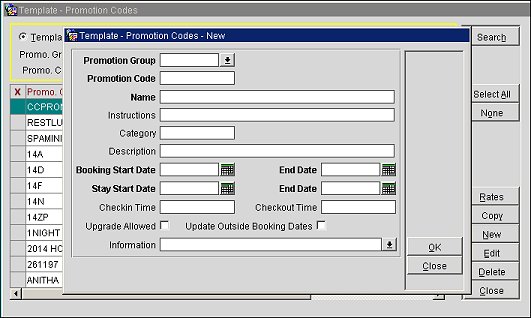
- Once the promotion code has been created, you will copy it to a property by selecting the Copy button. The Properties screen will open.
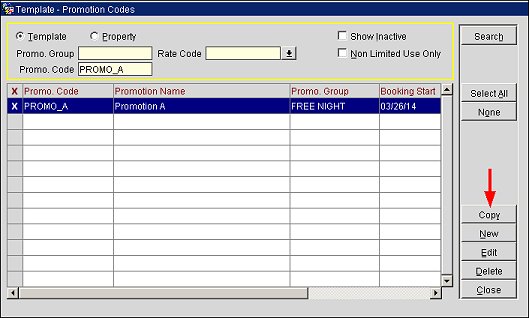
- On the Properties screen, enter the name of the property you want to search for in the Property field and select Search. Select the property in the search results grid by clicking in the cell next to it (it will be marked with an "X") and select OK to copy the promotion code over to the property.
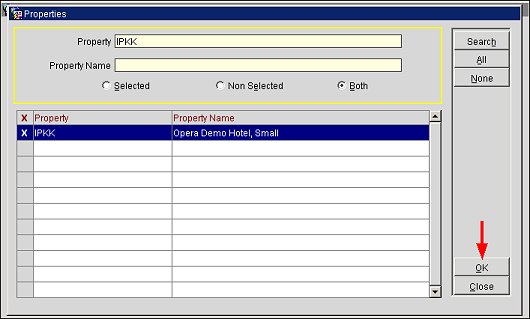
Part 2: Configuring the Benefit Coupon for the Promotion Code
- On the Promotion Codes - Edit screen, select the Limited Use check box and select the Coupons button.
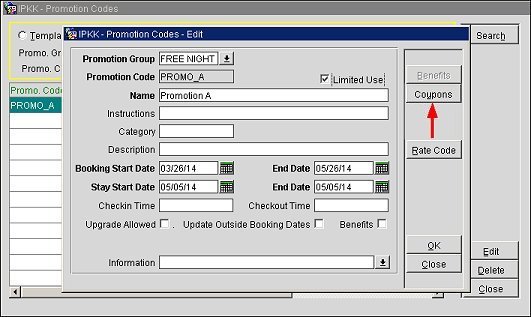
- Create new coupons for the promotion code by completing the following information on the OPERA screen: Generation Option (select the down arrow and choose an option, e.g. alpha-numeric), Generate Number of Coupons (enter the number of coupons to generate), Coupon Length (select the down arrow and choose a number for the coupon character length), Prefix (enter a prefix for the coupons), and Exclude Characters (enter the characters to exclude from the coupons). Select Generate to create the coupons and View to see a list of the generated coupons. After selecting View, a batch code for the coupons will display on a new screen that will open.
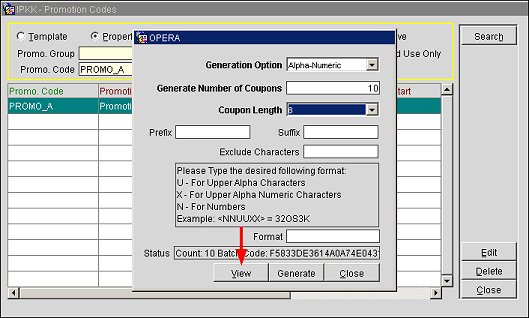
- Select the Inactivate Coupons button to view a list of the coupons.
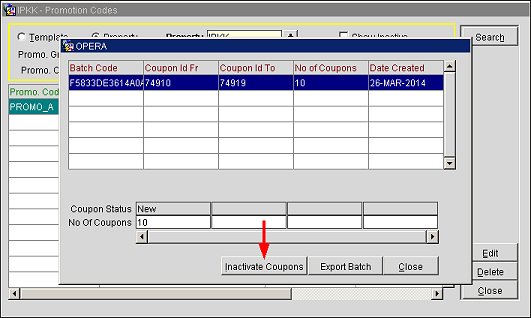
- On the Update Coupons screen, you will see a list of the coupons that were generated. Make a note of the coupon codes. Select Close.
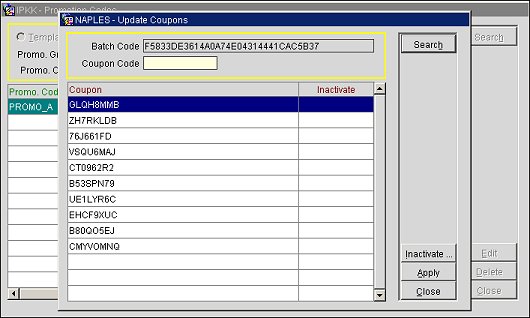
- On the Promotion Codes - Edit screen, select the Benefits check box (this will activate the Benefits button). Select the Benefits button.
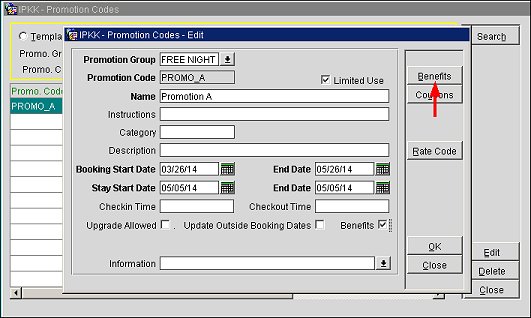
- Select a benefit rate code from the Rate Code LOV and enter a number of nights for the rate code. This will link a benefit rate code to the promotion code and to the coupons. Select Save.
Note: Only benefit rate codes (those with the Benefit Rate Code check box selected on the Rate Header) will be available for selection from the Rate Code LOV.
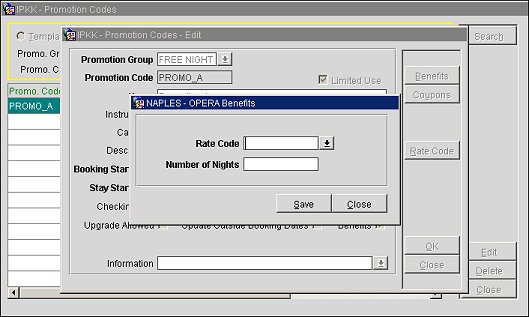
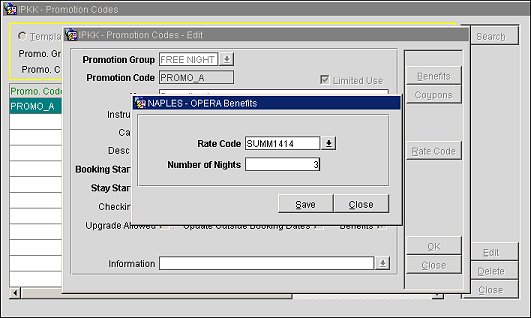
Note: Once the rate code is saved on the OPERA Benefits screen, the Rate Code button will no longer display on the Promotion Code – Edit screen.
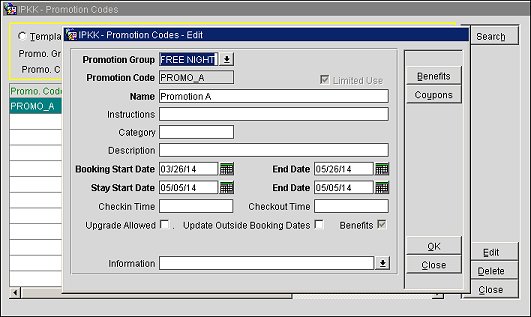
Part 3: Applying the Benefit Coupon to a Reservation
- On the ORS Sales screen (ORS > Sales Screen), select New.
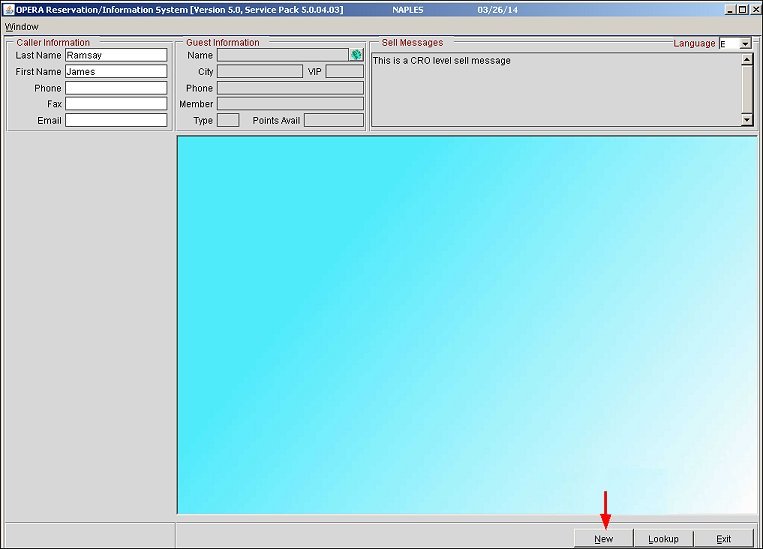
- On the Define Search screen, select the Coupon down arrow. The OPERA Benefits screen opens.
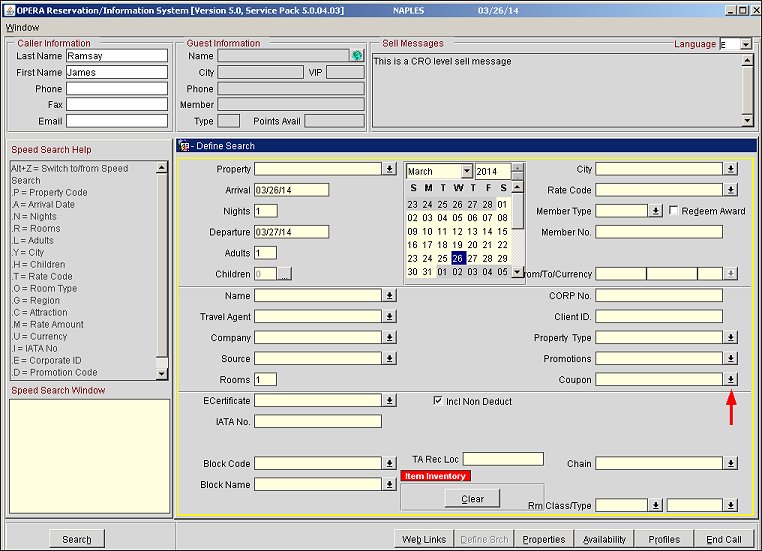
- On the OPERA Benefits screen, enter a coupon code from the list of coupon codes that were generated in part 2, select the Tab key on your keyboard, highlight the coupon code in the grid and choose the Select button. The coupon code will be selected for the reservation and moved to the lower grid on the screen. Select OK.
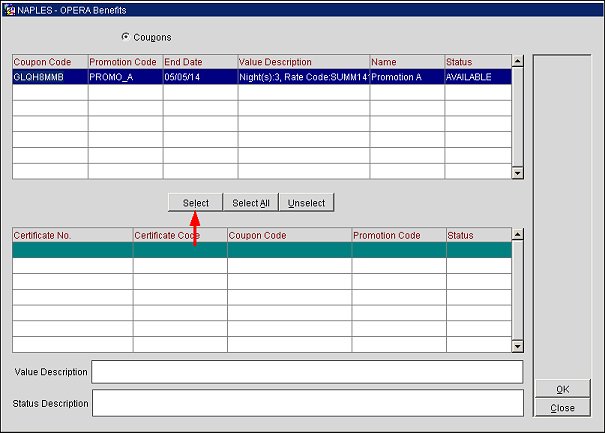
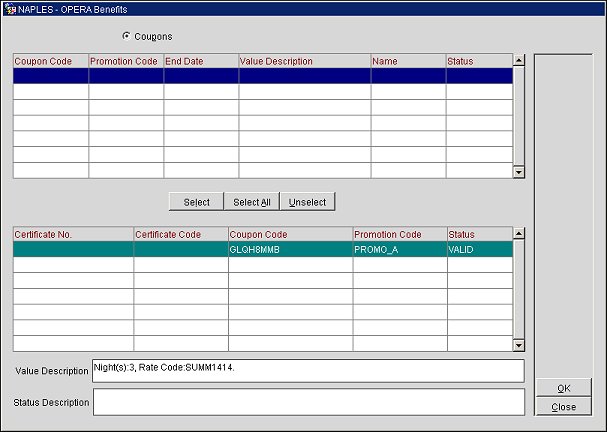
- On the Define Search screen, the coupon will now display in the Coupon field. Select the Availability button.
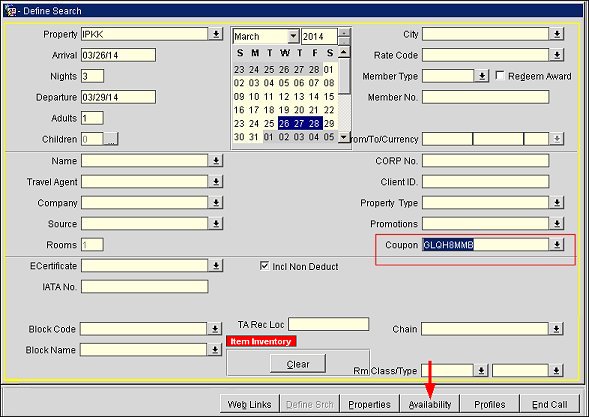
- On the Rate Availability screen, select a rate.
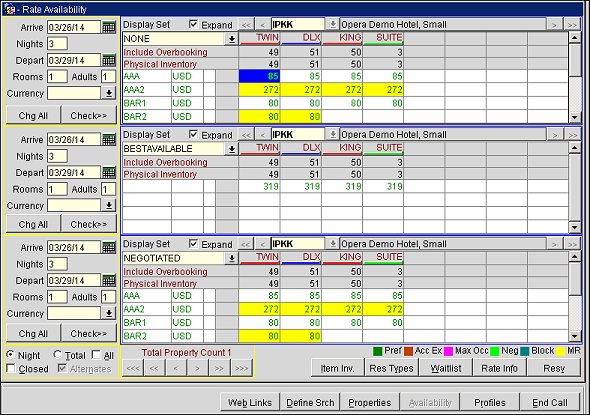
- On the Reservation screen, finish the reservation and select the Save button.
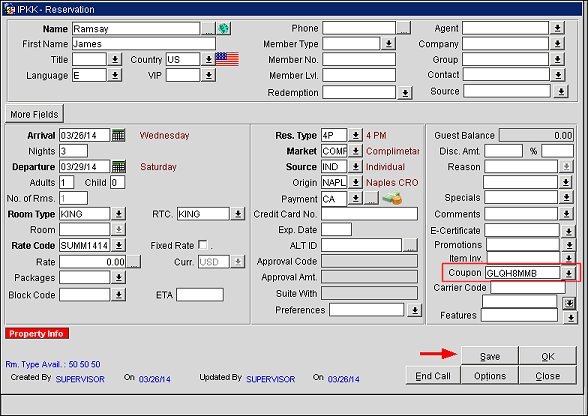
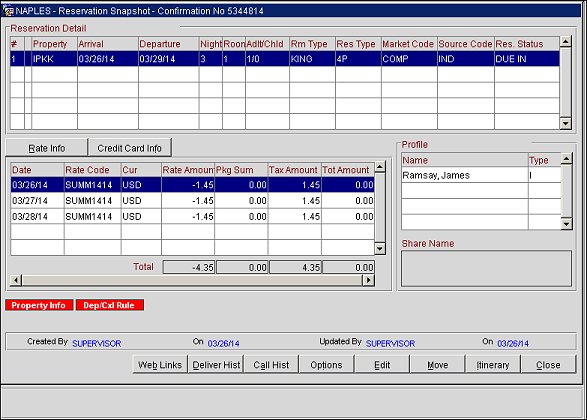
Consume Benefits
Promotion Codes
Coupon Codes