
Interface License Codes
To edit an Interface License Codes select System Configuration>Setup>License Codes>IFC>IFC License.
Interface Licenses Selection Screen
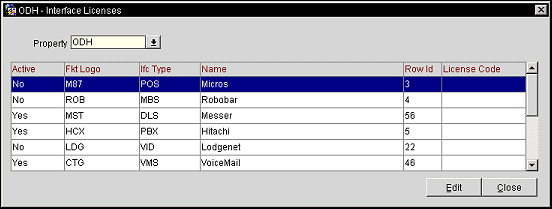
Highlight the interface and select the Edit button.
Active. Displays Yes if the license is active and No if the license is inactive.
Fkt Logo. Code assigned to each interface that must be entered for validation.
Ifc Type. Displays the type of interface that the license code is used for. For example, POS would represent that the interface is a Point of Sale Interface.
Name. The name of the interface.
Row Id. When the license is active, displays what order the license code will display in the IFC Control Setup (See IFC Control Setup for details).
License Code. License code number associated with the license.
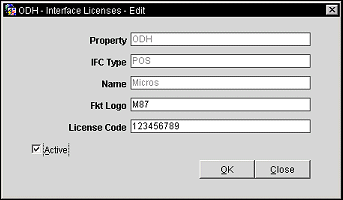
Provide the following information in the Interface Licenses Edit screen and select the OK button.
Property. Displays the property name.
Ifc Type. Displays the interface license code type.
Name. Displays the name for the interface license code.
Fkt Logo. Specify the Fkt logo for validation.
License Code. Enter the license code number.
Active. Select this checkbox to activate the license code.
See Also