
Virtual Numbers
Select Configuration > Setup > Virtual Numbers. From here you can view virtual pool details, and create, edit, and delete virtual pools. Virtual Numbers allow outside callers to contact the guest directly without having to go through the telephone operator. They are additional numbers for the convenience of the guest and can be used for fax, modem, pager, etc. Virtual numbers can be assigned directly to the guest or to a specific room.
Note: The Virtual Numbers option will display within the table of rooms configuration, user permissions, the setup, and throughout the application only when the OPP VNS Virtual Numbers license code is active. When selecting the Virtual No. tab from within an individual profile, a Property switch lets you switch between properties and attach virtual numbers for alternate properties.
Pool Number. The ability to create up to nine virtual number pools by assigning the pool numbers one through nine in this field.
Pool Name. This is the description of the pool, for example Telephone, Fax, Video, etc.
Active. Activate the pool by changing the default in this field to Yes. This gives the ability to configure a pool completely with all corresponding virtual numbers without immediately activating its use.
Pool Type. You can define room-based or guest-based virtual numbers. Room-based numbers are linked to the room number. There will be one virtual number per room, irrespective of the number of people in the room. Guest-based virtual numbers are linked to the guests in a room. For example, for sharers, each guest can receive their individual virtual number.
Assignment Required. As default, this field will be set to N. When it is changed to Yes then the external system requires that a virtual number be assigned to each guest. In this case, you will only be able to check in a guest once they received a virtual number, either manually or automatically. This will be similar to removing and reassigning virtual numbers for checked in guests but will only be allowed to leave the respective menu option once the new virtual number is in place.
Assignment Rule. There are three options for the assignment of virtual numbers. There will be a list of values showing the following.
Do not Assign. This option is for types, which are not normally used but can be assigned upon the guest's request. This option is not available for pools with Assignment Required set to Yes.
Auto Assign. With this setting, OPERA will automatically assign a virtual number for each guest during check in.
Prompt to Assign. With this setting, OPERA will not assign the number automatically with each check in but prompt whether to assign a virtual number for this guest. The user can then select a virtual number.
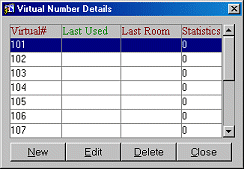
Details
New. Display the Virtual Numbers Detail Edit/New dialog box. Specify the Virtual # From and the Virtual # To (this is the range of numbers to be included in the new virtual numbers detail) and select the OK button.
See Also