
Interface Validation Wizard OXI
The Interface Validation screen (accessible via Utilities>Wizard) can be used to verify automated setup of interfaces.
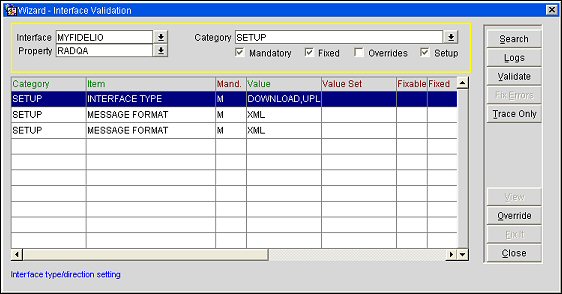
Interface. Use the pull down menu to select an interface.
Property. Use the pull down menu to select a property.
Category. Use the pull down menu to select a category. The available options here are COMM_METHOD, DEFAULT_EXTSYS, PARAMETER, SETUP or XML_VERSION.
Mandatory. Select the Mandatory checkbox to return results where the default value is mandatory.
Fixed. Select the Fixed checkbox to return results where the default value is fixed and cannot be changed.
Override. Select the Override checkbox to return results where the default value can be changed.
Setup. Select the Setup checkbox to return setup defaults.
Category. Category under which default values can be set the available options here are COMM_METHOD, DEFAULT_EXTSYS, PARAMETER, SETUP or XML_VERSION.
Item. Name of the affected Item, for example, Message Format or Interface Type.
Mand. An M in this column denotes the selected item's default value is mandatory.
Value. The value assigned to the item.
Fixable. Indicates that the value assigned to the item can be changed.
Fixed. Indicated that the value assigned to the item cannot be changed.
Property. Property for which the default values defined for a selected item are valid.
Script. Name of the script used (if any) for the selected item.
Remarks. Any associated remarks or comments display here.
Log. Select to view a summary of interface validations along with their time and date stamps.
Validate. Select to view a summary of defaults.
Fix Errors. Select to identify all items that need to be repaired.
Override. Use the Override button to change an item's value. See Overriding Validation Rules for more details.