
Copy Conversions for OXI
Go to Utilities > Copy Conversions.
The purpose of this tool is to copy the conversion codes from OPERA to the selected interface. The copying is an efficient way to populate the interface conversion codes, instead of manually inputting the codes one by one. An example of an extensive list of conversion codes would be the Countries or Rate Codes. This form will only copy the conversion codes from OPERA based on the activated conversion codes for this interface. When copying, OPERA and external system values will be populated with the same value in the conversion details.
To select conversion codes for the new interface first, go to Interface Configuration > Conversion Codes. Select all conversion codes that will be applicable and activate them. Once done, exit and return to the Copy Conversions screen. You can select all tables at once or a few at a time to copy ORS conversion codes to the interface. It is suggested to do all at once for the initial installation. When you select to copy the conversion codes from the tables in OPERA, the following message will appear. Select OK.
Example of Copy Conversion for OXI Interfaces
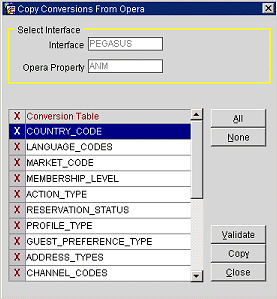
All. Select all conversion codes from which to copy the OPERA values into OXI.
Validate. Check for differences between codes in ORS and OXI_HUB that have been inactivated, deleted or changed since the time of setup. This will allow for editing or deletion of codes.
Copy. Copy the OPERA values into the conversion tables in OXI or OXI_HUB. This will copy ALL values the OPERA tables have stored for that conversion code. Example: In OXI_HUB, if you have selected rate codes for the copy function and ORS has 500 rate codes, you will have 500 rate codes in the OXI_HUB conversion detail when the copy is completed. OPERA and external system values will be populated alike with this function.
Example: When the copy function is started you will get this message below. Select OK.
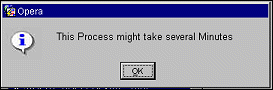
Example: When the copy function was successful you will get this message below. Select OK.
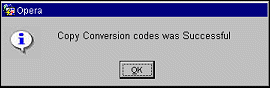
The unique feature of the Copy Conversion functionality is that the conversion codes are not only populating the OPERA columns, but also the external system columns. As many OPERA conversion codes mirror the external system values, this will save time for first time installs. Once the copying is completed, go to the Interface Configuration > Conversion Codes and update all external system codes as required.
This option verifies whether the current OXI_HUB conversion details are still valid or if any entries are obsolete and no longer existing in ORS. Select an interface and the conversion codes to validate. Then select on Validate. The result screen will show discrepancies between existing ORS codes and current OXI_HUB conversion details, which should be corrected. You can either delete the conversion details in OXI_HUB by selecting the result records and selecting Delete, or you can add the discrepant codes to your OPERA configuration.
Example: screen of Invalid Conversion Codes.
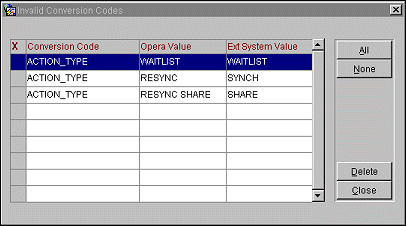
Delete. Permanently remove the selected invalid conversion details in OXI interface.
See Also