
Member Awards Based on Upgrades
If you select Upgrades as the basis to issue an award from the Query Awards screen and select the Availability button, the Awards Based on Upgrades screen appears. At this screen, view the list of awards displayed based on the criteria you chose, including the arrival and departure dates. Highlight the award you want to grant and select the Select Award button.
(To access the Member Award List select Options>Memberships from the Individual Profile screen. The Profile Membership screen appears. At the Profile Membership screen select Award List. The Member Award List screen appears. The Query Awards screen is accessed by selecting the Issue button from the Member Award List screen.)
In PMS, the Awards Based on Upgrades screen appears when you edit a reservation from the Front Desk>Arrivals screen. Before the Reservation screen appears, you will see the following prompt: “There is at least one member upgrade available. Do you want to review?” When Yes is selected, the Awards Based on Upgrades screen will open and an upgrade can be selected for the reservation.
Note: In PMS, for the upgrade to be offered, the reservation must have a profile attached with a membership type configured for an award based on an upgrade. The configuration for Membership awards and rules is only available in ORS/OCIS. All configuration is maintained in the ORS/OCIS system and transferred to PMS via OXI and OXIHUB.
In addition, the Front Desk>RESERVATION UPSELL application function and the Membership>MEMBER FREE AUTO UPGRADE application parameter cannot both be active in PMS. If both are active, a conflict will result where only the Upsell window will display.
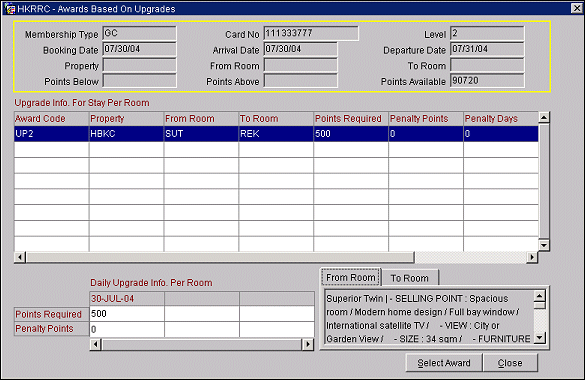
The top of the screen contains the following guest membership information:
Membership Type. The membership program code.
Card Number. The card ID number on the membership card.
Level. The tier level of the membership.
Booking Date. The booking date of the reservation associated with the award.
Arrival Date. The arrival date of the reservation associated with the award.
Departure Date. The departure date of the reservation associated with the award.
Property. The property where the award is available.
From Room/To Room. The room type codes for the room upgrades: from the original room to the upgrade room.
Points Below/Points Above. To search the available awards based on a range of points required, you may enter the maximum and minimum number of points the member is willing to redeem. For example, if the member has 1500 points available for redemption, you might search for available awards above 750 points and below 1500 points.
Points Available. The guest's total award points available for redemption.
Award Code. The code that identifies this award.
Property. The property where the award is available.
From Room. The room type code for the room prior to the upgrade.
To Room. The room type code of the upgrade room.
Points Required. The number of points that must be redeemed for this award.
Penalty Points. The award points that will be forfeited if the cancel penalty charge is applied.
Penalty Days. The cancel days, set up in awards configuration, that establish the number of days before arrival when a reservation may be canceled without an award points penalty.
Penalty Charge. The cancel penalty charge. The award points , or the percentage of the number of award points, that will be deducted (possibly based on a cancel days restriction) if the award is canceled. (Cancel days, set up in awards configuration, establish the number of days before arrival when a reservation may be canceled without an award points penalty.) The Penalty Type column tells whether the penalty charge is a flat number of points or a percentage of the Points Required.
Penalty Type. The penalty charge is either a percentage or a flat number of points.
Points Required. The number of points required for this upgrade award, based on the award highlighted for one room, per day.
Penalty Points. The award points that will be forfeited if the cancel penalty charge is applied, based on the award highlighted.
From Room Tab. Text description of the Room Type prior to the award upgrade.
To Room Tab. Text description of the Room Type based on the award upgrade.
Select Award. Highlight your choice of award and select the Select Award button to display the Issue Award screen.