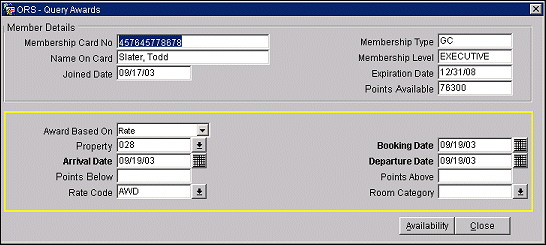Member Awards - Query Awards
The Query Awards screen is used to begin issuing an award to a member in exchange for award points. You initially specify details for the type of award (rate, upgrade, product, or other), the property where the award points redemption will be made, dates for the award redemption, and other details. You then check availability at the property based on your specifications.
You can access the Query Awards screen by selecting the Issue button from the Member Award List screen. To access the Member Award List screen select Options>Memberships from the Individual Profile screen. The Profile Membership screen appears. At the Profile Membership screen, select Award List. The Member Award List screen appears.
Screen Description
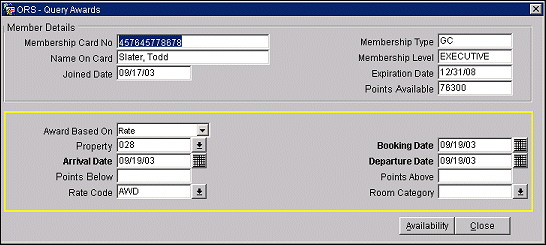
At the top of the screen, the Member Details section provides information about the guest's membership:
Membership Card Number. The card ID number on the membership card.
Name on Card. The name on the membership card. This name may differ from the guest's name (for example, if the membership is sponsored by a company).
Joined Date. The date the member joined the membership program.
Membership Type. The membership program code.
Membership Level. The tier level of the membership.
Expiration Date. The membership expiration date.
Points Available. The total award points currently available for redemption.
In the lower part of the screen you may enter information for use in querying for availability of redeeming points for awards. Information fields differ as noted, depending on whether you are redeeming points for a rate award, an upgrade award, a product award, or other (as indicated by the Award Based On selection you make).
Award Based On. Select the down arrow to choose the basis of the award. Options include Rates, Product, Upgrades, Other:
- Rates - The award is a special room rate available to members. These fields appear when Rates is selected.
- Property. Select the down arrow to display the Property list of values. Choose the property where the award will be consumed.
- Booking Date. Enter a date or use the calendar tool to specify the booking date of the reservation associated with the award. Today's date is the default.
- Arrival Date. Enter a date or use the calendar tool to choose the arrival date of the reservation associated with the award. Today's date is the default.
- Departure Date. The departure date defaults to one day after the arrival date. Enter a date or use the calendar tool to choose the departure date of the reservation associated with the award. The date can include multiple nights.
- Points Below/Points Above. To search the available awards based on a range of points required, you may enter the maximum and minimum number of points the member is willing to redeem. For example, if the member has 1500 points available for redemption, you might search for available awards above 750 points and below 1500 points.
- Rate Code. Select the down arrow to display the Rate Codes list of values. Choose the rate code for the award you want to check availability.
- Rooms. Select the down arrow to choose the number of rooms that the member will be using.
- Room Category. Select the down arrow to display the Room Type list of values. Choose the room type for the award to check availability.
- Product - The award is a product, or package, such as champagne, chocolates, or a personal service such as golf privileges or spa services. This field appears when Products is selected.
- Property. Select the down arrow to display the Property list of values. Choose the property where the award will be consumed.
- Booking Date. Enter a date or use the calendar tool to specify the booking date of the reservation associated with the award. Today's date is the default.
- Arrival Date. Enter a date or use the calendar tool to choose the arrival date of the reservation associated with the award. Today's date is the default.
- Departure Date. The departure date defaults to one day after the arrival date. Enter a date or use the calendar tool to choose the departure date of the reservation associated with the award. The date can include multiple nights.
- Points Below/Points Above. To search the available awards based on a range of points required, you may enter the maximum and minimum number of points the member is willing to redeem. For example, if the member has 1500 points available for redemption, you might search for available awards above 750 points and below 1500 points.
- Package Code. Select the down arrow to display the Package list of values. Choose the package code for the award to check availability.
- Upgrades - The award takes the form of a room type upgrade. These fields appear when Upgrades is selected.
- Property. Select the down arrow to display the Property list of values. Choose the property where the award will be consumed.
- Booking Date. Enter a date or use the calendar tool to specify the booking date of the reservation associated with the award. Today's date is the default.
- Arrival Date. Enter a date or use the calendar tool to choose the arrival date of the reservation associated with the award. Today's date is the default.
- Departure Date. The departure date defaults to one day after the arrival date. Enter a date or use the calendar tool to choose the departure date of the reservation associated with the award. The date can include multiple nights.
- Points Below/Points Above. To search the available awards based on a range of points required, you may enter the maximum and minimum number of points the member is willing to redeem. For example, if the member has 1500 points available for redemption, you might search for available awards above 750 points and below 1500 points.
- Room Type From/Room Type To. To search for availability of upgrade awards based on the room type, you may enter a range of room types using these fields. In each field, select the down arrow to display the Room Type list of values. Choose the room types for the award to check availability.
- Rooms. Select the down arrow to choose the number of rooms that the member will be using.
- FT Payment - The award takes the form of an FT payment. This award allows a guest to apply available membership points towards the balance of his or her bill. These fields appear when FT Payment is selected.
- Award Code. Enter an award code.
- Total Billing Amount. (required) Enter a total amount for the bill.
- Points Below. To search the available awards based on a range of points required, enter the maximum points the member is willing to redeem. For example, if the member has 1500 points available, you might enter 1500 to search for awards below 1500 points.
- Currency Code. Enter the currency code for the member.
- Points Above. To search the available awards based on a range of points required, enter the minimum points the member is willing to redeem.
- Other - The award takes the form of Other. The user is able to search award codes for items such as gift certificates from 3rd Party Vendors or other unique awards not fitting in the categories previously described. These fields appear when Other is selected.
- Award Code. Enter the unique code identifying the award.
- Label. Enter a name or code identifying the award (originally entered when the award was set up).
- Value Below/Value Above. Enter the amount of currency of the worth of the Other award, below or above the actual value for searching.
- Points Below/Points Above. To search the available awards based on a range of points required, you may enter the maximum and minimum number of points the member is willing to redeem. For example, if the member has 1500 points available for redemption, you might search for available awards above 750 points and below 1500 points.
Buttons
Availability. Select the Availability button to display a list of the awards available based on the type of award and other criteria you entered in the Query Awards screen. The awards available for your search criteria appear in the Awards Based On...screen, depending on the type of award searched for.
Member Awards Based On Other
Member Awards Based On Product
Member Awards Based On Rate
Member Awards Based On Upgrades