
Room Groups
OPERA provides the option to group multiple room types together into one room group when configuring membership awards that are based on a room group. When creating a reservation, this feature gives you the flexibility to upgrade a guest from one room type to the next by attaching a membership with the required award code for the upgrade. Select Setup > Configuration > Profile > Memberships > Room Groups > Room Groups to open the Membership Award Room Groups screen. Use this screen to assign room types to room groups that have been set up through the Membership Award Room Groups Setup screen.
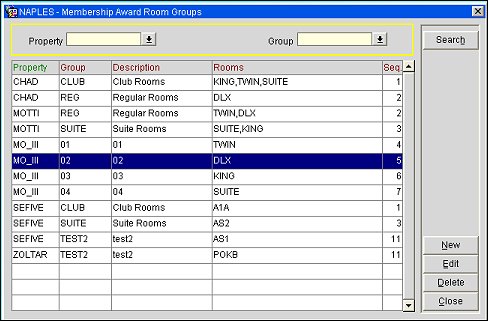
Property. Select the down arrow and choose a property to filter search results by a specific property.
Group. Select the down arrow to filter search results by a specific room group.
Property. Property to which the room group belongs.
Group. Name of the room group.
Description. A description of the room group.
Rooms. Room types assigned to the room group.
Seq. Order in which the room group is displayed in the grid.
New. Select to assign room types to a new room group.
Note: If a room group has already been used (assigned room types), you cannot add it as a new room group. To add additional room types to the room group, you must edit the room group. Alternatively, you can create a new room group through the Membership Award Room Groups Setup screen and assign the desired room types to it.
Select the New button to add a new room group/ room types configuration or select the Edit button to change an existing one. The Membership Award Room Groups - New/Edit screen opens.
Group. (Read only when editing a group) Select the down arrow and choose a room group from the list of values.
Rooms. Select the down arrow and choose room types from the list of values. These room types will be attached to the room group.
OK. Select to save changes to an existing room group/room types configuration or to add a new one.
See Also