
Membership Award Upgrade Based on Room Group
The Membership Award Upgrade screen opens when the Details button is selected from the Membership Awards screen. This screen displays the rules for upgrade type award codes that are based on room groups. Use the search criteria to filter the list by property, upgrade from and to room group, and/or by date.
Note: For this screen to open, the membership upgrade award code must be based on a room group (i.e., the Based on Room Group option is selected on the Membership Awards - New/Edit screen.)
Use the Membership Awards Upgrade screen to create rules for the award code. The rules that are created here will define the points required for upgrading from one room group to another. Consider the following example where two room groups have been created with the following room types attached:
Room Group |
Room Type(s) |
Rule |
A |
TWIN, DLX |
Upgrade from A ---> B |
B |
SUITE |
Upgrade from A ---> B |
For an award code with a rule to upgrade from Room Group A to B, you will see on the Award Availability screen the option to upgrade from a Twin to Suite as well as an upgrade from a DLX to SUITE.
For information on setting up room groups, see Membership Award Room Groups Setup.
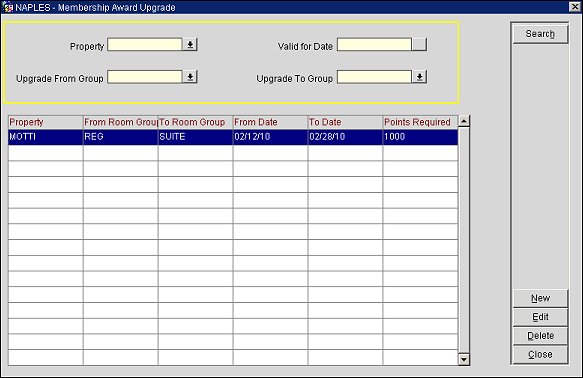
To create new rules for upgrade awards based on room groups, select the New button. To edit an existing rule, highlight your choice on the results grid and select the Edit button. The Membership Award Upgrade - New/Edit screen opens.
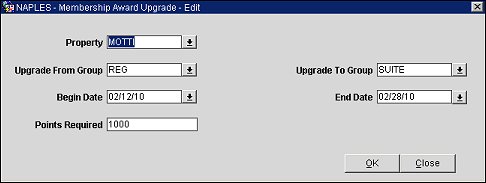
Provide the following information and select OK:
Property. Select the down arrow to display the Property LOV. Choose the property to configure an award code rule.
Upgrade From Group. Select the down arrow to display the Room Groups list of values. Choose the room group from which the guest will be upgraded.
Upgrade To Group. Select the down arrow to display the Room Groups list of values. Choose the room group to which the guest will be upgraded.
Begin Date/End Date. Enter dates manually or by selecting the calendar tool to define the period when this upgrade may be awarded.
Points Required. Enter the number of points that must be redeemed by the guest to take advantage of this upgrade award.
See Also