
Membership Awards Details
Awards associated with membership types are configured by selecting the Awards button from the Membership Types - Edit screen, or the Membership Types - New screen (Configuration> Profile>Memberships>Types). The Membership Awards screen lists all configured membership awards for the membership type.
From the Membership Awards screen, for Rate-, Upgrade-, or Product- (package) based awards, you can view, create, or edit award details for the membership type by selecting the Details button. One of three configuration screens appears, depending on whether you have highlighted a Rate-, Upgrade-, or Product- (package) based award.
Note: For Other-based awards, the Details button is not available. You can select the New or Edit button from the Membership Awards screen to create or edit Other-based awards. See Membership Awards.
The following paragraphs describe how to configure details for:
The Membership Award Rates screen appears after the Details button was selected from the Membership Awards screen. This screen shows the rate-based membership awards for the current membership type. Use the search criteria to filter the list by property and/or by rate code.
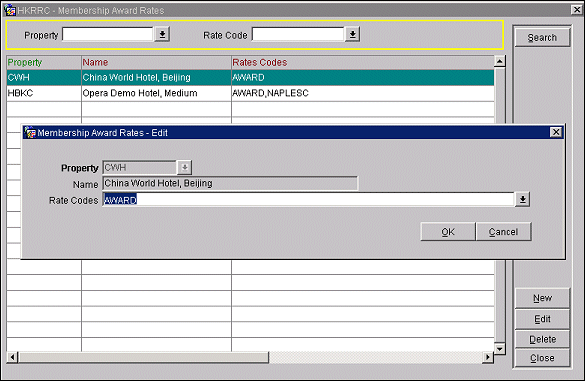
To create or edit a rate-based award, highlight your choice and select the New or Edit button. The Membership Award Rates - Edit screen appears. This screen includes the following information.
Property. The property code. This information is shown for reference only and cannot be edited.
Name. The name of the property. This information is shown for reference only and cannot be edited.
Rate Codes. Select the down arrow to display the Rate Codes multi-select LOV. Choose the rate codes that are associated with this award.
Note: For a rate code to be valid for selection as an award, the Redemption check box must be selected on the Rate Code screen (Configuration>Rate Management> Rate Codes). Separate rate codes may be set up for rates used as awards to enable tracking and control.
The number of points that must be redeemed by a guest to take advantage of any of the rates selected here is set on the Rate Setup - Edit screen Points Required field found on the Details tab for that rate code (Configuration>Rate Management>Rate Codes).
The Membership Award Upgrade screen appears after the Details button was selected from the Membership Awards screen. This screen shows the upgrade-based membership awards for the current membership type. Use the search criteria to filter the list by property, from and to room type, and/or by valid from date.
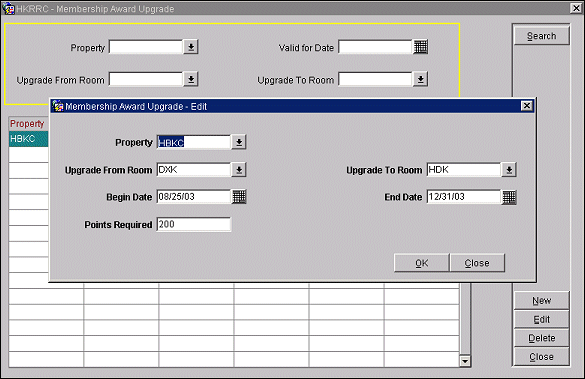
You may use the Membership Awards Upgrade screen to create new upgrade awards, edit existing upgrade awards, and delete upgrade awards.
To create new upgrade award details, select the New button. To edit an existing upgrade award's details, highlight your choice on the Membership Award Upgrade screen and select the Edit button. The Upgrade Award - New or the Upgrade Award - Edit screen appears. Provide the following information:
Property. select the down arrow to display the Property LOV. Choose the property to configure upgrade award details.
From Room. Select the down arrow to display the From Room Type LOV. Choose the room type from which the guest will be upgraded by this award.
To Room. Select the down arrow to display the To Room Type LOV. Choose the room type to which the guest will be upgraded by this award.
Begin Date/End Date. Enter dates manually or by selecting the calendar tool to define the period when this upgrade may be awarded.
Points Required. Enter the number of points that must be redeemed by the guest to take advantage of this upgrade award.
The Membership Award Products screen appears after the Details button was selected from the Membership Awards screen. This screen shows the product-based membership awards for the current membership type. Use the search criteria to filter the list by property and/or by product. Select Show All to see all products that have been configured for all properties.
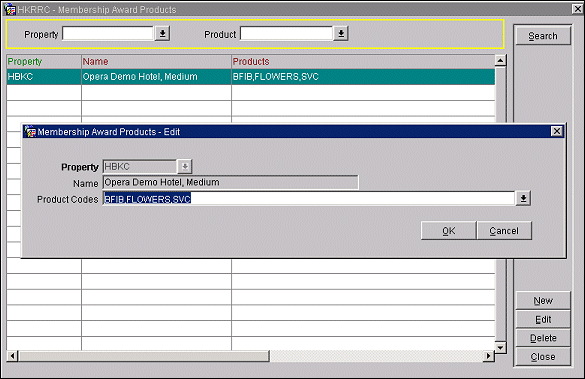
To create a product-based award, highlight your choice and select the New button. The Membership Award Products - New or Edit screen appears. This screen includes the following information.
Property. The property code. This information is shown for reference only and cannot be edited.
Name. The name of the property. This information is shown for reference only and cannot be edited.
Packages. Select the down arrow to display the Products multi-select LOV. Choose the products that are associated with this award.
Note: For a product (package) code to be valid for selection as an award, the Redemption check box must be selected on the Packages Edit screen (Configuration>Rate Management> Packages>Codes). Distinct transaction codes may be set up for products used as awards to enable revenue tracking.
The number of points that must be redeemed by a guest to take advantage of any of the products selected here is set on the Packages - Edit screen Points Required field, found on the Package Details tab for that package (Configuration>Rate Management>Packages>Codes).
See Also