
Membership Points Exchange Rates
Select Setup>System Configuration>Profile>Memberships>Membership Billing>Points Exchange Rates to open the Membership Points Exchange Rates screen. Use the Membership Points Exchange Rates screen to configure the exchange rates that will be assigned to the Membership Billing Groups. These exchange rates are determined based on the ratio between a currency value and a membership points requirement and have a specific time period or schedule defined. In essence, the membership points exchange rates define the rule schedules (exchange rates that will be available during specific times) for the membership billing groups.
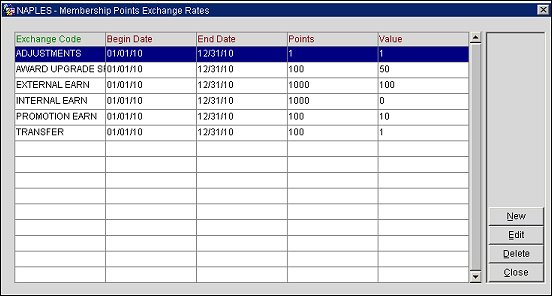
Exchange Code. The exchange code for the membership points. See Membership Points Exchange Codes for information on how to configure these codes.
Begin Date. The begin date for the membership points exchange rate's schedule.
End Date. The end date for the membership points exchange rate's schedule.
Points. The number of membership points required.
Value. The currency value for the membership points exchange rate.
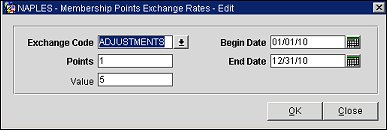
To add a new Membership Points Exchange Rate, select the New button on the Membership Points Exchange Rates screen. To edit an existing exchange rate, highlight the exchange rate and select the Edit button. The Membership Points Exchange Rates - New/Edit screen opens.
Exchange Code. The code for the exchange rate. Select the down arrow and choose an exchange code from the list of values. These codes are configured in Membership Points Exchange Codes.
Points. Enter a numeric value for the membership points required. The points to value ratio determines the membership points exchange rate. For example, the membership points exchange rate in the above screen shot is 1 membership point to 5 U.S. dollars.
Value. Enter a number for the currency value. The points to value ratio determines the membership points exchange rate. For example, the membership points exchange rate in the above screen shot is 1 membership point to 5 U.S. dollars.
Begin Date. Select the calendar tool and choose a begin date for the membership points exchange rate's schedule.
End Date. Select the calendar tool and choose an end date for the membership points exchange rate's schedule.
Note: The begin and end dates for the membership points exchange rate cannot overlap.
OK. Select to save your changes.
See Also