
Membership Billing Groups
Select Setup>System Configuration>Profile>Memberships>Membership Billing>Billing Groups to open the Membership Billing Groups screen. Use the Membership Billing Groups screen to configure billing group rules. Each membership billing group will be based on a specific exchange code and account. The exchange code that is selected represents an exchange rate for a defined period of time in which the exchange rate will be billed for the membership points. During the specified period of time, the exchange rate will be the billed rate for the membership points.
Once membership billing groups are configured, you will be able to apply the rule schedule for the billing group to membership transactions by linking it to the following screens:
The billing groups that are linked to each of the above membership transactions will be available in billing reports for memberships.
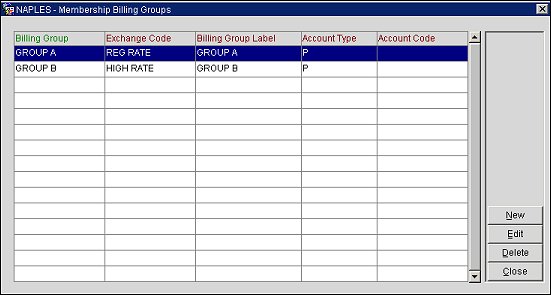
Billing Group. The membership billing group.
Exchange Code. The exchange code for the membership billing group.
Billing Group Label. The display label for the membership billing group.
Account Type. The account type for the membership billing group.
Account Code. The account code for the membership billing group.
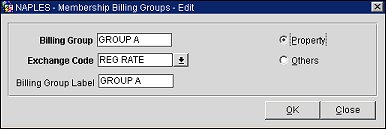
To add a new Membership Billing Group, select the New button on the Membership Billing Groups screen. To edit an existing group, highlight the group and select the Edit button. The Membership Billing Groups - New/Edit screen opens.
Billing Group. Enter a code for the membership billing group.
Exchange Code. Select the down arrow and choose an exchange code from the list of values. For information on configuring exchange codes, see Membership Points Exchange Codes.
Billing Group Label. Enter a text label for the Membership Billing Group.
Property. Select to base the billing group on a property account.
Others. Select to base the billing group on an account other than a property.
Account Code. (Only displayed when Others is selected.) Enter an account code for the Membership Billing Group.
OK. Select to save your changes.
See Also