
Membership Rate Groups - ORS/OCIS
Membership rate groups are "sets" of rate codes that are treated as a unit when points calculations are based on the guest reservation rate code. Rate codes are assigned by selecting Configuration> Rate Management>Rate Codes.
To configure membership rate groups, select Profiles>Memberships>Rate Groups. The Memberships Rate Groups screen appears.
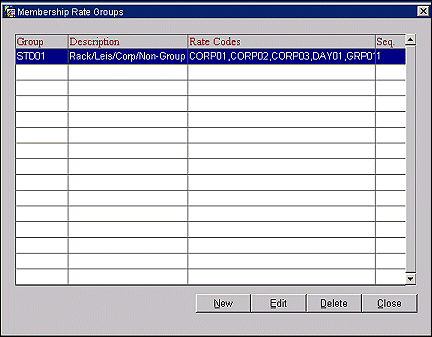
The Membership Rate Groups screen shows the membership rate groups that have been configured.
The Membership Rate Groups screen provides the following information.
Group. The membership rate group code.
Description. A short description of the membership rate group.
Rate Codes. The rate codes that are included in the membership rate group.
Seq. A sequence number that determines the position of this membership rate code in lists of values.
To delete membership rate group, highlight your choice and select the Delete button.
To create a new membership rate group, select the New button. To edit an existing membership rate group, highlight your choice on the Membership Rate Groups screen and select the Edit button. The Membership Rate Groups- New or the Membership Rate Groups - Edit screen appears. Provide the following information and select OK.
Rate Group. The membership rate group code. Each code must be unique.
Description. A short description of the membership rate group. This description displays when searching for codes in the Membership Rate Groups list of values.
Display Sequence. The display sequence number for this membership rate group in LOVs. If no sequence number is assigned, the group will display in alphabetical order following any groups that have a display sequence number assigned.
Rate Codes. Select the down arrow to display the Rate Code multi-select LOV. Choose the rate codes you want to include in this membership rate group.
See Also