
Membership Promotions
At the Profile Membership List (accessed from Individual Profile>Options>Memberships) you can attach active profile promotion codes to the member's profile. This option is available when the OPI><version number>OCIS license code is active. When the promotion code is attached to the member's profile, the OPERA interface automatically applies the profile promotion code to a guest's stay record in OCIS. The CIS Detail Stay History contains this information. See CIS Detail Stay History.
To view the promotions attached to the guest's membership program, highlight the membership program on the Profile Membership List and select the Promotions button. The Member Promotions List screen appears. At the Member Promotions List screen you can view profile promotions attached to the member's profile, deactivate profile promotions, and attach new promotions to the profile.
To verify that the promotions are being considered for the member's points calculation, you can do the following:
The screen initially opens with the profile promotion codes that are active (where the end dates are beyond today's system date). Promotions whose end dates have expired do not appear.
Select the Inactive check box if you want to view inactive promotions previously associated with this membership program.
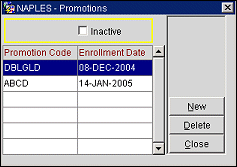
Promotion Code. The profile promotion code. This was created during promotion code configuration.
Enrollment Date. The date the promotion code became active.
New. To apply a new promotion code to the membership program, select the New button. The Promotion Code screen appears. At this screen you can search for available promotions and select them for the guest's membership program.
Delete. If you want to make a promotion inactive, highlight it and select the Delete key. The promotion is no longer active, but remains in the database.
Activate. When the Inactive check box is selected, the Delete button changes to the Activate button. You can highlight an inactive promotion code and select the Activate button to display/activate promotion codes.
This screen displays the promotion codes that are not yet attached to the profile. From the Promotion Code screen you can search for a promotion code and select it to attach to the profile.
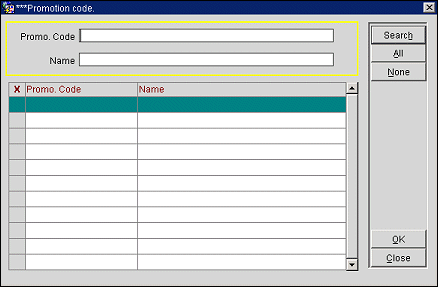
Highlight and select the promotions you want applied to the guest's current membership program.
Note: Only two promotions are allowed for a guest's membership for a time period.
At this time you can create calculation rules for the profile promotion.
See Also
Membership Points Calculation Rules
Membership Transactions - View Details