
Messages To External System
Example: An OXI message status screen for MESSAGES TO EXTERNAL SYSTEM.
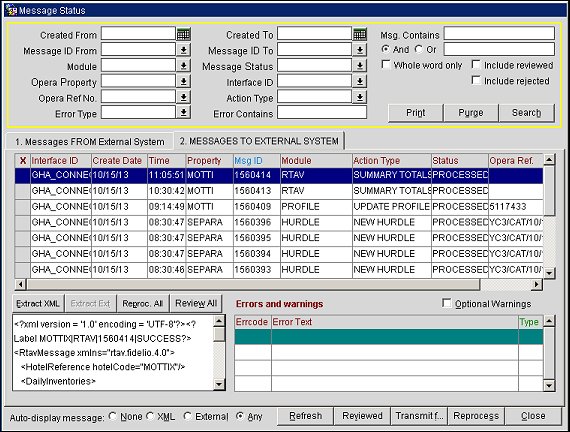
The upper part of the MESSAGES TO EXTERNAL SYSTEM screen contains a search section framed in yellow. Here you can filter out specific messages you would like to see on the status screen.
Note: With changes to OXI Servlets, OXI communication attempts should be successful with the correct password and fail with absent/incorrect credentials.
Created from. Start creation date for transmitted messages.
Created to. End creation date for transmitted messages.
Msg Contains. Powerful new search tool that allows you to search for contents inside a message.
Message ID from. Starting message ID for this display filter.
Message ID to. Ending message ID for this display filter.
Module. Module the filter should be set for. This option shows a list of all available interface modules (e.g., reservations, profiles, results, etc.). A module would only be shown if a message for that module has already been processed. The module is required when using the ‘Msg contains’ search and you have multiple interfaces active.
Message Status. Status of the message that was transmitted to the external system. Options are FAIL, PROCESSED, REJECT, RESULT FAILED, RESULT SUCCESS, SUCCESS, and WARNING.
OPERA Property. The OPERA property ID
Interface ID. Interface ID for the filter. This is useful when you have multiple interfaces running at the same time and would like to display only the messages of one interface. The interface ID is required when using the ‘Msg contains’ search and you have multiple interfaces active.
Error Type. Select the down arrow and choose an error type from the LOV to filter search results by a specific error type. The following values are available for selection: A - SEARCH ALL, E/O - ERROR, R - RESULT EXCEPTION, T - OPTIONAL WARNING, and W - WARNING.
Error Contains. Type or copy and paste an error message into this field to search for a specific error message that was logged.
Note: You must select an Interface Id and Module along with the error message text to search for messages with specific errors/warnings.
OPERA Ref. No OPERA confirmation number for all processed reservation messages
Action Type. The OPERA business event or other action that has triggered the creation of the upload message. Contents will show all action types for which messages exist in the OXI queue tables.
Print. Works with a minimum of one sort filter to allow you to print a report of all Errors & Warnings for the interface. This report can even be narrowed down further by using the sort fields Module and Enqueue From/To.
Search. Start the search after you have selected the filters for the message display
Purge. This is the manual purge option for OXI status table entries. The purge is based on the filter criteria selected. This option can be used if an immediate clean up of the files in the status table is desired.
Note: If the purge is used without any filter, all messages will be removed from the message status tables. A warning message will appear with the default set to NO.
The middle part of the MESSAGES TO EXTERNAL SYSTEM screen is the real message status screen and shows the process status of transmitted messages. The Search Filter can be set to help find certain messages in this status screen.
X. Select one or multiple records for reprocessing at the same time
Interface ID. The interface ID this message was created for. This is useful in case you have multiple interfaces running.
Create Date. Date when the message was created by OXI.
Time. Time when the message was created by OXI.
Property. OPERA property this message was sent from.
Msg ID. Internal action ID from OPERA for each created message.
Module. Data module of outgoing message. This identifies the kind of message sent (e.g., reservation, profile, rate, block, rate restriction, inventory, and result).
Action Type. The action type is equal to the business event that has generated the data in OPERA. Some additional action types exist for cases where the messages were not initiated by business events directly.
Status. The status of a sent message from OXI. Options are:
OPERA Ref. This column is for the OPERA reservation confirmation number. This shows a reservation number or a block reference number. For all other modules it remains blank.
OXI ID. OXI creates a unique sequential ID for each outgoing message, which will be used for tracking and error handling internally.
Note: The lower part of the Messages from External System is split into a Show XML/Show Ext for the messages and a part for Errors and Warnings. The Show XML/Show Ext allows viewing of the original external system format and the XML message format. The Errors and Warnings shows details of all errors and warnings that have occurred during message transmission.
Show XML. Shows the XML message details. After selecting on this tab only a part of the message appears. You can double-click into the message to fully view it with your linked browser. In a thick client environment a browser can be linked through the Registry Settings under FORMS60_EDITOR. Our suggestion is to use the internet explorer here.
Show Ext. This option is available for external systems that do not directly create XML messages. In that case, the original message format before conversion into XML can be viewed here.
Extract XML. Allows the user to export the whole XML message to a local directory for OPERA Support purposes.
Extract Ext. Allows the user to export the external systems message to a local directory for OPERA Support purposes. The external system may have an different file format, as is the case with Holidex TPI, Pegasus AMF, etc.
Reprocess All. Allows all messages to be reprocessed or just individually selected records.
Review All. (Available when the OXI REVIEW MESSAGE permission is assigned to user) Select to mark all messages in the grid as reviewed.
Auto-display message: Select the automatic view format that should be used when you are browsing with your cursor through records on the message status screen. Options are:
Optional Warning. This box can be flagged to see warnings of type ‘T’ (tentative) that have occurred during message transmission. These warnings normally indicate that conversion could not be applied or that a default has been used. These warnings are not critical and can therefore be suppressed by blanking out this flag. It is however recommended to clean up conversions and default problems in OXI to achieve absolute data accuracy.
Errcode. Error code in case the selected message has returned a warning or an error
Error. Text The explicit description of the warning or error that occurred for the selected message. Refer to the appendixes at the end of this document for more details.
Type. Type of error or warning for selected message. This will display from Highest to Lowest severity on the screen.
Reviewed. Mark a message as reviewed after you have verified an error or warning. Select this button and the record will be marked as reviewed and disappear from the screen. To include reviewed records into the screen output, make sure that the Include reviewed search option is checked.
Refresh. Refresh the display of the message status screen. When loading the status screen, the message display is automatically refreshed. Once the screen is loaded, you will use this button to refresh the display if some time has passed since the last refresh. New messages will only be displayed after the use of the Refresh button.
Transmit File. Pick up a file manually from a directory to send it from OXI to the external system.
Reprocess. Reprocess a specific file. This is useful in case the original transmission was unsuccessful. You can correct the error, for example, by adding the necessary code to the conversion table, and reprocess the same file again from this screen. If the download problem cannot be solved through user correction at this stage, the message needs to be corrected in the external system and has to be sent again.
Block Request. (Only available when selecting a reservation record with a qualifying block association) Select this button to request group information from the external property. This feature is best used when a reservation is flagged with a warning or when the reservation has failed. It allows a more immediate and efficient way of dealing with groups that are sent to the Central System side. Furthermore, you can request the group information from external systems without searching for failed allotment messages in the interface. This is also beneficial if the interface has already removed group messages from the Message Status screen due to the PURGE NO DAYS parameter being enabled.
See Also: