
Running and Maintaining the Interface for OXI
In the following topics we will refer to the Third Party System as ‘External System’ and to OPERA PMS as ‘OPERA’. The suggested maintenance and procedures outlined here are basic guidelines for our system users. The OPERA Xchange Interface will be referred to as 'OXI’.
The purpose of these topics is to assist Hotel Property personnel with OXI and its function at the property. Configuration setup may change from time to time in the OPERA system. These changes must be reflected in OXI. Various areas in OXI have been outfitted with Reports and Validation functions to assist with these updates. Guidance is provided in the following topics of Maintenance, Daily Procedures, Periodic Procedures, Resynchronization information and Support Case reporting tips.
Warning! The interfaces names on the embedded screen-shots are samples only and might not reflect the original interface names that you will be using. If particular standards have to be observed for specific interfaces we will note this accordingly.
To access the majority of OXI, configuration, parameters etc., the system user will require OXI permissions. These Permissions are located in OPERA PMS’ Setup > User Configuration > User > Permission. If OXI is working in a multi-property environment, the main user maintaining OXI will need to assign themselves to the OXI permission group for all properties to manage OXI without logging in separately to each interface.
To get from one OXI to the another in a multi-property setup, without logging in and out per interface type, Select Switch Interface to see all of the configured interfaces for each OPERA property. In most cases only one interface ID will be displayed for properties.
For example, upon the initial login you may have logged in to the SPIRIT interface for property ABCD and now need to review SPIRIT conversion details for property XYZZ. Use the Switch Interface feature to change interface and property.
Example: Switch Interface screen with multiple installed interfaces and properties.
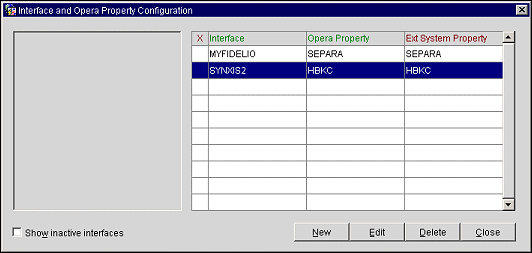
X. Will place an X in the column of the highlighted interface. To choose another interface, place an X in the column of the interface you want to switch to.
Show inactive interfaces. Flag this function to display interfaces that have been deactivated
Delete. To permanently remove the interface from the OXI configuration. This will erase all details for this interface from the OXI tables.
Configuration changes can happen long after OPERA and OXI products have been installed; whether due to changing property specifics or business needs. Changes can affect the proper information handling for profiles, reservations and stay data, to name a few.
These next topics represent only a few of the Conversion and Default information areas, however they are the most vital topics in keeping OXI operating smoothly on a daily basis.
When configuration is updated, and conversion codes and interface defaults are affected we have provided tools to assist in making the changes as simple as possible. For Conversion Codes there is a report that can be printed based on each single table or for all active conversions. Interface Defaults has a Validation button to assist in checking for OPERA based values. Please see Periodical Procedures for OXI regarding these tools.
OPERA PMS has a time-out for application users. This feature is parameter driven and it will log a user out once the screen has been left idle for X amount of time. This setting can be configures in OPERA Application Settings and is aimed to decrease issues with records being locked in OPERA where it was left open on another workstation. It will also help to eliminate the issue of records being locked on machines that are out of range of the Front Office staff during late business hours, overnight and weekends.
Go to Application Settings > group GENERAL > function SESSION TIME OUT.
At the time of the interfaces were installed the required conversion tables were setup and the mapping entered. Conversion Code tables can be added later as the system is upgraded and/or newer expanded functionality comes available.
For example the external system can now receive and send Titles in the Profiles, but the values are very different in each system.
Keep in mind that as time goes on, Memberships may be added, modified or deleted from the OPERA PMS. As this happens the OXI interface will also require updates. Such as when a Membership Loyalty program is phased out totally for example, then the below OXI Conversion Tables will need to be updated. Check that expired or new Loyalty programs are handled here. This can also apply to Frequent Flyer programs.
• Membership Type
• Membership Level
• VIP Level
Example Scenario 1: Membership Type is modified
There is mapping setup for Membership AAA (Automobile Assoc Amer.) and conversion looks like below left. Let's say that the OPERA PMS has changed the format for AAA Membership Type and the new type is (AA) below right. Without changing the conversion below the information is not passed on. OXI will give warnings that conversion could not be found and the data will be ignored.
Existing Data: Edit OPERA Value to newer (AA):
OPERA Value = External System Value OPERA Value = External System Value
AAA = AAA AA = AAA
Example Scenario 2: Membership Type is deleted
There is a mapping setup for Membership GC (Gold Card Loyalty). Later this loyalty program is no longer used and is deleted from OPERA PMS. For our example below this loyalty program came with different levels such as 'Basic Member', 'Classic Member' and 'Gold Member'. The tables that can be cleaned up are 'Membership Type' and 'Membership Level'.
Membership Type Conversion Codes:
Existing Data: |
Edit OPERA Value: |
OPERA Value = External System Value |
OPERA Value = External System Value |
GC = GC |
(Value is deleted from Conversion) |
Membership Level Conversion Codes:
Existing Data: |
Edit OPERA Value: |
OPERA Value = External System Value |
OPERA Value = External System Value |
Gold = GOLD |
(Value is deleted from Conversion) |
Classic = CLSS |
(Value is deleted from Conversion) |
Basic = BASE |
(Value is deleted from Conversion) |
Payment Methods in OPERA PMS may be added too, long after OXI has been installed and running at the hotel property. Should new Payment types be added, update the conversion. (See example 1 below.) If more than one type of Payment Method was being sent by the external system, multiple mappings can be done to a single entry in OPERA PMS. (See example 2 below.)
Payment Method
Example Scenario 1: Addition of Payment Method
The Payment Method Direct Billing did not exist before in the list and External System is sending value DIRECT. Because the value did not previously exist, you would have noticed that Reservations were picking up the interface default instead. Enter the new value into the Payment Method Conversion Table to correct this.
OPERA Value/External Value/ External>OPERA/ OPERA>External
DB/DIRECT/ Y/ Y
Example Scenario 2: Addition of multiple Payment Methods (Inbound to OPERA)
Payment Method with more than one value coming from external system. Only one mapping can be used both directions in a 2-way interface. Yet you can still have differing values accepted.
OPERA Value/ External Value/ External>OPERA/ OPERA>External
AX/ AX/ Y/ Y
AX/AMEX/ Y/ Y
MC/ MC/ Y/ Y
MC/ MASTER/ Y/ N
MC/ MCARD/ Y/ N
Reservations and Products/Packages:
When a reservation is sent from the External System, if the reservation carries a package it is attached to the reservation. If OPERA has any packages attached to the Rate Code, those are also attached to the reservation. Keep in mind the following for how packages are affected:
• Packages that rely on conversion will need the Product conversion table active in OXI.
• Packages are updated according to the OXI Reservation parameter PACKAGE EXT SYS OVER.
Groups Using Products/Packages:
When a reservation is linked to a group, OXI will also look into the Allotment Header information. If a package has been attached to the group, that package will be linked to the reservation. Keep in mind the following for how packages are affected.
Go to; OXI > Interface Configuration > Interface Parameters > parameter group OXI_RESERVATIONS.
Updating the OPERA system where information can affect profile handling in OXI:
Updating OPERA or even the External System Rate Codes can affect Rate Code configuration and the Blocks and/or Reservations that use them.
For procedures carried out more on a monthly or quarterly basis see, Periodical Procedures.
OXI functions with the OPERA Interface Service and Start/Stop Processors. Messages to and from OPERA will not be processed if the service or processors are off. Go to Interface Status > Start/Stop Processors to ensure that they are running.
To Check the Status:
Start/Stop Processors = ‘STOPPED’
Start/Stop Processors = ‘WAITING’
Start/Stop Processors = ‘IN DOUBT’
This status can be due to a few different reasons, such as: network issues at the property that caused the communication to be interrupted, or messages are not being delivered every second and the processor is ‘sleeping’ until time to ‘wake up’. Sleep time configuration is handled in Communication Methods.
Start/Stop Processors = ‘EXITED’
This status can be cause by the OXI License for the interface being ‘inactivated’ or the External System setting is ‘inactive’.
The Purge Utility is a processor that removes the records from the Message Status screen. Its functionality is based on an OXI Parameter called PURGE NO DAYS. This parameter is set at the time of installation. To configure this parameter go to Interface Configuration > Interface Parameters > group OXI_GENERIC. The Purge Utility screen will display how many days the records in Message Status will be kept. Any message older than X amount of days will be removed. We recommend that the PURGE NO DAYS parameter is set to either 3 or 7 days, but no higher than 7 days unless OPERA Support has directed it to be so.
Check to see that it is up and running.
For our clients that have Export Files sent from OPERA to the External System:
Note: If the Export Files are not being successfully delivered, check the System Error Log for Export File process records and Error Text details. If there is not enough details, go to the PC where the OXI Processor Logs are and review for detailed information to resolve issue. OXI Processor Logs are located on the OXI PC and a shortcut folder exists on the desktop for easy access.
The System Error Log is used to view summary entries from the OXI Processor Logs. The purpose of this is to display any internal system activity and/or errors or warnings that are not displayed on the Message Status screen. It will also contain records for every Start/Stop of the interface processors. This feature is best utilized by IT Management or Reservations Management for resolution of system issues. Refer to the section, OXI Processor Logs for more details on how to access those logs and view the information that is provided there.
For a full description and usage of the OXI Processor Logs refer to these topics:
From the main menu Interface Status > Message Status. This screen is vital to running interface and must be reviewed often to identify failed messages or other transmission problems. This screen is used to view the status of transmitted messages and to review details of the original External and XML message formats. All errors and warnings that occur during message processing are visible and traceable here. A message can also be reprocessed as necessary after configuration errors have been corrected.
More: Quick_Tips
The purpose of OXI is of course to insert messages from the External System into OPERA and vice-versa. What do you do with the unsuccessful messages showing a status of Failed or Warning? Where do you start if there are many of them and course of action. Below are recommended guidelines as to the best practices to resolve these issues.
Upon finding message with Status of ‘FAILED’:
Upon finding message with Status of ‘WARNING’:
Follow bullet points 1, 2 and 3 from the previous ‘FAILED’ message scenario above.
Using the Message Status on-screen parameter ‘Optional Warnings’:
When this parameter is active, additional records will display in the Errors and Warning area. This will provide information of missing conversion data and why defaults were taken instead for the message.
Note: For full detailed explanation of the Message Status screen see the OXI Configuration Manual.
See Also
Please see the following links to these reports for a full explanation and sample reports.
Other useful reports within OXI:
General report on all Warnings/Errors for any record processed through OXI: Message Status General Warnings/Errors Report.
Conversion Codes report that will assist user to update mapping just for conversions: Conversion Codes Report.
OXI Processor Logs record Start/Stops of the OXI Processors, errors in connectivity to the network, issues in processing messages between OXI and the External System. The logs also have Statistics on how many messages processed per hour. From the OXI Logs we populate the System Error Log with summary of processed messages. See that topic.
Where to find OXI logs:
For procedures carried out on a daily basis, go here: Daily Procedures
The below procedures are only guidelines to keep the interface in top form long after it has been installed. As the hotel property configuration can be updated, often the interface setup is overlooked. Updating the settings will keep the interface processing messages smoothly and keep the amount of Errors and Warnings displayed in OXI to a minimum. We provide Reports and Validation functionality to assist system users in updating their interfaces. We recommend that every few months or quarterly, a check is done for the interface.
Main areas of concern after OPERA Configuration updates:
For Conversion Codes go to OXI toolbar select Interface Configuration > Conversion Codes. User will require OXI permissions to access configuration areas of OXI. The first active conversion code table is highlighted when the screen opens. The Print button is provided on the bottom right-hand side. Conversion codes can be printed just by table or for all tables.
Message Prompt: “Do you want to print the details for ALL Conversion Codes?”
A new Report tool called Errors Mining can assist users in adjusting out of date conversion. Go to OXI > Reports > Errors Mining it’s use is to currently assist users in resolving messages that have not been processed or have relied heavily on defaults to get into OPERA PMS. With this report based on errors generated on messages either inbound or outbound we can see what conversion is missing or needs to be updated. Getting the optimal efficiency out of the interface being key this report can be run periodically without having to manually track down issues through each separate record.
Please see earlier description and functionality: Errors Mining Report.
Validation is provided only against OPERA PMS values. We cannot compare against any of the existing External Values setup here.
For Conversion Codes we provide validation through the Copy Conversion Utility. Go to Utilities > Copy Conversions.
For Interface Defaults we provide validation directly in the Defaults screens. From OXI toolbar select Interface Configuration > Interface Defaults.
OWNER parameter in OPERA will affect whether you require the Profile Owner and Block Owner default.
RATE CODE MANDATORY parameter in OPERA will affect whether you require Reservations Rate Code and Block Rate Code defaults.
The Resync options can be run individually and in no particular sequence at any time if you simply want to resync specific data to the external system. The reason for this can be, for example, to send all reservations that have not received an external system number during the original transmission. Again it is recommended that reservations be only resynced after it is certain that the respective rate codes, blocks, and profiles have been built in the external system.
Go to Utilities > Resync
Full Outline of the Resyncs go here: Resynchronization of data OXI
This message allows the membership award points that would be available to the guest at the time of check out to be displayed on the guest folio. This feature is available to guests with membership associations as well as to guests not yet enrolled in order to show what they could have accrued if they were members.
For the membership award points projection to work, there must be a membership type in PMS designated as “primary” with points "centrally" managed. This configuration is done in ORS/OCIS on the Membership Types - Main tab by selecting the External System option under the Points Calculation Method area. In this area of the Membership Types - Main screen, the database against which the points lookup should be performed must also be selected.
The outgoing Membership Stay Point Lookup request and response message logs can be found in the OXI Message Status screen under the “Messages To External System” tab. The Module for this message is "STAY" and the action type is "POINTS REQUEST."
The XML request message contains the STAY message generated by PMS to request the membership points from ORS/OCIS. The response message generated by the ORS/OCIS contains the membership stay points. In case of request failure in the external system (ORS/OCIS), the response message will contain the error message received from the external system.
The possible statuses for the Membership Stay Point Lookup message are listed below.
Status |
Description |
NEW |
STAY XML has been built, but the point lookup operation has not yet been completed. |
FAILED |
Stay point lookup failed; review the error messages for details. |
SUCCESS |
Stay point lookup succeeded. |
In OXIHUB, the incoming stay point lookup request and outgoing response messages are logged in OXIHUB’s Message Status screen under the “Ext system to ORS Log” and “ORS to Ext System Log” tabs.