
Part 4 - Run Synchronize Utility and Send Exports to Cloud
In part 5, you will run the OBI Client Synchronize Utility and post the OBI exports to the Cloud. You will run the Client Synchronize Utility for the initial sync of the property data to the Cloud and then run it anytime a manual resync is needed. When this utility is run, the OBI data exports from your properties will be synced to the Cloud.
ALL (optional) |
Select to run the OBI data export for all dates. |
Range |
Select to run the OBI data export for a specific date range. |
From Date |
(Available when Range is selected) Select the begin date for the date range. |
To Date |
(Available when Range is selected) Select the end date for the date range. |
File Type |
Select the down arrow and choose file types for the data export. The file types that are available for selection are configured using the OBI Client Export Configuration screen. |
Note: Once the data export is run, the OPERA OBIEXPSYNC - OBI Client Export Synchronize background job will start. You can monitor this job to check the progress of the export.
After running the Synchronization Utility, PMS users will configure the Night Audit Exports process to send the OBI exports to the Cloud. ORS users will use OPERA scheduler to schedule the BI Client - Export Daily Data to BI Cloud job to send the data to the cloud.
In PMS
When the Night Audit is run in PMS, the OBI exports will be sent from the property to the Cloud as part of the exports process.
In ORS
You will use the OPERA Scheduler to schedule the BI Client - Export Daily Data to BI Cloud job. This job will handle the export of the OBI data to the Cloud.
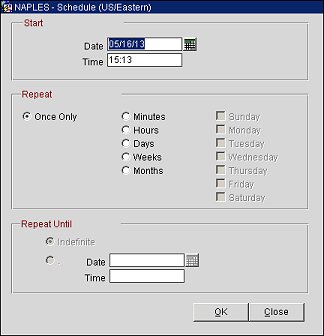
Note: This job should be scheduled to run on a daily basis.
Show Me